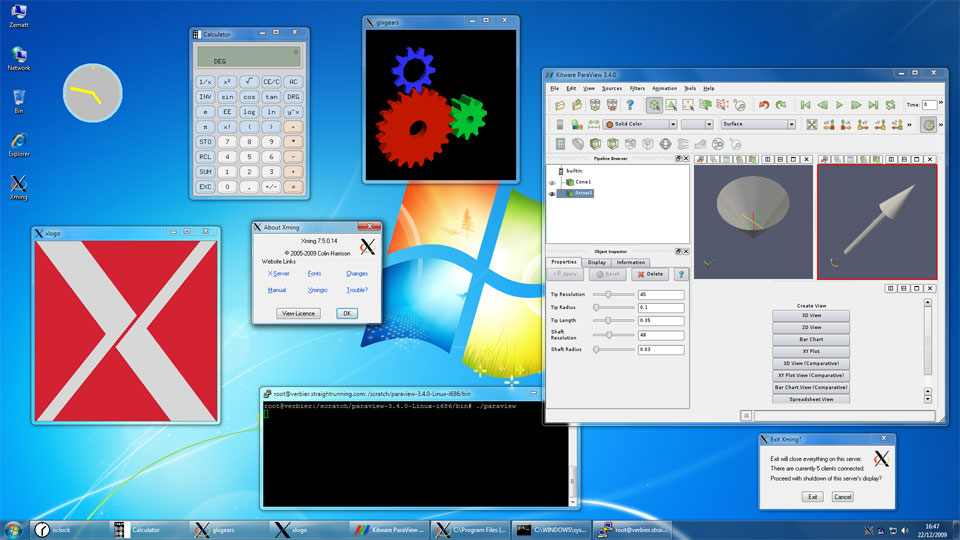Xming, a powerful tool for remote desktop access, allows users to seamlessly access and control applications running on remote servers from their Windows computers. This versatile software acts as an X server, enabling the display of graphical interfaces on a Windows system while the actual computation occurs on a remote Linux or Unix machine.
Table of Contents
Whether you’re a developer working on a project, a scientist analyzing data, or a student remotely accessing a university lab, Xming provides a convenient and efficient way to leverage the resources of a remote server without sacrificing the familiar Windows environment.
Introduction to Xming
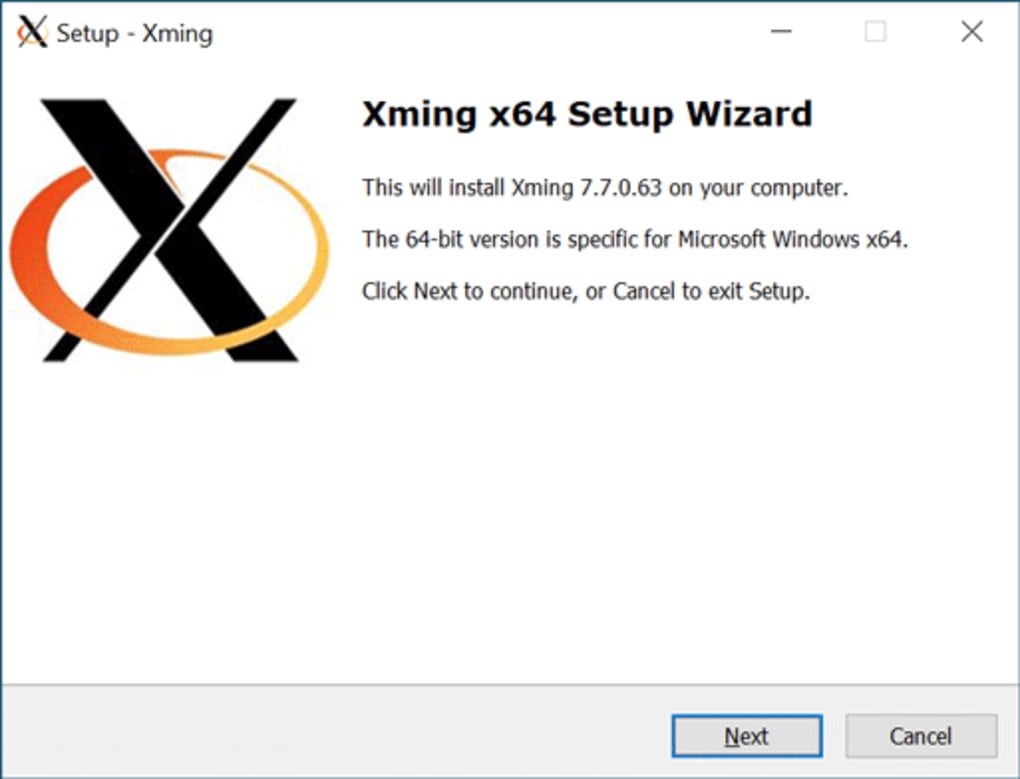
Xming is a free and open-source X server application for Windows. It enables users to run graphical applications that are designed for Unix-like operating systems, such as Linux and macOS, on Windows machines.
Xming plays a crucial role in facilitating remote access to graphical environments. It acts as a bridge between a remote server running an X Window System and a Windows client, allowing users to display and interact with the server’s graphical applications on their local Windows machine.
Benefits of Using Xming for Remote Desktop Environments
Xming offers several advantages for remote desktop environments:
- Seamless Integration: Xming seamlessly integrates with Windows, allowing users to run X applications alongside their native Windows programs without any conflicts.
- Enhanced Productivity: By enabling users to access and utilize powerful Unix-based applications on Windows, Xming significantly enhances productivity, especially for developers, scientists, and engineers who rely on these tools.
- Cost-Effectiveness: Xming is a free and open-source solution, making it a cost-effective alternative to commercial remote desktop software.
- Flexibility and Customization: Xming offers a range of configuration options, allowing users to customize the display settings, security protocols, and other aspects to meet their specific requirements.
Connecting to a Remote X Server
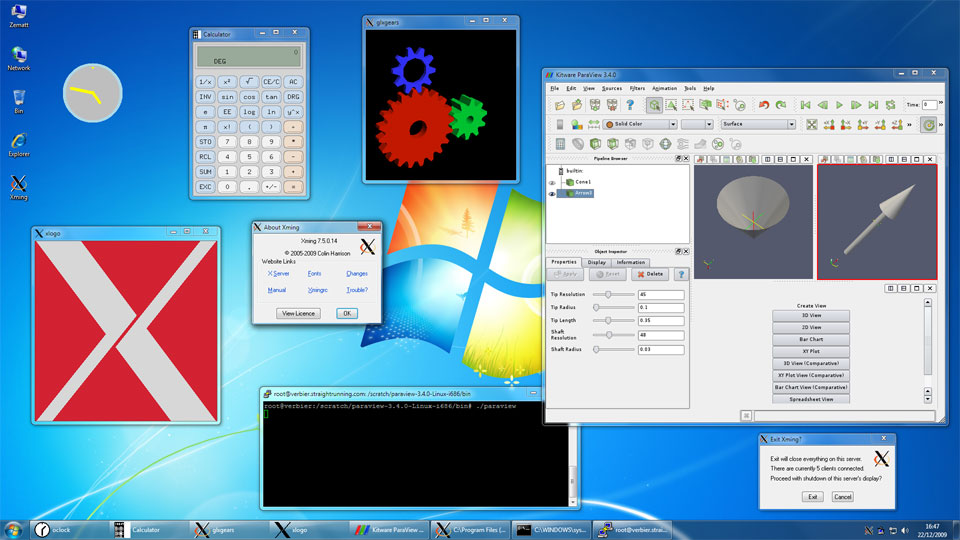
Xming allows you to access and utilize graphical applications running on a remote server from your local Windows machine. This is particularly useful for situations where you need to use software that is only available on a remote server or for managing graphical interfaces remotely.
Connecting with Xming
Xming provides various methods for establishing connections to remote X servers. Here are the most common approaches:
SSH Tunneling
SSH tunneling is a secure and widely used method for connecting to remote X servers. It establishes an encrypted connection between your local machine and the remote server, ensuring the secure transmission of X11 traffic.
To connect using SSH tunneling, you’ll need to configure your SSH client to forward X11 traffic. This involves specifying the display number and any other relevant settings. For example, you might use a command like:
ssh -X user@remote_server
This command will establish an SSH connection to the remote server, forwarding X11 traffic to the specified display.
Direct Connection
Direct connections bypass SSH tunneling and establish a direct connection between Xming and the remote X server. This method is less secure than SSH tunneling as it doesn’t offer encryption for X11 traffic.
To connect directly, you need to know the remote X server’s hostname or IP address and the display number. You can then configure Xming to connect to the remote server using the appropriate settings.
Security Considerations
Connecting to a remote X server raises security concerns. Since you are essentially sharing your local display with the remote server, it’s crucial to take steps to protect your system:
- Use SSH Tunneling: SSH tunneling encrypts all traffic between your local machine and the remote server, protecting your connection from eavesdropping and tampering.
- Restrict Access: Configure your remote X server to only accept connections from authorized users and devices.
- Strong Passwords: Ensure that your SSH account and any other relevant accounts have strong passwords.
- Regular Updates: Keep your operating system, SSH client, and Xming updated to patch any vulnerabilities.
Troubleshooting and Error Handling
Xming, while generally reliable, can sometimes encounter issues. Understanding common errors and how to troubleshoot them can help you resolve problems and ensure a smooth X11 forwarding experience.
Common Errors and Issues
Common errors in Xming can be related to network connectivity, X server configuration, or application compatibility.
- Connection Errors: These often occur when the connection between your client and the remote X server is interrupted or blocked. This can manifest as an inability to connect to the server, a slow connection, or disconnections during a session.
- Display Errors: Issues with display settings or Xming configuration can lead to problems with rendering windows or displaying graphics correctly. You might see blank windows, distorted graphics, or even crashes.
- Application Compatibility: Not all applications are designed to work seamlessly with X11 forwarding. Some applications may require specific settings or libraries to function properly.
Troubleshooting Steps
- Check Network Connectivity: Ensure your client machine has a stable internet connection and that the remote X server is accessible. Use tools like ping or traceroute to test connectivity.
- Verify X Server Configuration: Confirm that the remote X server is properly configured and running. Check the X server logs for any errors or warnings.
- Review Xming Settings: Open the Xming configuration panel and ensure the display settings, security options, and other settings are appropriate for your environment.
- Update Xming and Drivers: Outdated versions of Xming or graphics drivers can cause compatibility issues. Check for updates and install them if available.
- Run Xming as Administrator: Sometimes, Xming requires administrative privileges to access resources properly. Try running Xming as an administrator to resolve permission-related errors.
- Disable Firewall or Antivirus: Firewalls or antivirus software can sometimes interfere with X11 forwarding. Temporarily disable these to see if they are causing the issue.
- Check Application Compatibility: Verify that the application you are trying to run is compatible with X11 forwarding. Consult the application’s documentation or online resources for guidance.
Support Resources
- Xming Documentation: The official Xming website provides comprehensive documentation, including troubleshooting guides and FAQs. Refer to these resources for detailed information and solutions.
- Xming Forums: Online forums dedicated to Xming can be valuable resources for finding answers to specific issues. Search for forums related to Xming or X11 forwarding to connect with other users and experts.
- Stack Overflow: Stack Overflow is a popular platform for asking and answering programming and technical questions. Search for Xming-related issues to find solutions and discussions.
Future of Xming and Remote Desktop Access
Xming, a popular X server for Windows, has been a staple for remote desktop access for years. As technology evolves, it’s natural to wonder about the future of Xming and its role in the ever-changing landscape of remote desktop solutions. While Xming has proven its value, it faces competition from newer technologies and changing user needs.
Evolution of Xming’s Functionality
Xming’s future likely involves continued development to address evolving user needs and integrate with newer technologies.
Here are potential advancements and improvements in Xming’s functionality:
- Enhanced Security: Xming could integrate with modern security protocols, like TLS/SSL, to enhance data encryption and protect against unauthorized access during remote sessions. This would address growing security concerns and align with industry best practices.
- Improved Performance: Xming could benefit from optimizations that enhance performance, particularly when dealing with high-resolution displays and demanding applications. This could involve leveraging GPU acceleration or optimizing network communication.
- Cross-Platform Compatibility: Xming could explore greater compatibility with other operating systems, like macOS or Linux. This would expand its reach and cater to a wider user base.
- Integration with Cloud Services: Xming could integrate with cloud-based remote desktop solutions, like AWS WorkSpaces or Azure Virtual Desktop. This would enable seamless access to virtual desktops hosted in the cloud, enhancing flexibility and scalability.
Future of Remote Access Solutions
The future of remote desktop access is likely to be shaped by trends like:
- Cloud-Based Solutions: Cloud-based remote desktop solutions offer scalability, flexibility, and ease of management. They are expected to gain further traction as businesses embrace cloud computing.
- Mobile Accessibility: Remote access solutions will increasingly cater to mobile devices, allowing users to access their desktops from smartphones and tablets seamlessly.
- Enhanced Security and Privacy: Security and privacy will remain paramount concerns. Remote desktop solutions will need to incorporate robust security features to protect user data and ensure compliance with regulations.
- Artificial Intelligence (AI): AI could play a role in automating tasks, improving performance, and enhancing user experience in remote desktop solutions. For example, AI could optimize resource allocation, predict potential issues, or provide personalized recommendations.
Conclusion: Xming
This exploration of Xming has shed light on its crucial role in facilitating seamless remote desktop access. We’ve delved into the fundamental aspects of Xming, from its installation and configuration to connecting to remote X servers and addressing common troubleshooting scenarios.
The discussion highlighted Xming’s flexibility and versatility, making it a valuable tool for various use cases, from accessing graphical applications on remote servers to collaborating on projects across different locations.
Benefits of Xming
Xming offers numerous advantages for users seeking remote desktop access:
- Seamless Integration: Xming integrates seamlessly with various operating systems, allowing users to access remote applications effortlessly.
- Cross-Platform Compatibility: Xming bridges the gap between different platforms, enabling users to run applications designed for one platform on another.
- Enhanced Productivity: By providing access to graphical applications on remote servers, Xming empowers users to work efficiently from anywhere with an internet connection.
- Security: Xming utilizes secure protocols to protect user data and ensure a safe remote desktop experience.
Future of Xming
The future of Xming looks promising, with continuous development and improvements expected to enhance its capabilities and user experience. As technology advances, we can anticipate:
- Improved Performance: Optimization efforts will aim to enhance Xming’s performance, reducing latency and improving responsiveness for a smoother remote desktop experience.
- Enhanced Security: Xming will continue to incorporate advanced security features to safeguard user data and protect against potential threats.
- Integration with Cloud Services: Xming’s integration with cloud platforms will streamline remote desktop access and enable users to leverage cloud-based resources effectively.
Conclusion: Xming
Xming, a cornerstone of remote desktop access, empowers users to transcend geographical limitations and access the full potential of remote servers. From its straightforward installation to its versatile features, Xming simplifies the process of working remotely, enabling users to seamlessly interact with graphical applications and harness the power of remote computing environments.
Xming is a handy tool for accessing remote desktops, often used in conjunction with programs like PuTTY. For those looking to benchmark their system’s performance before setting up a remote desktop, novabench is a great resource. It provides a comprehensive overview of your computer’s capabilities, helping you make informed decisions about remote desktop configurations and ensuring a smooth experience with Xming.