Windows 10 Education, designed specifically for educational institutions, provides a robust and secure platform for learning and collaboration. It goes beyond basic computing, offering features and tools tailored to the unique needs of students, teachers, and administrators.
Table of Contents
This edition leverages the power of Windows 10 with additional functionalities like Azure Education Hub and Office 365 Education, which enable educators to create engaging learning experiences and manage devices effectively. Windows 10 Education promotes accessibility and inclusivity with features designed to cater to diverse learning styles and needs.
Security and Management
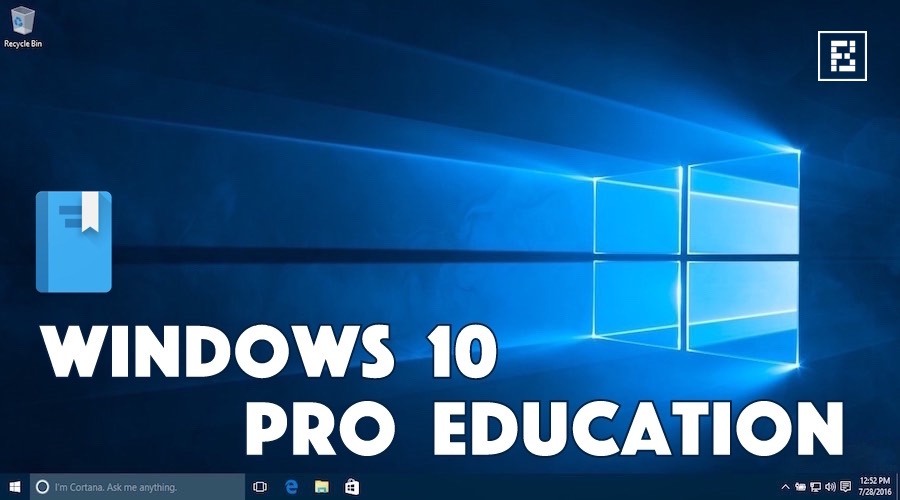
Windows 10 Education is designed with robust security measures and management features to provide a safe and controlled learning environment. These features protect against potential threats and allow administrators to effectively manage devices and user accounts.
Windows Defender and Security Features
Windows Defender is a built-in antivirus and anti-malware program that provides real-time protection against threats. It automatically scans for malware and updates its definitions regularly to ensure the latest protection. Other security features include:
- Firewall: Blocks unauthorized access to the device and prevents malicious software from connecting to the internet.
- SmartScreen: Helps prevent users from visiting malicious websites or downloading unsafe files.
- BitLocker: Encrypts the entire hard drive to protect sensitive data in case of theft or loss.
Centralized Management and Device Control
Windows 10 Education offers comprehensive management tools that allow administrators to control and manage devices from a central location. These tools enable:
- Group Policy Management: Set policies for devices and users, including software installation, network access, and user permissions.
- Mobile Device Management (MDM): Manage devices remotely, including installing apps, configuring settings, and wiping data.
- Windows Update for Business: Control the deployment of Windows updates and ensure that all devices are running the latest security patches.
Accessibility and Inclusivity
Windows 10 Education is designed to be accessible and inclusive for all learners, regardless of their abilities. It provides a range of features and tools that help students with disabilities access and learn from educational materials.
Accessibility Features in Windows 10 Education
Windows 10 Education offers a variety of accessibility features to help students with disabilities. These features include:
- Narrator: A screen reader that reads aloud text on the screen, making it accessible to students who are blind or visually impaired.
- Magnifier: A tool that enlarges portions of the screen, making it easier for students with low vision to see content.
- High Contrast: A feature that increases the contrast between text and background colors, making it easier for students with visual impairments to read text.
- Sticky Keys: A feature that allows users to press keys one at a time, even if they need to hold down multiple keys for a command.
- Filter Keys: A feature that ignores brief or repeated keystrokes, making it easier for students with motor impairments to type.
- On-Screen Keyboard: A virtual keyboard that appears on the screen, allowing students who have difficulty using a physical keyboard to type.
- Speech Recognition: A feature that allows users to control their computer with their voice, making it accessible to students with motor impairments.
Tools and Resources for Students with Disabilities
Windows 10 Education includes tools and resources that can be used to support students with disabilities. These include:
- Windows 10 Education Accessibility Features: As mentioned earlier, these features provide students with a variety of options to customize their learning experience.
- Assistive Technology (AT) Compatibility: Windows 10 Education is compatible with a wide range of assistive technologies, such as screen readers, braille displays, and speech recognition software.
- Universal Design for Learning (UDL): Windows 10 Education supports the principles of UDL, which aims to create learning environments that are accessible and engaging for all students.
Examples of Inclusivity in Windows 10 Education
Windows 10 Education promotes inclusivity in various ways:
- Accessibility Features: By providing accessibility features, Windows 10 Education ensures that all students have equal access to educational materials and opportunities.
- Diverse Learning Styles: The platform supports diverse learning styles by providing various tools and resources that cater to different needs and preferences.
- Collaboration and Communication: Windows 10 Education fosters collaboration and communication among students with diverse abilities, promoting a sense of community and shared learning.
Classroom Collaboration and Communication
Windows 10 Education provides a range of tools and features designed to foster effective classroom collaboration and communication. These tools facilitate seamless interaction among students and between students and teachers, enhancing the learning experience and encouraging active participation.
Integration of Video Conferencing and Online Communication Tools, Windows 10 education
Windows 10 Education seamlessly integrates video conferencing and online communication tools, enabling real-time interaction and collaboration. These tools are essential for facilitating virtual classrooms, remote learning, and group projects.
- Microsoft Teams: A comprehensive platform that combines video conferencing, chat, file sharing, and assignment management. Teams allows students and teachers to connect in virtual classrooms, share documents, collaborate on projects, and engage in real-time discussions.
- Skype for Business: Another popular video conferencing tool that offers high-quality video and audio calls, screen sharing, and instant messaging. Skype for Business is particularly useful for facilitating remote collaboration and communication with students and teachers located in different geographical locations.
Examples of Enhanced Learning and Collaboration
- Virtual Classrooms: Video conferencing tools allow teachers to conduct live lessons and interact with students remotely. This is particularly beneficial for students who are unable to attend traditional classes due to illness, travel, or other circumstances.
- Group Projects: Students can collaborate on group projects in real time using video conferencing and online communication tools. This facilitates brainstorming, idea sharing, and the distribution of tasks among team members.
- Guest Speakers: Video conferencing tools allow teachers to invite guest speakers to share their expertise with students. This provides students with access to diverse perspectives and real-world experiences.
- Peer-to-Peer Learning: Students can use video conferencing and online communication tools to connect with peers for study sessions, collaborative problem-solving, and peer tutoring. This fosters a supportive learning environment and encourages active engagement.
Digital Learning Resources and Tools
Windows 10 Education provides a platform for integrating various digital learning resources and tools that enhance the learning experience. These resources can be categorized into different types, each offering unique functionalities and benefits.
Educational Software and Applications
Educational software and applications play a crucial role in supporting various aspects of the learning process. These tools offer interactive learning experiences, personalized instruction, and assessment capabilities.
| Category | Software/Application | Description |
|---|---|---|
| Learning Management Systems (LMS) | Moodle, Canvas, Blackboard | Platforms for course management, content delivery, assessment, and communication. |
| Interactive Whiteboard Software | SMART Notebook, Promethean ActivPanel | Interactive tools for collaborative learning, presentations, and engaging content delivery. |
| Educational Games and Simulations | Minecraft: Education Edition, Kerbal Space Program | Engaging and interactive experiences that promote problem-solving, critical thinking, and creativity. |
| Productivity Tools | Microsoft Office Suite, Google Workspace | Essential tools for document creation, collaboration, and communication. |
| Assessment Tools | Google Forms, Quizlet | Tools for creating quizzes, surveys, and assessments to track student progress. |
Integration of Digital Learning Resources
The integration of digital learning resources into the learning process is essential for creating a dynamic and engaging environment. Here are some ways these resources can be utilized:
- Personalized Learning: Digital tools can adapt to individual learning styles and paces, providing personalized instruction and feedback.
- Collaborative Learning: Digital platforms facilitate collaboration among students and teachers, promoting teamwork and communication.
- Engaging Content Delivery: Interactive software, simulations, and games enhance student engagement and understanding.
- Assessment and Feedback: Digital assessment tools provide timely and personalized feedback, enabling students to track their progress and identify areas for improvement.
- Accessibility and Inclusivity: Digital resources can provide accessibility features for students with disabilities, promoting inclusivity in the learning environment.
Future Trends and Developments: Windows 10 Education
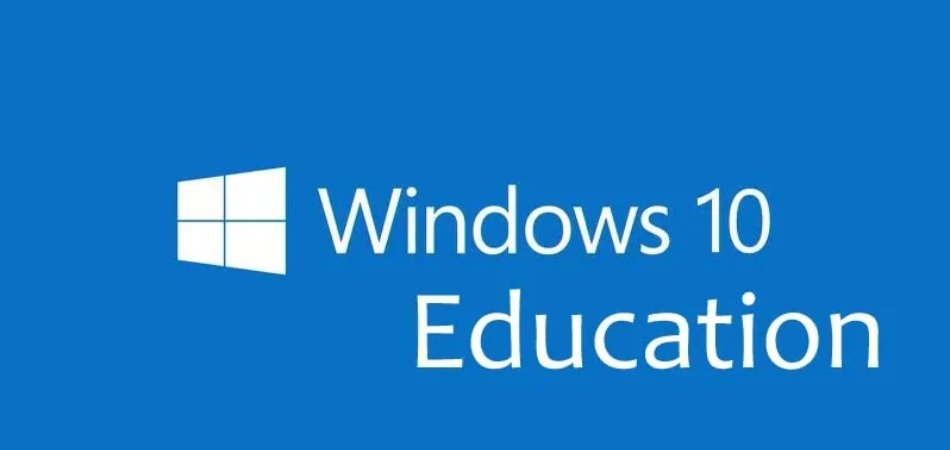
Windows 10 Education is constantly evolving, adapting to the changing needs of educators and learners. The future holds exciting possibilities, driven by emerging technologies and the ongoing evolution of digital learning.
Impact of Emerging Technologies
The integration of emerging technologies is poised to significantly impact the educational landscape, transforming the way students learn and teachers teach.
- Artificial Intelligence (AI): AI-powered tools are becoming increasingly sophisticated, offering personalized learning experiences, automated grading, and intelligent tutoring systems. AI can analyze student data to identify learning gaps and tailor instruction accordingly, providing customized support and feedback.
- Virtual and Augmented Reality (VR/AR): VR and AR technologies offer immersive learning experiences, allowing students to explore historical events, scientific concepts, and complex environments in a virtual setting. These technologies can enhance engagement, understanding, and retention.
- Internet of Things (IoT): The interconnectedness of devices through IoT creates opportunities for data collection and analysis in educational settings. Sensors can track student engagement, classroom environments, and learning outcomes, providing valuable insights for educators.
Evolution of Digital Learning
Digital learning is rapidly evolving, driven by advancements in technology and changing learner expectations.
- Personalized Learning: Personalized learning approaches, supported by technology, allow students to learn at their own pace and in ways that best suit their individual needs and learning styles. Adaptive learning platforms and personalized learning paths cater to diverse learners and promote student agency.
- Blended Learning: Blended learning models combine online and face-to-face instruction, providing flexibility and tailored learning experiences. This approach allows students to access digital resources, collaborate online, and receive personalized support while engaging in traditional classroom activities.
- Collaborative Learning: Digital tools facilitate collaboration and communication, fostering student interaction and engagement. Online platforms and collaborative workspaces enable students to work together on projects, share ideas, and learn from each other.
Success Stories and Case Studies
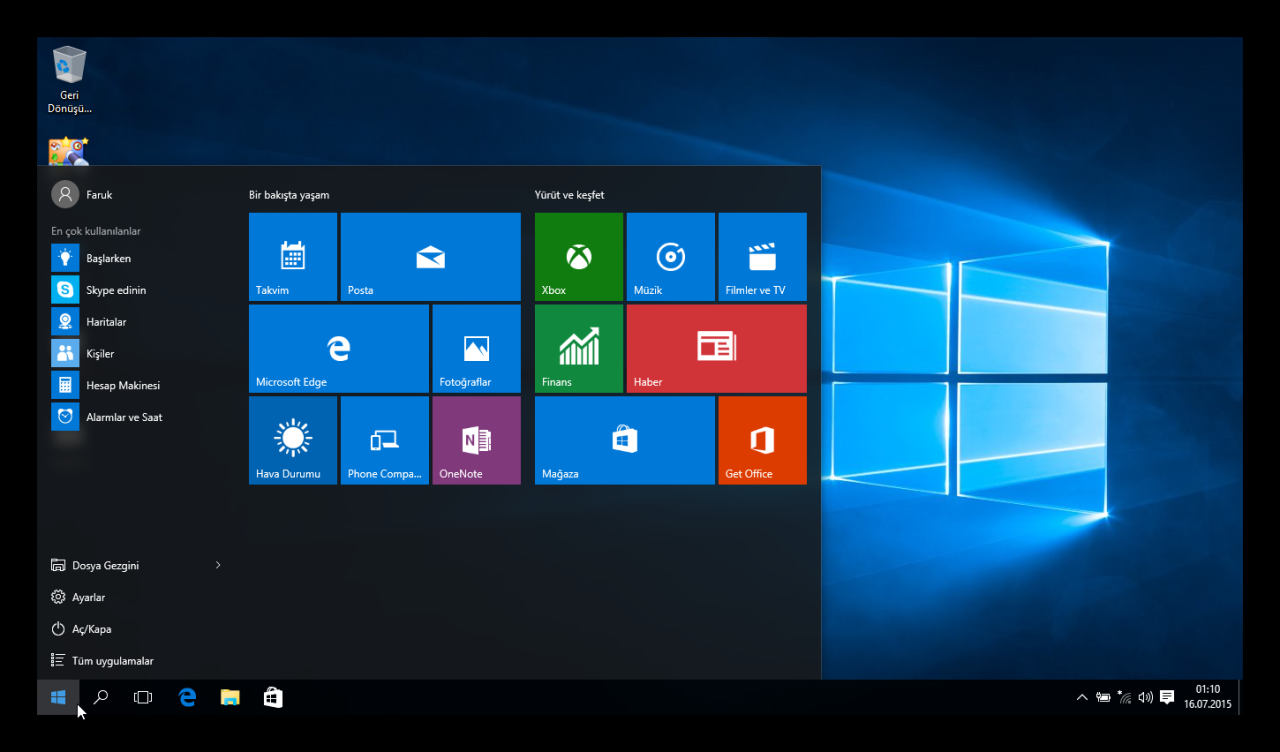
Windows 10 Education has been widely adopted by schools and universities around the world, with many success stories demonstrating its positive impact on student learning. These case studies highlight the benefits and challenges faced in different educational contexts, offering valuable insights into the practical applications of Windows 10 Education.
Examples of Successful Implementations
This section explores examples of how Windows 10 Education has been successfully implemented in schools and universities.
- University of California, Berkeley: Berkeley’s IT department transitioned their entire campus to Windows 10 Education, enabling students to access and utilize the latest software and technology, enhancing their learning experience. The university reported a significant increase in student engagement and productivity, with students readily adopting new technologies and tools.
- New York City Department of Education: With over 1.1 million students, the NYC Department of Education implemented Windows 10 Education across its vast network of schools. This initiative allowed for standardized access to educational resources, improved security, and enhanced collaboration tools, leading to a more streamlined and effective learning environment for students and teachers.
Impact of Windows 10 Education on Student Learning
This section focuses on the positive impact of Windows 10 Education on student learning, drawing from real-world case studies.
- Enhanced Collaboration and Communication: Windows 10 Education’s built-in collaboration tools, such as Microsoft Teams and OneNote, have empowered students to work together seamlessly, fostering communication and teamwork. For example, students at Stanford University utilize Microsoft Teams to create virtual study groups, share notes, and collaborate on projects, demonstrating the power of these tools for student collaboration.
- Personalized Learning Experiences: Windows 10 Education’s ability to support diverse learning styles and needs has been a key factor in its success. The University of Oxford, for instance, uses Windows 10 Education to provide personalized learning experiences for students with disabilities, ensuring accessibility and inclusivity.
Benefits and Challenges in Different Educational Contexts
This section examines the benefits and challenges faced in different educational contexts when implementing Windows 10 Education.
- Elementary Schools: Windows 10 Education has been particularly beneficial in elementary schools, providing a user-friendly interface and engaging learning tools that cater to young learners. However, some challenges include the need for adequate technical support and training for teachers to effectively utilize the platform’s features.
- Higher Education Institutions: Windows 10 Education has enabled universities to provide students with access to advanced software and research tools, fostering innovation and research. However, universities often face challenges in managing large-scale deployments and ensuring compatibility with existing systems.
Final Summary
Windows 10 Education empowers educators and students with the tools and resources they need to thrive in a digital learning environment. Its focus on security, accessibility, and collaboration fosters a dynamic and inclusive learning experience, preparing students for success in the 21st century.
Windows 10 Education offers a robust platform for learning, but it’s essential to have the right tools to maximize its potential. For robust enterprise-grade software solutions, consider exploring the capabilities of Software AG , a company known for its expertise in integration and process management.
Their software can help streamline workflows and enhance collaboration, making Windows 10 Education even more effective in educational settings.
