TeamViewer remote monitoring empowers businesses to seamlessly manage and control their IT infrastructure from anywhere in the world. This powerful tool allows for real-time access and control over remote devices, enabling IT professionals and business owners to troubleshoot issues, monitor performance, and ensure smooth operations, regardless of location.
Table of Contents
Whether it’s providing remote support to employees, managing server deployments, or securing sensitive data, TeamViewer remote monitoring simplifies IT management tasks, optimizes workflows, and enhances overall business efficiency.
Introduction to TeamViewer Remote Monitoring
TeamViewer Remote Monitoring is a powerful tool that allows businesses to remotely monitor and manage their devices, applications, and systems. It provides real-time insights into the health and performance of your IT infrastructure, enabling proactive maintenance and troubleshooting.
TeamViewer Remote Monitoring empowers businesses to optimize their IT operations and ensure seamless business continuity.
Key Features of TeamViewer Remote Monitoring
TeamViewer Remote Monitoring offers a comprehensive suite of features designed to enhance your IT monitoring capabilities.
- Real-time Monitoring: Provides instant visibility into the status of your devices, applications, and systems. You can monitor key metrics such as CPU usage, memory utilization, disk space, and network traffic.
- Automated Alerts: Configure customizable alerts that notify you when critical events occur, such as system failures, performance issues, or security breaches. This allows you to proactively address problems before they escalate.
- Remote Access and Control: Enables you to remotely access and control monitored devices, allowing you to diagnose and resolve issues efficiently. This eliminates the need for physical presence at the device location.
- Reporting and Analytics: Generates detailed reports and provides insightful analytics on system performance, resource utilization, and potential bottlenecks. This information helps you identify areas for improvement and optimize your IT infrastructure.
- Scalability and Flexibility: TeamViewer Remote Monitoring scales seamlessly to accommodate your growing IT infrastructure. It can be deployed on a wide range of devices and operating systems, offering flexibility and adaptability.
Benefits of TeamViewer Remote Monitoring for Businesses
Implementing TeamViewer Remote Monitoring offers significant advantages for businesses of all sizes.
- Improved IT Efficiency: By providing real-time monitoring and automated alerts, TeamViewer Remote Monitoring helps IT teams proactively identify and address issues, reducing downtime and improving overall efficiency.
- Enhanced Security: The platform’s robust security features, including encryption and multi-factor authentication, help protect your sensitive data and systems from unauthorized access.
- Reduced Costs: TeamViewer Remote Monitoring can help reduce IT costs by minimizing downtime, optimizing resource utilization, and streamlining troubleshooting processes.
- Improved Customer Satisfaction: By ensuring seamless operation of critical systems and applications, TeamViewer Remote Monitoring contributes to improved customer satisfaction and a positive user experience.
- Enhanced Business Continuity: The platform’s remote access and control capabilities allow you to maintain business operations even in the event of unforeseen circumstances, such as natural disasters or power outages.
Use Cases and Applications of TeamViewer Remote Monitoring
TeamViewer Remote Monitoring has a wide range of applications across various industries and business functions.
- IT Infrastructure Monitoring: Monitor servers, workstations, network devices, and other critical infrastructure components to ensure optimal performance and uptime.
- Application Performance Monitoring: Track the performance of key business applications, identify bottlenecks, and optimize resource allocation.
- Remote Support and Troubleshooting: Provide remote assistance to employees, customers, or partners, resolving technical issues quickly and efficiently.
- Security Monitoring: Detect and respond to security threats in real time, protecting your systems and data from malicious attacks.
- Data Center Management: Monitor and manage large-scale data centers, ensuring optimal performance, security, and availability.
Key Features of TeamViewer Remote Monitoring
TeamViewer Remote Monitoring offers a comprehensive suite of features designed to streamline remote management and support operations. Its intuitive interface, robust security measures, and powerful functionalities make it a reliable solution for businesses of all sizes.
Remote Access and Control
Remote access and control are fundamental to TeamViewer Remote Monitoring, enabling users to connect to and manage remote devices securely. This functionality allows administrators to access and control computers, servers, and other devices remotely, regardless of their physical location. Users can perform tasks such as:
- Launching applications
- Managing files and folders
- Troubleshooting issues
- Providing technical support
TeamViewer’s remote control capabilities extend to a wide range of operating systems, including Windows, macOS, Linux, Android, and iOS. This cross-platform compatibility ensures seamless integration across diverse IT environments.
File Transfer
TeamViewer Remote Monitoring facilitates efficient file transfer between devices, simplifying data sharing and collaboration. Users can easily transfer files of any size between remote and local computers, enabling quick deployment of updates, software installations, or project files. The file transfer feature is integrated directly into the TeamViewer interface, offering a user-friendly experience.
Session Recording
Session recording is a valuable feature for documentation, training, and troubleshooting purposes. TeamViewer Remote Monitoring allows users to record remote sessions, capturing all actions and interactions that occur during a remote connection. This recorded data can be used to:
- Document support interactions for future reference
- Create training materials for new employees
- Analyze system behavior and troubleshoot technical issues
Session recordings are saved in a secure format, ensuring data integrity and confidentiality.
Security Features
TeamViewer prioritizes security, implementing robust measures to protect user data and ensure privacy. Key security features include:
- End-to-end encryption: All communication between devices is encrypted using industry-standard algorithms, preventing unauthorized access to sensitive information.
- Two-factor authentication: An additional layer of security that requires users to provide two forms of authentication, such as a password and a one-time code, before granting access.
- Access control: Administrators can define granular access permissions for different users, limiting their ability to access specific devices or perform certain actions.
- Security policies: TeamViewer allows administrators to set security policies that enforce specific security measures, such as password complexity requirements or session timeouts.
These security features ensure that only authorized users can access and manage remote devices, safeguarding sensitive data from unauthorized access or manipulation.
User-Friendly Interface
TeamViewer Remote Monitoring is designed with a user-friendly interface that simplifies remote management and support operations. Its intuitive design and straightforward navigation make it easy for users of all technical levels to connect, control, and manage remote devices. The interface features:
- Drag-and-drop functionality: Facilitates effortless file transfer between devices.
- Simplified session management: Allows users to easily start, stop, and manage remote sessions.
- Comprehensive reporting: Provides detailed information about remote connections, session activity, and security events.
TeamViewer’s user-friendly interface reduces the learning curve, allowing users to quickly become proficient in using the software and maximizing its potential for remote management and support.
Setting Up TeamViewer Remote Monitoring
Setting up TeamViewer Remote Monitoring is a straightforward process that allows you to remotely access and monitor your devices. It involves installing and configuring the software on both the device you want to monitor and the device you’ll use for monitoring.
Setting Up TeamViewer Remote Monitoring on a Computer
To set up TeamViewer Remote Monitoring on a computer, follow these steps:
- Download and install TeamViewer Remote Monitoring on the computer you want to monitor. You can download the software from the official TeamViewer website.
- Launch TeamViewer Remote Monitoring and create an account or sign in if you already have one.
- Configure the settings for remote monitoring. This includes setting up user permissions and deciding which features you want to enable.
- Grant access to the remote device. This involves providing the TeamViewer ID and password to the person who will be monitoring the device.
Setting Up TeamViewer Remote Monitoring on a Mobile Device
Setting up TeamViewer Remote Monitoring on a mobile device is similar to setting it up on a computer. Follow these steps:
- Download and install the TeamViewer Remote Monitoring app from the App Store or Google Play Store.
- Launch the app and create an account or sign in if you already have one.
- Configure the settings for remote monitoring. This includes setting up user permissions and deciding which features you want to enable.
- Grant access to the remote device. This involves providing the TeamViewer ID and password to the person who will be monitoring the device.
Managing User Permissions
Managing user permissions in TeamViewer Remote Monitoring allows you to control who has access to your devices and what they can do. You can set different levels of access for different users, such as read-only access or full control.
- To manage user permissions, log in to your TeamViewer account.
- Navigate to the “Remote Monitoring” section.
- Select the device you want to manage permissions for.
- Click on the “Permissions” tab.
- You can add or remove users, and set their permissions for the device.
Troubleshooting and Support: Teamviewer Remote Monitoring
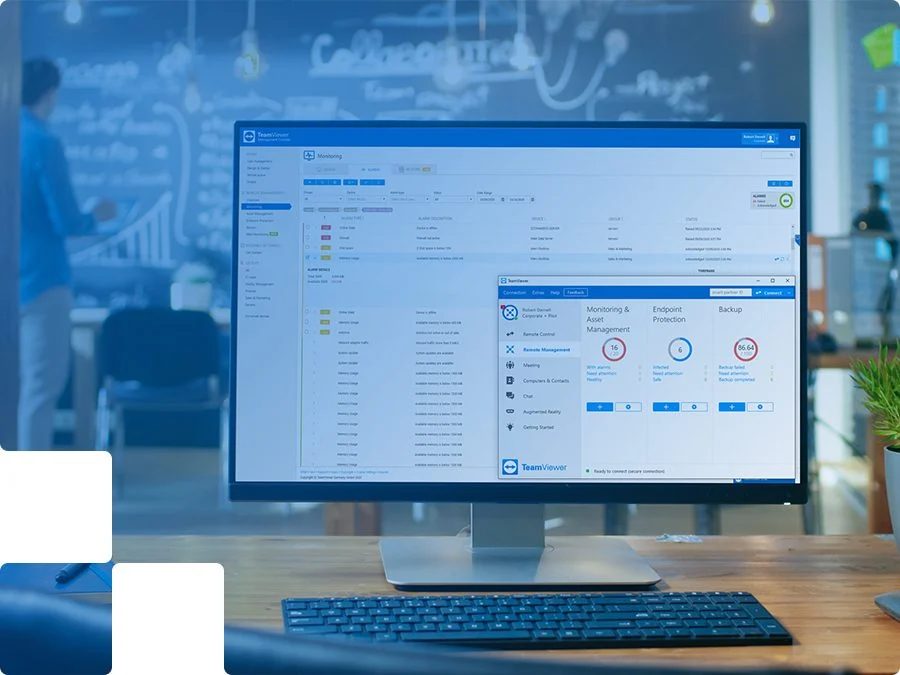
While TeamViewer Remote Monitoring is a powerful tool, you may encounter challenges during setup or while using it. This section will cover common troubleshooting techniques and guide you to accessing TeamViewer’s support resources.
Accessing TeamViewer Support Resources
TeamViewer provides a comprehensive set of support resources to help you troubleshoot issues and get the most out of their software. These resources include:
- Documentation: The TeamViewer documentation is a rich source of information, providing detailed explanations of features, configuration options, and best practices. You can access the documentation directly from the TeamViewer website or through the application’s help menu.
- FAQs: The TeamViewer FAQs address common questions and issues encountered by users. You can search for answers related to specific topics or browse through the frequently asked questions.
- Community Forums: The TeamViewer community forums are a valuable platform for connecting with other users, sharing experiences, and seeking assistance. You can post questions, participate in discussions, and learn from the collective knowledge of the community.
Contacting TeamViewer Customer Support, Teamviewer remote monitoring
If you are unable to find the answer to your question through the self-help resources, you can contact TeamViewer’s customer support for assistance. They offer various options for reaching out, including:
- Live Chat: For immediate assistance, you can access the live chat feature on the TeamViewer website. This option allows you to communicate directly with a support agent in real-time.
- Email: If your issue is not urgent, you can submit a support request via email. TeamViewer’s support team will respond to your email within a reasonable timeframe.
- Phone: For immediate assistance, you can contact TeamViewer’s customer support hotline. This option is available during business hours and provides a direct line of communication with a support agent.
Security Considerations and Best Practices
Remote monitoring tools like TeamViewer offer invaluable capabilities, but they also present security challenges. Implementing robust security measures is crucial to protect sensitive data, prevent unauthorized access, and maintain the integrity of your remote monitoring environment.
Securing TeamViewer Accounts
It’s essential to safeguard your TeamViewer account to prevent unauthorized access and data breaches.
- Strong Passwords: Use strong, unique passwords for your TeamViewer account. A strong password combines uppercase and lowercase letters, numbers, and special characters. Avoid using easily guessable passwords like your name, birthdate, or common phrases.
- Two-Factor Authentication (2FA): Enable two-factor authentication to add an extra layer of security. 2FA requires you to enter a code generated by a mobile app or sent to your phone in addition to your password.
- Regular Password Changes: Regularly change your TeamViewer password to reduce the risk of unauthorized access. Aim to change your password every 90 days or more frequently if you suspect your account may have been compromised.
- Account Monitoring: Monitor your TeamViewer account for suspicious activity. Look for unusual login attempts, changes to account settings, or unexpected connections.
Managing User Permissions
Controlling user access and permissions is vital for maintaining a secure remote monitoring environment.
- Least Privilege Principle: Grant users only the permissions they need to perform their assigned tasks. Avoid granting unnecessary access, as this can increase the risk of unauthorized actions.
- Role-Based Access Control (RBAC): Implement role-based access control to define specific permissions for different user roles. This ensures that users have only the necessary access to perform their tasks.
- Regular Permission Reviews: Regularly review user permissions to ensure they remain appropriate. Remove or modify permissions as needed to reflect changes in job roles or responsibilities.
Protecting Sensitive Data
Sensitive data, such as customer information, financial records, or proprietary data, requires special protection during remote monitoring.
- Data Encryption: Ensure that data transmitted between devices during remote monitoring sessions is encrypted. TeamViewer uses industry-standard encryption protocols to protect data in transit.
- Data Storage Security: If you store data collected during remote monitoring sessions, ensure that the storage location is secure. Implement access controls, encryption, and regular security audits to protect data at rest.
- Data Retention Policies: Establish data retention policies to determine how long data is stored and when it should be deleted. This helps to reduce the risk of data breaches and comply with regulatory requirements.
Safeguarding Remote Devices
Remote devices connected to your monitoring system are vulnerable to security threats. Implementing strong security measures on these devices is crucial.
- Operating System Updates: Keep the operating systems of all remote devices up to date. Software updates often include security patches that address vulnerabilities.
- Antivirus Software: Install and maintain antivirus software on all remote devices to protect against malware and other threats.
- Firewall Configuration: Configure firewalls on remote devices to block unauthorized access and limit network traffic.
- Strong Passwords: Use strong passwords for all user accounts on remote devices, including administrative accounts.
- Two-Factor Authentication: Enable two-factor authentication on remote devices, especially for accounts with administrative privileges.
Mitigating Security Risks
Proactive security measures are essential to mitigate potential security risks associated with remote monitoring.
- Security Audits: Conduct regular security audits of your remote monitoring system and processes. Identify and address vulnerabilities and security gaps.
- Security Awareness Training: Provide security awareness training to all users who have access to the remote monitoring system. Educate them about best practices for secure remote access and data handling.
- Incident Response Plan: Develop and implement an incident response plan to handle security incidents promptly and effectively.
End of Discussion
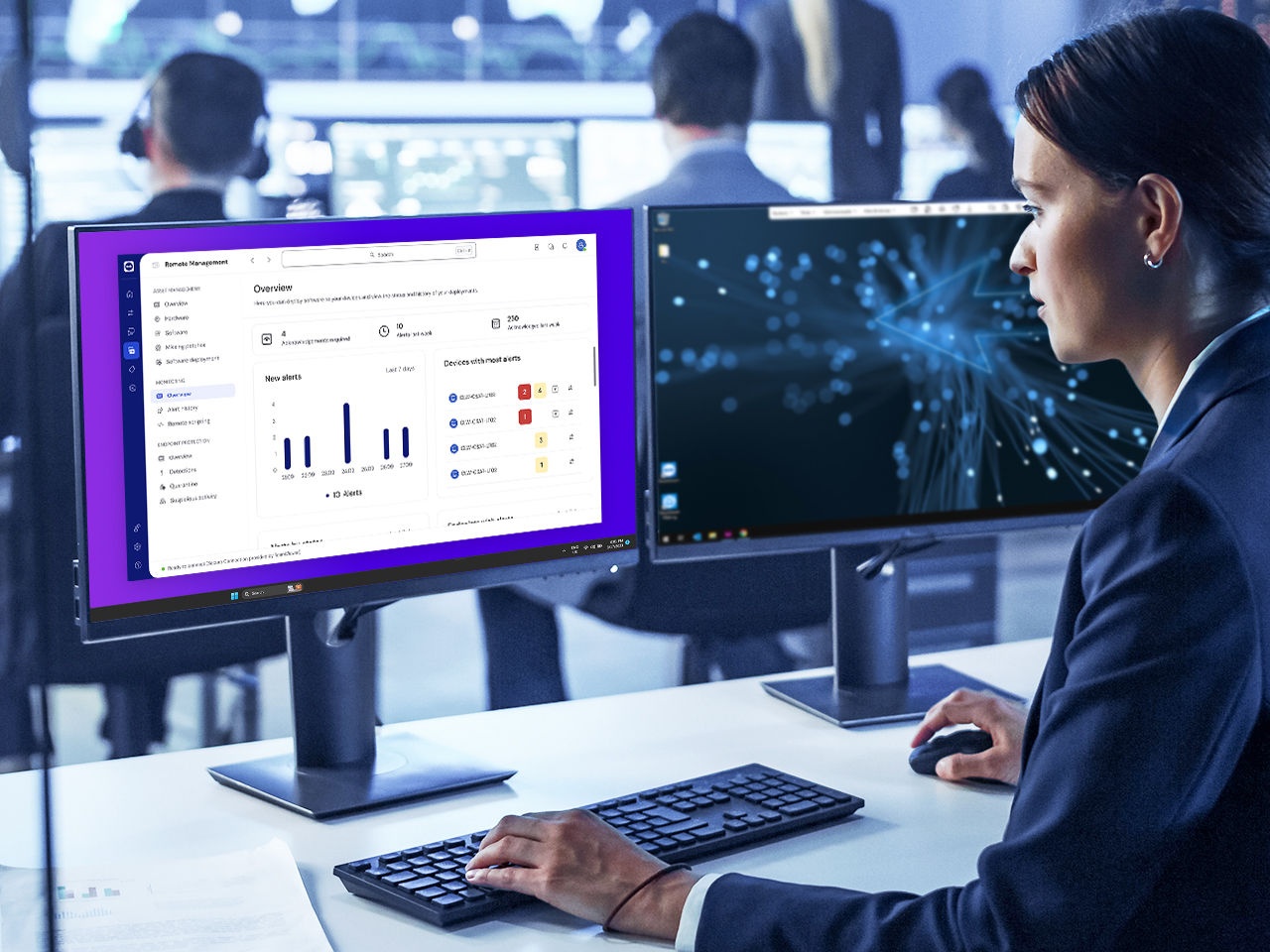
In conclusion, TeamViewer remote monitoring offers a comprehensive solution for businesses seeking to streamline their IT operations, enhance collaboration, and optimize remote work capabilities. By embracing this technology, organizations can unlock new levels of efficiency, improve productivity, and gain a competitive edge in today’s dynamic business landscape.
TeamViewer remote monitoring is a powerful tool for managing and troubleshooting computer systems remotely. You can access files, run applications, and even view the screen of a remote computer. While TeamViewer is great for accessing files, you might need a dedicated pdf reader for pc to open and manage documents.
TeamViewer’s functionality extends beyond simple file access, offering a robust solution for remote IT management and support.
