Sketch software has revolutionized the way designers and developers approach creative projects. From simple sketches to intricate prototypes, these powerful tools offer a seamless workflow for bringing ideas to life.
Table of Contents
Whether you’re a seasoned professional or a budding artist, understanding the capabilities of sketch software is crucial for success in today’s digital landscape. This comprehensive guide will delve into the intricacies of sketch software, exploring its features, benefits, and applications across various industries.
Key Features of Sketch Software
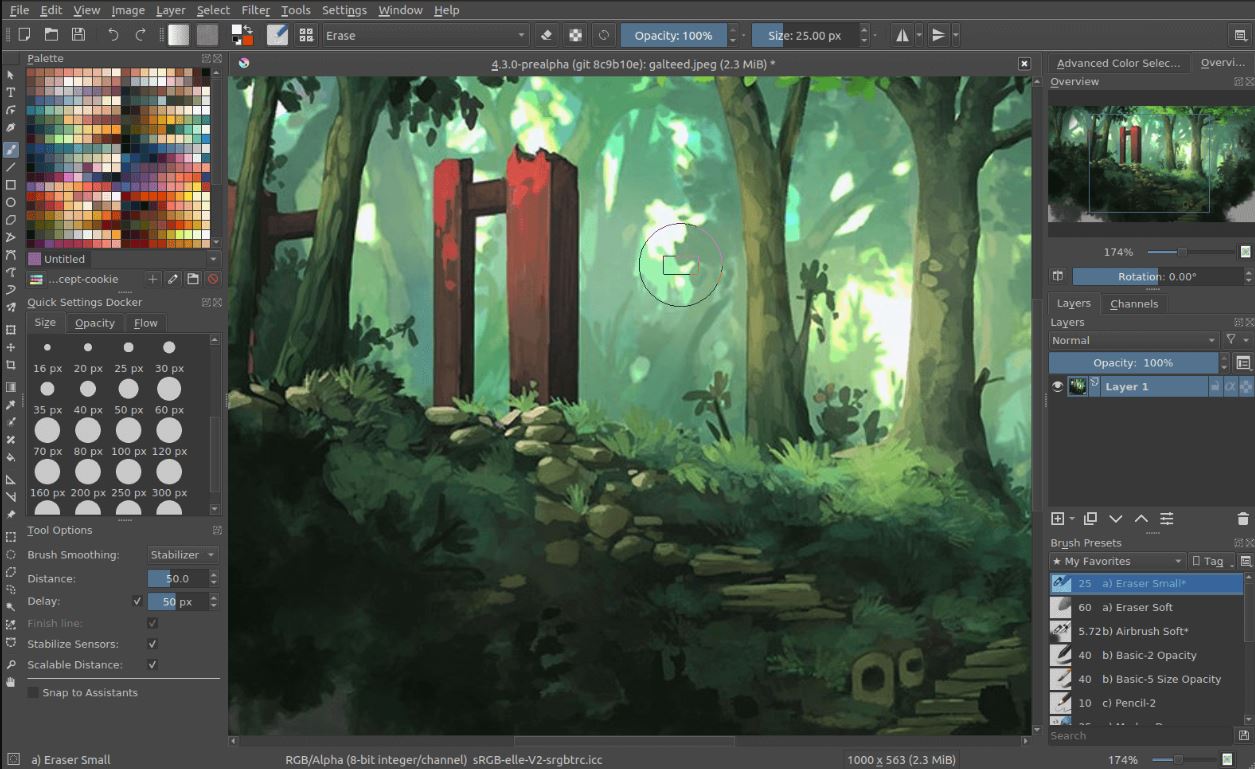
Sketch is a powerful vector graphics editor designed specifically for user interface (UI) and user experience (UX) designers. Its intuitive interface, robust features, and focus on design workflows make it a popular choice among professionals.
Key Features of Sketch Software
| Feature | Description | Benefits | Example |
|---|---|---|---|
| Layers | Layers allow you to organize and manage different elements of your design separately. Each layer can be edited, moved, and styled independently. | Layers provide flexibility and control, making it easy to make changes without affecting other elements. | You could create a separate layer for the background, text, and icons of a website design. This allows you to adjust each element independently. |
| Vector Tools | Vector tools allow you to create and manipulate scalable graphics. This means that you can resize your designs without losing quality. | Vector graphics are resolution-independent, ensuring sharp and crisp designs at any size. | You can use vector tools to create logos, icons, and illustrations that can be scaled to different sizes for various platforms. |
| Color Palette | Sketch offers a comprehensive color palette with a wide range of colors and color modes. You can easily create and manage custom color palettes for your projects. | A consistent color palette helps maintain brand identity and visual harmony in your designs. | You can create a color palette for a website design, ensuring that all elements use the same color scheme. |
| Text Tools | Sketch provides advanced text editing features, including multiple text styles, paragraph formatting, and text effects. | Powerful text tools enable you to create professional-looking typography for your designs. | You can use text tools to create headlines, body text, and call-to-action buttons with different fonts, sizes, and colors. |
| Image Import | Sketch allows you to import images from various formats, including PNG, JPG, and SVG. You can then use these images as part of your designs. | Image import makes it easy to incorporate real-world elements or photography into your designs. | You can import a photo of a product and use it as a background for a website design. |
| Shape Tools | Sketch offers a variety of shape tools, including rectangles, circles, ovals, and polygons. These tools allow you to create basic shapes and complex geometric designs. | Shape tools are essential for creating UI elements, icons, and other graphic elements. | You can use shape tools to create buttons, navigation bars, and other interactive elements for a mobile app design. |
| Grids and Guides | Grids and guides provide a framework for aligning and organizing elements in your designs. They help ensure consistency and visual balance. | Grids and guides make it easier to create visually appealing and consistent layouts. | You can use a grid system to align text, images, and other elements on a website page. |
| Export Options | Sketch offers a wide range of export options, allowing you to export your designs in various formats, including PNG, JPG, SVG, and PDF. | Flexible export options make it easy to share your designs with clients, developers, and other stakeholders. | You can export your website design as a PNG file for use on a website or as a PDF file for printing. |
| Collaboration Features | Sketch provides collaboration features, enabling teams to work together on design projects. This includes features like version control, shared libraries, and cloud storage. | Collaboration features streamline teamwork and facilitate efficient design workflows. | A team of designers can work on different parts of a website design, sharing their work and collaborating on the final product. |
Sketching Techniques and Best Practices
Sketching is an essential part of the design process, allowing designers to explore ideas, communicate concepts, and refine solutions. By mastering effective sketching techniques, designers can improve their workflow and achieve better design outcomes.
Understanding the Fundamentals
Effective sketching involves understanding fundamental principles that guide the process. These principles include:
- Clarity and Conciseness: Sketches should be clear and concise, conveying the core idea without unnecessary details. Avoid clutter and focus on essential elements.
- Visual Hierarchy: Use visual cues like size, color, and placement to highlight key elements and guide the viewer’s attention.
- Composition and Balance: Consider the overall arrangement of elements in the sketch, ensuring visual balance and a pleasing composition.
Common Sketching Techniques
Designers employ various sketching techniques to effectively communicate their ideas. Some common techniques include:
- Wireframing: This technique focuses on the structure and layout of a design, using simple shapes and lines to represent key elements. It helps in visualizing the user interface flow and information hierarchy.
- Storyboarding: This technique is used to illustrate a sequence of events, often employed in website or app design to depict user interactions and workflows.
- Moodboarding: This technique involves collecting and arranging visual elements like images, textures, and colors to establish the overall mood and aesthetic direction of a design.
- Thumbnail Sketching: This technique involves creating small, quick sketches to explore multiple design ideas in a short period. It helps in generating a variety of options and identifying the most promising directions.
Tips for Creating Effective Sketches
To create clear, concise, and visually appealing sketches, consider the following tips:
- Start with a Rough Sketch: Don’t worry about perfection in the initial stage. Focus on capturing the core idea quickly and iterating upon it later.
- Use Simple Shapes and Lines: Avoid excessive detail and focus on conveying the essence of the design with basic shapes and lines.
- Employ Color Strategically: Use color to highlight key elements, differentiate sections, and create visual interest. Avoid using too many colors, which can lead to clutter.
- Embrace Iteration: Don’t be afraid to experiment and refine your sketches as you go. Iterate on your ideas, exploring different variations and refining the design.
- Seek Feedback: Share your sketches with colleagues or potential users to gather feedback and improve your designs.
Using Sketch Software for Prototyping
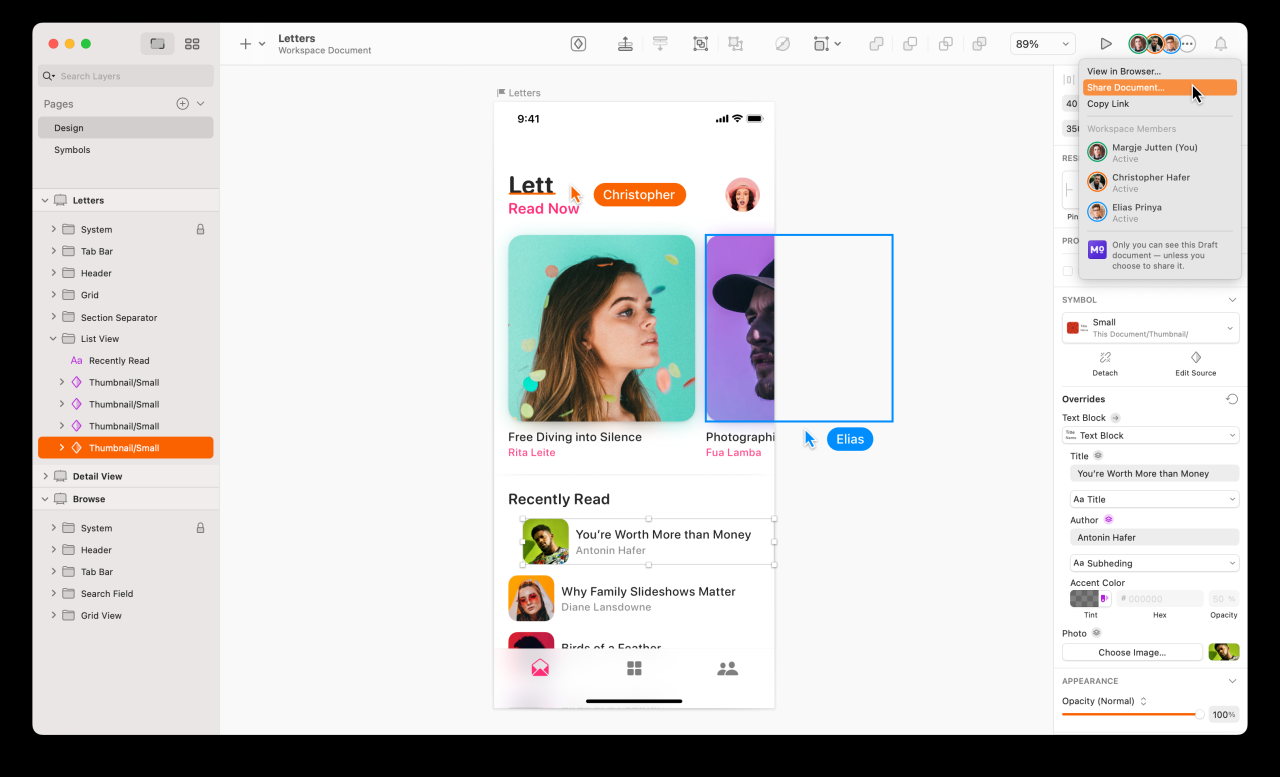
Sketch software can be incredibly useful for creating interactive prototypes, which are essential for visualizing and testing design ideas before committing to development. Prototypes allow designers to gather feedback from users, identify potential issues, and refine their designs early in the process.
Creating Interactive Prototypes
Interactive prototypes allow users to interact with a digital product or service in a simulated environment. This interaction can be as simple as clicking on a button or as complex as navigating through multiple screens. Sketch software offers a variety of tools for creating interactive prototypes, including:
- Hotspots: These are clickable areas that trigger specific actions, such as navigating to a new screen or playing an animation. Designers can define the hotspots and their corresponding actions within the software.
- Transitions: These are animations that control how users move between screens. Sketch software provides a range of transition effects, such as fade-in, slide-in, and zoom.
- Prototyping Features: Some sketch software, like Figma, offers dedicated prototyping features that simplify the process of creating interactive elements. These features may include pre-built components, drag-and-drop functionality, and real-time collaboration.
The Process of Creating a Prototype
Here is a general process for creating a prototype using Sketch software:
- Design the Screens: Create the individual screens of your prototype using Sketch’s design tools. This includes defining the layout, content, and visual elements of each screen.
- Define Interactions: Identify the key interactions within your prototype. For example, determine which elements are clickable, what happens when a user clicks on them, and how users navigate between screens.
- Create Hotspots: Use Sketch’s tools to define hotspots on your screens. These hotspots will trigger the actions you have defined for each interaction.
- Set Transitions: Choose the appropriate transition effects for moving between screens. This can enhance the user experience and create a more polished prototype.
- Test and Refine: Share your prototype with stakeholders or potential users to gather feedback. Use this feedback to identify areas for improvement and refine your design.
Benefits of Using Prototypes
Prototypes offer several benefits for designers and developers:
- Early Feedback: Prototypes allow designers to gather feedback from users early in the design process. This feedback can help identify potential usability issues and refine the design before development begins.
- Reduced Development Costs: By identifying and resolving design flaws early, prototypes can help reduce development costs. Fixing issues in the design phase is significantly less expensive than making changes after development has begun.
- Improved Communication: Prototypes provide a visual representation of the design, which can improve communication between designers, developers, and stakeholders. This can help ensure everyone is on the same page and that the final product meets expectations.
- Faster Iteration: Prototypes allow designers to quickly iterate on their designs and test different ideas. This iterative process can lead to a more refined and user-friendly product.
Integrating Sketch Software with Other Tools
Sketch software is designed to be a versatile tool that can be seamlessly integrated with other design and development tools. This integration enhances workflow efficiency, improves collaboration, and facilitates a smooth transition from design to development.
The benefits of integrating sketch software with other tools include:
Benefits of Integration
- Streamlined workflow: Integrating sketch software with other tools allows for a smooth transition between different stages of the design process. This eliminates the need for manual data entry and reduces the risk of errors.
- Improved collaboration: Integrations enable designers and developers to work together seamlessly, sharing designs, prototypes, and code in real-time. This fosters better communication and ensures everyone is on the same page.
- Increased efficiency: By automating tasks and eliminating manual steps, integrations save time and effort, allowing designers to focus on creative work.
Common Integrations
Sketch software offers a wide range of integrations with popular design and development tools. Here are some examples:
- Design Tools:
- Figma: A cloud-based design tool that allows for real-time collaboration and design handoff.
- Adobe XD: A vector-based design tool that offers prototyping and collaboration features.
- InVision Studio: A prototyping and collaboration tool that allows for creating interactive prototypes.
- Development Tools:
- Zeplin: A tool that facilitates seamless handoff from design to development by providing developers with accurate specs and assets.
- Avocode: A tool that enables developers to access design files directly and extract code snippets.
- Abstract: A version control system specifically designed for design files, allowing teams to collaborate on projects and track changes.
- Project Management Tools:
- Asana: A project management tool that allows for task management, collaboration, and communication.
- Trello: A project management tool that uses a Kanban system to visualize workflows and track progress.
- Jira: A project management tool that offers bug tracking, issue management, and agile development features.
Streamlining Workflows
By using integrated tools, designers can streamline their workflows and enhance efficiency. Here are some tips for leveraging integrations:
- Choose the right tools: Select tools that are compatible with your existing workflow and meet your specific needs.
- Automate repetitive tasks: Utilize integrations to automate tasks such as exporting assets, generating code snippets, or syncing design files.
- Foster collaboration: Encourage team members to use integrated tools to share designs, prototypes, and feedback.
- Stay updated: Keep an eye on new integrations and updates to ensure you’re using the latest features.
Sketch Software for Different Industries
Sketch software has become an indispensable tool across various industries, revolutionizing the way professionals design and communicate their ideas. From web and graphic design to product development and architecture, sketch software offers a versatile platform for creating visual representations, prototypes, and mockups.
Web Design
Sketch software plays a crucial role in web design, enabling designers to create visually appealing and user-friendly websites. Its intuitive interface and comprehensive features allow for seamless creation of website layouts, wireframes, and interactive prototypes. Designers can experiment with different color palettes, typography, and imagery to achieve the desired aesthetic and functionality. For example, designers can use Sketch to create interactive prototypes of website features, such as navigation menus, forms, and sliders, to test user experience and gather feedback.
Graphic Design
Graphic designers rely on sketch software to create a wide range of visual assets, including logos, illustrations, icons, and branding materials. Sketch’s vector-based design capabilities allow for precise control over shapes, lines, and curves, ensuring high-quality and scalable graphics. Designers can use Sketch to create custom illustrations for websites, social media posts, marketing materials, and more. For example, a graphic designer might use Sketch to create a set of icons for a mobile app, ensuring consistency and visual appeal across the user interface.
UI/UX Design
Sketch software is widely used in UI/UX design to create user interfaces and user experiences that are both aesthetically pleasing and functional. Its features for creating interactive prototypes, user flows, and screen mockups allow designers to visualize and test user journeys. Designers can use Sketch to create high-fidelity prototypes of mobile app interfaces, web dashboards, and other user-centric products, enabling them to gather user feedback and iterate on their designs.
Product Design
Sketch software is increasingly being adopted by product designers to create concept sketches, 3D models, and prototypes of physical products. Its ability to import and manipulate 3D models allows designers to visualize and iterate on product designs in a virtual environment. Designers can use Sketch to create product mockups for presentations, marketing materials, and manufacturing purposes. For example, a product designer might use Sketch to create a 3D model of a new smartphone, allowing them to explore different design options and visualize the product’s functionality.
Architecture
Architects use sketch software to create architectural drawings, floor plans, elevations, and 3D models of buildings. Sketch’s ability to import and manipulate 3D models, along with its features for creating and editing 2D drawings, makes it a powerful tool for architects. Architects can use Sketch to create visualizations of building designs, enabling them to communicate their ideas to clients and stakeholders. For example, an architect might use Sketch to create a 3D model of a proposed building, allowing them to explore different design options and showcase the building’s aesthetics and functionality.
Future Trends in Sketch Software
The world of design is constantly evolving, and sketch software is at the forefront of this change. As technology advances, sketch software is becoming more powerful and versatile, offering new possibilities for designers and creators. This section will explore some of the key trends shaping the future of sketch software.
Artificial Intelligence and Machine Learning in Sketch Software
Artificial intelligence (AI) and machine learning (ML) are revolutionizing various industries, and sketch software is no exception. AI and ML algorithms are being integrated into sketch software to enhance its capabilities and provide designers with more intelligent tools.
AI and ML can be used to automate repetitive tasks, such as generating design elements, creating variations of existing designs, and optimizing layouts. These tools can also help designers to overcome creative blocks by suggesting design ideas or providing insights into user preferences.
For example, AI-powered design tools can analyze user data to understand design trends and preferences, which can then be used to create personalized design recommendations.
- Automated Design Generation: AI can generate design elements, layouts, and even complete designs based on user input and design constraints. This can save designers time and effort, especially for repetitive tasks.
- Intelligent Design Assistance: AI can provide real-time feedback on design choices, suggest improvements, and identify potential issues. This can help designers to create more effective and user-friendly designs.
- Personalized Design Recommendations: AI can analyze user data and design trends to provide personalized design recommendations, helping designers to create designs that are more likely to resonate with their target audience.
Resources and Learning Materials
Learning to use sketch software effectively requires access to a variety of resources, including tutorials, documentation, online communities, and courses. These resources can help you develop your skills, gain practical experience, and stay up-to-date with the latest trends.
Tutorials and Documentation
Tutorials and documentation are essential for understanding the basics and advanced features of sketch software. These resources provide step-by-step instructions, examples, and explanations to help you learn at your own pace.
- Official Documentation: Most sketch software providers offer comprehensive documentation on their websites, covering everything from installation and setup to advanced features and troubleshooting. These documents are a valuable resource for learning the software’s capabilities and best practices.
- Online Tutorials: Numerous websites and platforms host free and paid tutorials on sketch software. These tutorials often cover specific topics, such as creating UI elements, designing icons, or working with vector graphics. Popular platforms include YouTube, Skillshare, and Udemy.
- Interactive Courses: Online learning platforms like Coursera and edX offer interactive courses that provide a structured learning experience. These courses typically include video lectures, quizzes, and assignments to reinforce your understanding.
Online Communities
Online communities are valuable for connecting with other sketch software users, sharing knowledge, and seeking help. These communities provide a platform for asking questions, sharing projects, and discussing best practices.
- Forums: Dedicated forums for specific sketch software programs allow users to post questions, share tips, and discuss various topics related to the software.
- Social Media Groups: Facebook and LinkedIn groups provide a space for users to connect, share work, and engage in discussions.
- Online Communities: Websites like Reddit and Stack Overflow host communities where users can ask questions, share knowledge, and participate in discussions about sketch software.
Books and Courses
Books and courses provide a more structured and in-depth learning experience compared to online tutorials. These resources cover a wide range of topics, from the fundamentals of sketching to advanced techniques and industry best practices.
- Books: Several books are available that focus on specific sketch software programs or general sketching principles. These books offer comprehensive explanations, practical exercises, and real-world examples.
- Courses: Colleges and universities offer courses in design and sketching, providing a formal education in the principles and techniques of sketching.
Ultimate Conclusion
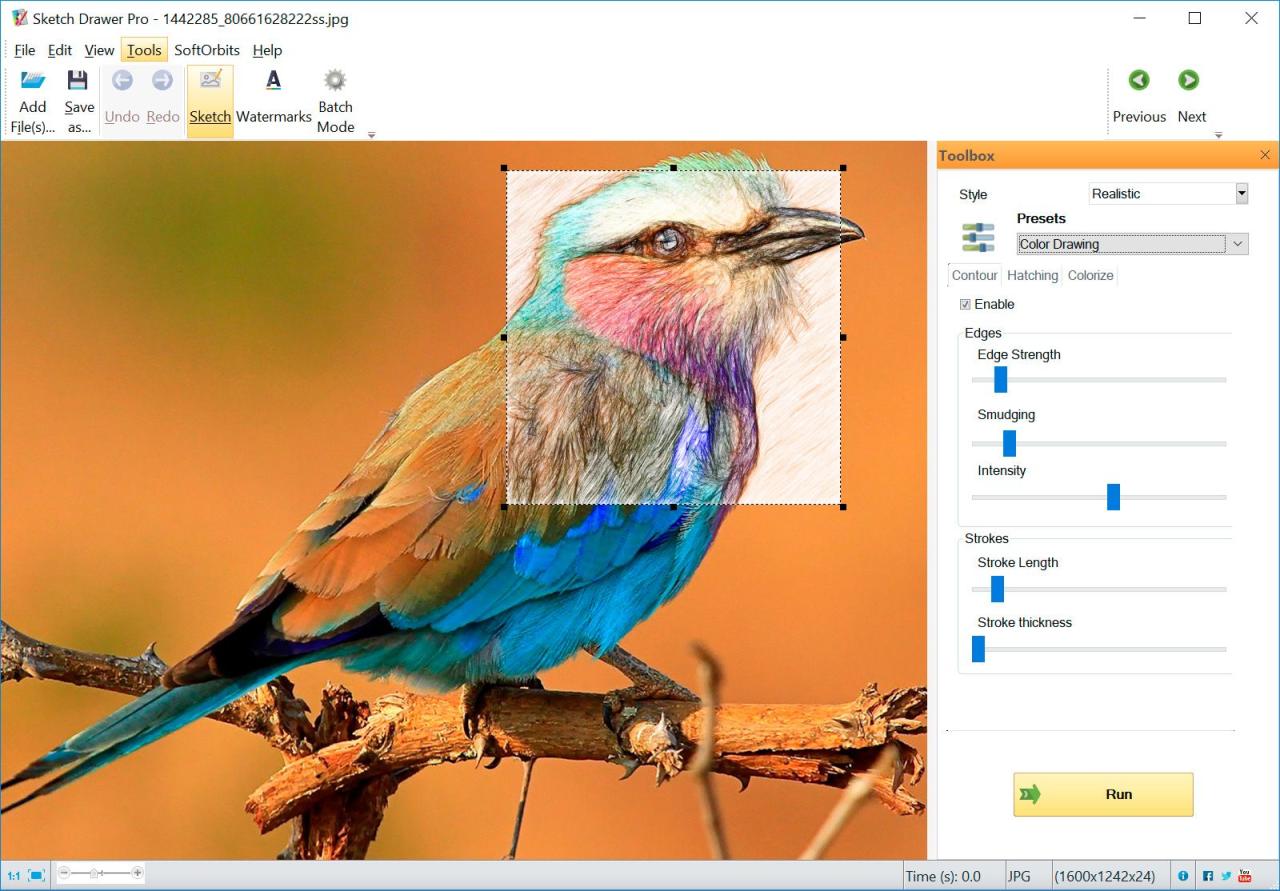
As the world of design continues to evolve, sketch software remains at the forefront of innovation. Its ability to empower creativity, streamline collaboration, and enhance the design process makes it an indispensable tool for individuals and businesses alike. By embracing the power of sketch software, designers and developers can unlock a world of possibilities and shape the future of digital experiences.
Sketch software is a great tool for creating visual concepts, but when it comes to bringing those concepts to life in a professional video format, you might want to consider a powerful editing program like Avid Media Composer. While sketch software excels at static imagery, Avid Media Composer offers a robust set of tools for manipulating video, audio, and special effects, allowing you to translate your sketches into dynamic and engaging visual stories.
