PicPick is more than just a screenshot tool; it’s a powerful suite of features designed to streamline your workflow and elevate your image editing capabilities. Whether you’re a developer, designer, educator, or simply need to capture and annotate screenshots for personal use, PicPick offers a user-friendly and comprehensive solution.
Table of Contents
With its intuitive interface and a wide array of tools, PicPick empowers you to capture, edit, and annotate images with ease. From capturing full-screen screenshots to precise regions, PicPick provides flexible options for capturing exactly what you need. Its robust editing features allow you to add text, shapes, arrows, and even blur sensitive information, making it ideal for creating tutorials, presentations, or marketing materials.
PicPick Overview
PicPick is a comprehensive screenshot and image editing tool designed to streamline image capture, annotation, and sharing for both personal and professional use. It offers a wide range of features, making it a powerful and versatile tool for various tasks.
Target Audience and Key Features
PicPick caters to a diverse audience, including students, professionals, educators, and anyone who needs to capture, edit, and share images efficiently. Its key features include:
- Screenshot Capture: PicPick provides multiple screenshot options, including full screen, region selection, active window, and scrolling capture. This allows users to capture precisely what they need, regardless of the size or complexity of the content.
- Image Editing: PicPick includes a built-in image editor with tools for basic editing, such as cropping, resizing, rotating, and adding text, shapes, and arrows. It also supports advanced features like color correction, filters, and effects, enabling users to enhance and customize their images.
- Annotation Tools: PicPick offers a wide range of annotation tools, including various shapes, lines, arrows, and text boxes. These tools allow users to highlight important elements, add comments, and provide clear visual instructions or explanations.
- Color Picker: PicPick’s color picker tool allows users to easily identify and extract color values from any image. This feature is useful for designers, developers, and anyone who needs to match specific colors.
- Image Measurement: PicPick provides tools for measuring distances, angles, and areas within images. This feature is valuable for architects, engineers, and anyone who needs to analyze or document image dimensions.
- Image Comparison: PicPick allows users to compare two images side-by-side, highlighting the differences between them. This feature is helpful for visual inspection, reviewing design changes, or identifying discrepancies between images.
- Image Sharing: PicPick offers seamless integration with popular cloud storage services and social media platforms, enabling users to easily share their screenshots and edited images.
Benefits and Advantages of Using PicPick
PicPick offers several benefits and advantages compared to other screenshot tools:
- Comprehensive Feature Set: PicPick combines screenshot capture, image editing, annotation, and other useful tools in one application, eliminating the need for multiple software programs.
- User-Friendly Interface: PicPick’s intuitive interface and straightforward design make it easy to use, even for users unfamiliar with screenshot and image editing tools.
- Customization Options: PicPick provides extensive customization options, allowing users to tailor the application to their specific needs and preferences.
- Performance and Efficiency: PicPick is designed for optimal performance, ensuring quick and efficient screenshot capture, editing, and sharing.
- Free and Premium Versions: PicPick offers a free version with basic features and a premium version with advanced capabilities, providing flexibility for different user needs and budgets.
Screenshot Capture Options
PicPick provides a variety of screenshot capture options, each designed to meet specific needs. Whether you need a quick snapshot of a webpage, a specific region of your screen, or a full-page screenshot, PicPick has you covered. Let’s explore these capture methods and understand their unique applications.
Full Screen Capture
Full screen capture captures the entire screen of your computer. This is useful for capturing presentations, web pages, or any content that fills your entire screen. To capture your entire screen, you can use the “Print Screen” key on your keyboard or use PicPick’s hotkey, which is “F1” by default.
Region Capture
Region capture allows you to select a specific area of your screen to capture. This is ideal for capturing specific elements on a webpage, a portion of a document, or any other area that you need to isolate. To capture a region, you can use the “Ctrl + Shift + P” hotkey or click the “Region” button on PicPick’s toolbar.
Window Capture
Window capture allows you to capture a single window on your screen. This is useful for capturing individual applications, dialog boxes, or any window that you want to isolate. To capture a window, you can use the “Ctrl + Shift + W” hotkey or click the “Window” button on PicPick’s toolbar.
Scrolling Capture
Scrolling capture is a powerful feature that allows you to capture an entire webpage or document, even if it extends beyond the visible screen area. This is incredibly useful for capturing long web pages, articles, or documents that require scrolling. To capture a scrolling webpage or document, you can use the “Ctrl + Shift + S” hotkey or click the “Scroll” button on PicPick’s toolbar.
Using Hotkeys and Keyboard Shortcuts
PicPick’s hotkeys and keyboard shortcuts make screenshot capture quick and efficient. The default hotkeys for each capture method are:
- Full Screen: F1
- Region: Ctrl + Shift + P
- Window: Ctrl + Shift + W
- Scrolling: Ctrl + Shift + S
You can customize these hotkeys to your liking in PicPick’s settings.
Image Editing and Annotation
PicPick goes beyond simply capturing screenshots. It offers a robust set of tools for editing and annotating your images, making them perfect for creating tutorials, presentations, or marketing materials.
Image Editing Tools
PicPick provides a range of tools to enhance and modify your screenshots. These tools are intuitive and easy to use, allowing you to make quick adjustments or perform more complex edits.
- Cropping: Easily remove unwanted portions of your image by selecting a specific area and cropping it to your desired size. This is helpful for focusing on specific elements or removing distracting backgrounds.
- Resizing: Adjust the dimensions of your image to fit specific requirements. You can choose from preset sizes or manually input the desired width and height.
- Adding Text: Insert text boxes to add labels, descriptions, or instructions to your images. You can customize the font, size, color, and alignment of your text to suit your needs.
- Shapes: Draw various shapes, such as rectangles, circles, arrows, and lines, to highlight important areas or create visual guides. You can customize the color, thickness, and style of the shapes.
- Adding Arrows: Use arrows to point out specific elements, indicate direction, or create a visual flow within your image. You can customize the arrow style, color, and size.
Annotation Features, Picpick
Beyond basic editing, PicPick offers a selection of annotation features that allow you to add context and clarity to your images.
- Highlighting: Use highlighting tools to draw attention to specific areas of text or images. This can be useful for emphasizing important points or drawing attention to key information.
- Blurring: Blur sensitive information or distracting elements within your images. This feature can be used to protect privacy or enhance the visual focus of your image.
- Adding Callouts: Create callouts with text bubbles to add additional information or explanations to specific parts of your image. This is particularly useful for creating tutorials or explaining complex concepts.
Examples of Use
PicPick’s editing and annotation tools can be applied to various scenarios, including:
- Creating Tutorials: Use PicPick to capture screenshots of software interfaces and add annotations, arrows, and callouts to explain steps and provide visual guidance for users.
- Presentations: Enhance your presentations by adding annotations, shapes, and text to your slides. This can help clarify information, highlight key points, and make your presentations more engaging.
- Marketing Materials: Use PicPick to create eye-catching marketing materials by editing images, adding text overlays, and incorporating visual elements to promote your products or services.
PicPick in Different Use Cases
PicPick is a versatile tool that can be used in various scenarios, making it an essential tool for professionals across different industries. Its diverse range of features, from screenshot capture to image editing and annotation, caters to the specific needs of various user groups. This section explores how PicPick can be effectively utilized in software development, web design, education, and business communication, highlighting its unique benefits and features.
Software Development
PicPick can be a valuable asset for software developers, streamlining their workflow and improving communication. It allows them to capture screenshots of code snippets, UI elements, or error messages, facilitating efficient bug reporting and documentation. Developers can annotate screenshots to highlight specific areas or provide clear explanations, ensuring a shared understanding among team members.
Here are some specific ways PicPick can benefit software development:
- Bug Reporting: Developers can capture screenshots of error messages or unexpected behavior, annotate them with details, and share them with the team for quick resolution.
- UI/UX Design: Developers can use PicPick to capture and annotate wireframes, mockups, or prototypes, providing clear visual feedback and facilitating design iterations.
- Code Documentation: Developers can capture screenshots of code snippets, highlight specific lines or functions, and add explanations for improved code clarity and understanding.
Web Design
Web designers can leverage PicPick’s capabilities for capturing website screenshots, annotating design elements, and creating visual presentations. Its user-friendly interface and powerful annotation tools make it a convenient choice for web design professionals.
Here’s how PicPick can enhance web design workflows:
- Website Mockups: Web designers can capture screenshots of website mockups and annotate them with design notes, color codes, or font styles, facilitating clear communication with clients or team members.
- Design Feedback: Designers can use PicPick to annotate screenshots of website designs, highlighting specific areas for feedback or revisions.
- Client Presentations: Web designers can create visually appealing presentations by incorporating annotated screenshots of website designs, showcasing the design process and key features.
Education
PicPick can be a valuable tool for educators, enhancing their teaching methods and student engagement. It allows them to capture screenshots of important information, annotate them with explanations, and share them with students for better understanding.
Here are some ways PicPick can be used in educational settings:
- Creating Visual Learning Materials: Educators can capture screenshots of online resources, textbooks, or presentations, and annotate them with explanations, diagrams, or highlights to create engaging learning materials.
- Interactive Classroom Activities: Teachers can use PicPick to create interactive activities, allowing students to annotate screenshots of problems or concepts and share their solutions with the class.
- Remote Learning Support: Educators can capture screenshots of their screen during online lectures or tutorials, annotate them with explanations, and share them with students for easy reference.
Business Communication
PicPick can be a powerful tool for improving business communication, enabling clear and concise visual presentations. Its annotation features allow for highlighting key information, adding comments, and creating visually appealing reports.
Here are some ways PicPick can benefit business communication:
- Creating Visual Reports: Business professionals can use PicPick to capture screenshots of data charts, graphs, or presentations, and annotate them with explanations or key insights, creating informative and engaging reports.
- Project Collaboration: Team members can use PicPick to capture screenshots of project updates, progress reports, or task lists, annotate them with comments or suggestions, and share them for effective collaboration.
- Client Presentations: Business professionals can use PicPick to create visually compelling presentations, incorporating annotated screenshots of data, charts, or product demos to effectively convey information to clients.
PicPick Alternatives
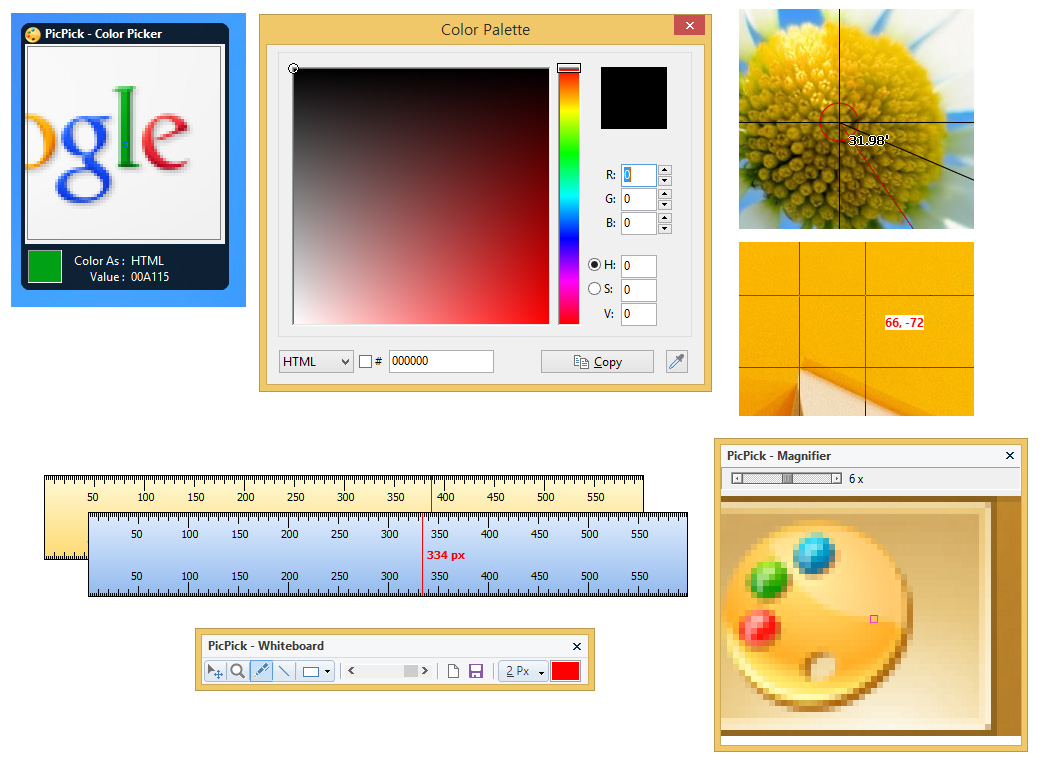
While PicPick is a powerful and versatile screenshot tool, there are other excellent options available in the market catering to different needs and preferences. This section explores some of the most popular alternatives to PicPick, highlighting their key features, pricing models, and overall user experience.
Alternative Screenshot Tools
The following table provides a concise overview of several popular PicPick alternatives, highlighting their key features, pricing, and pros and cons:
| Name | Features | Pricing | Pros | Cons |
|---|---|---|---|---|
| Snagit | Advanced screenshot capture, video recording, image editing, annotation, and screen recording features. | One-time purchase for individual use, subscription for teams. | Extensive functionality, robust image editing, excellent customer support. | Can be expensive for individual users, steep learning curve. |
| Lightshot | Simple and intuitive screenshot capture, basic editing, and sharing features. | Free with optional premium features. | Easy to use, lightweight, fast performance, free for basic use. | Limited editing features compared to PicPick, no advanced annotation tools. |
| Greenshot | Open-source screenshot capture, editing, and annotation tool. | Free. | Free and open-source, customizable, extensive plugin support. | May require some technical knowledge to configure, limited advanced features. |
| ShareX | Comprehensive screenshot capture, video recording, image editing, and file sharing features. | Free and open-source. | Highly customizable, versatile, extensive features, free and open-source. | Steep learning curve, can be overwhelming for beginners. |
| Screenpresso | Screenshot capture, video recording, image editing, and annotation features. | Free for basic use, paid subscription for advanced features. | User-friendly interface, good image editing capabilities, affordable pricing. | Limited features in the free version, some features may require a subscription. |
Comparison with PicPick
When comparing these alternatives to PicPick, it’s crucial to consider your specific needs and priorities. For example, if you require advanced image editing and annotation features, Snagit might be a better choice than Lightshot, which focuses on simple screenshot capture and basic editing. If you value a free and open-source solution, Greenshot or ShareX might be more suitable than commercial options like Snagit or Screenpresso.
Ultimately, the best alternative for you depends on your individual requirements and budget.
Final Review
PicPick is a versatile and powerful tool that simplifies the process of capturing, editing, and annotating images. Its user-friendly interface, comprehensive features, and seamless integration make it an invaluable asset for individuals and teams across various industries. Whether you’re a professional seeking to enhance your productivity or a casual user looking for a reliable screenshot tool, PicPick is a compelling choice.
PicPick is a powerful screenshot tool that lets you capture, edit, and share images with ease. But have you ever wondered about the average download size of similar applications? You can check out the avg download statistics for a better understanding of how PicPick compares in terms of file size.
While PicPick is known for its comprehensive features, its download size is relatively small, making it a lightweight and efficient option for users who need a versatile screenshot tool without sacrificing performance.
