MS Office 2010 was a pivotal release in the Microsoft Office suite, introducing a plethora of new features and enhancements that aimed to revolutionize productivity and collaboration. This version marked a significant departure from its predecessors, boasting a redesigned user interface, improved compatibility, and enhanced security measures.
Table of Contents
From the familiar Word and Excel to the powerful PowerPoint and Outlook, MS Office 2010 provided a comprehensive set of tools for individuals and businesses alike. Its intuitive design and robust functionalities made it a popular choice for various tasks, including document creation, spreadsheet analysis, presentation development, and email management.
Overview of MS Office 2010
Microsoft Office 2010, released in 2010, is a comprehensive suite of productivity software designed to cater to various users, from individuals to businesses. It comprises a collection of applications, each tailored for specific tasks, offering a user-friendly interface and powerful features to enhance productivity.
Target Audience
MS Office 2010 caters to a wide range of users, including:
- Individuals: Students, professionals, and home users rely on Office 2010 for tasks such as document creation, spreadsheet calculations, presentations, and email communication.
- Businesses: Companies utilize Office 2010 for collaborative work, document management, data analysis, and presentations. The suite’s features facilitate seamless information sharing and project management.
- Educational Institutions: Schools and universities use Office 2010 for teaching and learning, enabling students to create assignments, presentations, and research papers.
Key Features and Functionalities
MS Office 2010 introduced several key features and functionalities that enhanced its user experience and productivity capabilities:
- Ribbon Interface: The Ribbon interface, introduced in Office 2007, continued to be the standard in Office 2010. It offered a streamlined and intuitive way to access tools and commands, simplifying the user experience.
- Backstage View: The Backstage view provided a centralized location for managing files, printing, sharing, and other document-related tasks. This consolidated approach improved efficiency and organization.
- Improved Collaboration Features: Office 2010 enhanced collaboration features, allowing users to work on documents simultaneously through co-authoring capabilities. This feature facilitated teamwork and increased productivity.
- Enhanced Security: Office 2010 incorporated robust security measures, including improved protection against malware and data breaches. This ensured the safety and integrity of user data.
- New Applications: Office 2010 introduced new applications like Microsoft SharePoint Workspace, which facilitated collaboration and information sharing within organizations.
Release and Significance
MS Office 2010 was released on June 15, 2010. It marked a significant advancement in the Office suite, building upon the foundation laid by Office 2007. The suite’s focus on collaboration, security, and user-friendliness made it a popular choice for individuals and businesses alike. Office 2010 represented a major step forward in the evolution of productivity software, setting the stage for future iterations with even more advanced features.
Core Applications
Microsoft Office 2010 comprises a suite of essential productivity applications designed to cater to various user needs. These core applications, including Word, Excel, PowerPoint, and Outlook, offer a comprehensive range of features for creating, editing, and managing documents, spreadsheets, presentations, and emails, respectively.
Microsoft Word
Microsoft Word is a word processor that allows users to create, edit, and format documents. It provides a wide range of features for text editing, including spell check, grammar check, and autocorrect. Users can also insert images, tables, charts, and other objects into their documents.
Word offers several features for document formatting, including font styles, paragraph styles, and page layout options. Users can create professional-looking documents with ease using these features.
Word also supports collaboration features, allowing multiple users to work on the same document simultaneously. This makes it ideal for projects that involve teamwork.
Microsoft Excel
Microsoft Excel is a spreadsheet application that allows users to create, edit, and analyze data. It provides a wide range of features for data entry, calculation, and visualization. Users can create spreadsheets with multiple worksheets and use formulas to perform calculations.
Excel also offers a variety of charting tools that allow users to visualize data in different ways. This makes it ideal for creating presentations and reports that communicate data effectively.
Excel also includes advanced features for data analysis, such as pivot tables and data modeling. These features allow users to extract insights from large datasets.
Microsoft PowerPoint
Microsoft PowerPoint is a presentation application that allows users to create and deliver presentations. It provides a wide range of features for creating slides, including text, images, charts, and animations. Users can create presentations with a variety of layouts and themes.
PowerPoint also offers features for delivering presentations, such as slide transitions, animations, and speaker notes. Users can use these features to create engaging and effective presentations.
PowerPoint also supports collaboration features, allowing multiple users to work on the same presentation simultaneously. This makes it ideal for projects that involve teamwork.
Microsoft Outlook
Microsoft Outlook is an email client that allows users to manage their emails, contacts, calendar, and tasks. It provides a variety of features for sending and receiving emails, organizing contacts, scheduling appointments, and managing tasks.
Outlook also includes features for collaboration, such as shared calendars and shared task lists. This makes it ideal for teams that need to coordinate their activities.
Outlook also integrates with other Microsoft Office applications, such as Word and Excel. This makes it easy to create and share documents and spreadsheets with others.
Compatibility and System Requirements
Microsoft Office 2010, like any software, has specific requirements for operating systems and hardware to function optimally. This section will Artikel the compatibility details and system requirements for using MS Office 2010, ensuring a smooth and efficient user experience.
Operating System Compatibility
MS Office 2010 is designed to work with a specific range of operating systems, ensuring optimal performance and compatibility.
- Windows 7: The most recent version of Windows at the time of MS Office 2010’s release, providing full compatibility and support.
- Windows Vista: While compatible, it’s important to note that some features might be limited compared to Windows 7.
- Windows XP: While supported, some features might be limited, and performance might be affected.
- Windows Server 2008: Provides a stable environment for running MS Office 2010, ideal for businesses and organizations.
- Windows Server 2003: While supported, it’s important to note that some features might be limited compared to newer server versions.
Hardware Requirements
For a seamless and efficient experience with MS Office 2010, specific hardware requirements need to be met.
- Processor: A minimum of a 1 GHz processor is recommended, but a faster processor (e.g., 2 GHz or higher) will provide better performance.
- Memory: At least 1 GB of RAM is required, with 2 GB or more recommended for smoother multitasking.
- Hard Disk Space: A minimum of 3 GB of free hard disk space is required for installation.
- Graphics Card: A graphics card with DirectX 9 or later is necessary for optimal display and visual effects.
File Format Compatibility, Ms office 2010
MS Office 2010 supports a range of file formats, including its own native formats (.doc, .xls, .ppt) and newer formats (.docx, .xlsx, .pptx).
- Older Versions: MS Office 2010 offers compatibility with earlier versions of Office, allowing users to open and edit documents created in older versions.
- Newer Versions: While MS Office 2010 can open and view files created in newer versions of Office, some features or formatting might be lost.
- Other File Formats: MS Office 2010 supports opening and saving files in various other formats, including PDF, text files, and web pages.
Implications of Using MS Office 2010 on Older or Newer Systems
Using MS Office 2010 on systems that do not meet the minimum system requirements can lead to performance issues and potential compatibility problems.
- Older Systems: While MS Office 2010 might run on older systems, performance might be sluggish, and some features might be unavailable.
- Newer Systems: MS Office 2010 might not take full advantage of the capabilities of newer systems.
Collaboration and Sharing: Ms Office 2010
MS Office 2010 introduces powerful features for collaboration and sharing, making it easier for teams to work together on documents, spreadsheets, and presentations. These features allow users to share their work, co-author documents in real-time, and track changes, ultimately enhancing teamwork and productivity.
Real-Time Co-Authoring
Real-time co-authoring in MS Office 2010 allows multiple users to work on the same document simultaneously, making collaboration more efficient and seamless. This feature is available for Word, Excel, and PowerPoint documents.
- Users can see each other’s changes as they are made, facilitating a more dynamic and collaborative workflow.
- Co-authoring is enabled through the use of shared workspaces, allowing users to access and edit documents from different locations.
- Users can easily track changes made by other collaborators, ensuring that everyone is aware of the latest updates and preventing conflicts.
Document Sharing
MS Office 2010 offers a variety of options for sharing documents, allowing users to collaborate with colleagues, clients, and partners.
- Documents can be saved to shared network locations, enabling multiple users to access and edit them simultaneously.
- Documents can be shared online using services like OneDrive or SharePoint, providing easy access from any device with an internet connection.
- Users can control the level of access to shared documents, granting permissions for editing, viewing, or commenting.
Examples of Collaboration Features in Different Scenarios
- Project Management: Teams can use real-time co-authoring in Word to collaborate on project plans, share updates, and track progress.
- Marketing: Marketing teams can use co-authoring in PowerPoint to create presentations together, incorporating feedback from different team members.
- Education: Students can collaborate on assignments using co-authoring in Word, allowing them to work together on research papers or group projects.
Security and Privacy
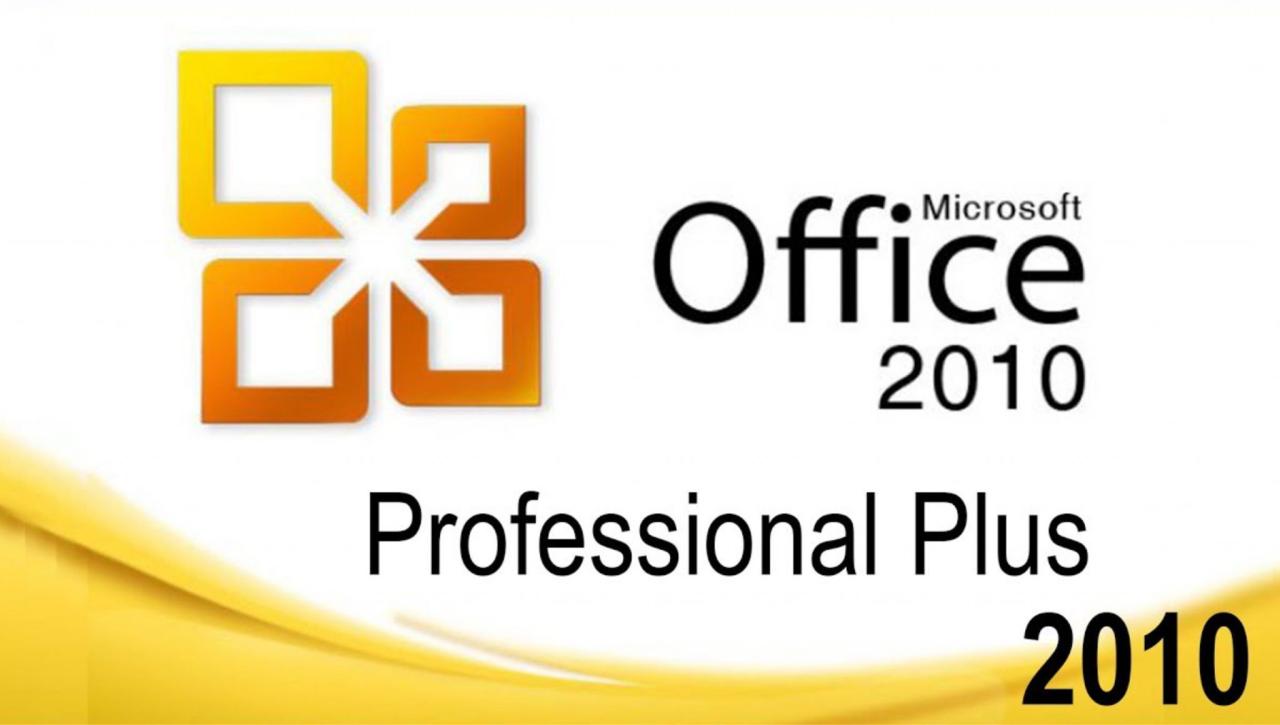
Microsoft Office 2010 prioritizes user security and data protection. It incorporates various features to safeguard your information from unauthorized access and malicious threats.
Security Features
Microsoft Office 2010 implements robust security features to protect user data and prevent unauthorized access. These features include:
- File Encryption: Office 2010 allows you to encrypt your documents, spreadsheets, and presentations using industry-standard algorithms like AES-256. This ensures that only authorized users with the correct password can access the content.
- Digital Signatures: You can digitally sign your documents to verify their authenticity and integrity. Digital signatures use cryptography to ensure that the document hasn’t been tampered with and that it originates from the claimed sender.
- Password Protection: You can set passwords on your files to restrict access to authorized users. This prevents unauthorized individuals from opening or modifying your documents.
- Data Loss Prevention (DLP): Office 2010 includes DLP features that help organizations prevent sensitive data from leaving their network. This includes features like content inspection and policy enforcement to block the transmission of confidential information.
- Trusted Documents: Office 2010 uses a “Trusted Documents” feature to identify files from known and trusted sources. This helps prevent the execution of malicious code embedded in documents from unknown sources.
- Sandboxing: Office 2010 uses sandboxing technology to isolate potentially dangerous code within a document. This ensures that malicious code cannot harm the user’s system or access sensitive information.
Data Protection
Microsoft Office 2010 implements several mechanisms to protect user data:
- Secure Storage: Office documents are stored securely on your computer or on cloud storage platforms, depending on your configuration. These storage mechanisms employ encryption and access control to prevent unauthorized access.
- Access Control: You can control who has access to your files and what permissions they have. This includes options to share files with specific individuals, set read-only access, or grant editing privileges.
- Data Recovery: Office 2010 provides features for recovering lost or corrupted data. This includes options for restoring files from backups, recovering unsaved changes, and repairing damaged documents.
Secure Usage Recommendations
To ensure the secure usage of Microsoft Office 2010, follow these recommendations:
- Keep Software Updated: Regularly update Office 2010 with the latest security patches and updates to address vulnerabilities and protect against emerging threats.
- Use Strong Passwords: Create strong and unique passwords for your Office accounts and files. Avoid using easily guessable passwords and enable two-factor authentication for added security.
- Be Cautious of Phishing Attempts: Be aware of phishing emails or websites that try to trick you into revealing sensitive information. Verify the legitimacy of requests for your login credentials or personal data.
- Enable Security Features: Utilize the security features provided by Office 2010, such as file encryption, digital signatures, and password protection, to safeguard your data.
- Train Users: Educate users about security best practices and how to identify and avoid potential threats. Regular security awareness training can significantly reduce the risk of security breaches.
- Implement Security Policies: Establish clear security policies for your organization, including guidelines for password management, data sharing, and access control. Enforce these policies consistently to maintain a secure environment.
Productivity Enhancements
MS Office 2010 introduced a range of features designed to streamline workflows and boost productivity for users across various roles. These enhancements go beyond basic document creation and editing, offering tools for efficient collaboration, automated tasks, and seamless integration with other applications.
Templates
Templates provide pre-designed structures and layouts for documents, presentations, and spreadsheets. They offer a starting point for various tasks, eliminating the need to create everything from scratch.
- Time-saving: Templates help save time by providing ready-made formats for common tasks, such as creating invoices, reports, or presentations.
- Consistency: Templates ensure consistency in formatting and style across documents, enhancing professionalism and readability.
- Customization: Templates are highly customizable, allowing users to modify elements to fit specific requirements.
For example, a user creating a sales report can use a pre-designed template that includes sections for sales figures, customer details, and charts. This eliminates the need to manually format the report and ensures consistency with other reports.
Automation Tools
Automation tools in MS Office 2010 help users automate repetitive tasks, saving time and effort. These tools include macros, which are recorded sequences of actions that can be replayed, and the ability to create custom forms for data collection.
- Macros: Macros automate tasks like formatting, inserting data, and creating charts. This is particularly useful for repetitive tasks that require multiple steps.
- Forms: Custom forms allow users to collect data from others efficiently. These forms can be used for surveys, feedback collection, or data entry.
For instance, a user who regularly creates presentations with similar layouts can record a macro to automate the process of adding titles, subtitles, and slides with specific formatting.
Integration with Other Applications
MS Office 2010 offers seamless integration with other applications, including web browsers, email clients, and other Microsoft products. This allows users to work across multiple applications without the need for manual data transfer.
- Data Sharing: Users can easily share data between applications, such as copying data from an Excel spreadsheet into a Word document or embedding a PowerPoint presentation into an Outlook email.
- Collaboration: Integration with cloud services like OneDrive allows for real-time collaboration on documents, spreadsheets, and presentations with multiple users.
For example, a user can work on a Word document while referencing data from an Excel spreadsheet without having to manually copy and paste information. This streamlines the workflow and reduces the risk of errors.
Advantages and Disadvantages
Microsoft Office 2010 was a significant release that introduced several enhancements and features. However, like any software, it had its strengths and weaknesses. This section explores the advantages and disadvantages of using MS Office 2010, comparing it to its predecessors and successors.
Advantages of MS Office 2010
The advantages of MS Office 2010 were numerous, making it a popular choice for many users.
- Familiarity and User Interface: MS Office 2010 retained the familiar interface of its predecessors, making it easy for users to adapt to the new version. The ribbon interface, introduced in Office 2007, was further refined in Office 2010, providing a more intuitive and efficient way to access features.
- Wide Compatibility: MS Office 2010 offered excellent compatibility with older versions of Office, ensuring that users could easily share documents with colleagues or clients using different versions. This compatibility was crucial for businesses and organizations that needed to maintain seamless document exchange.
- Comprehensive Features: MS Office 2010 included a comprehensive set of applications, such as Word, Excel, PowerPoint, and Outlook, providing users with all the tools they needed for their daily tasks. The suite also included features like improved collaboration tools, enhanced security measures, and better graphics capabilities, making it a versatile and powerful productivity tool.
Disadvantages of MS Office 2010
Despite its strengths, MS Office 2010 also had some disadvantages:
- Limited Cloud Integration: While cloud storage and collaboration were becoming increasingly popular, MS Office 2010 lacked robust cloud integration features. Users had to rely on third-party services or workarounds to access their documents from multiple devices or collaborate in real-time.
- Lack of Newer Features: As newer versions of Office were released, MS Office 2010 started to lag behind in terms of features and functionalities. This included features like advanced collaboration tools, real-time co-authoring, and improved mobile integration, which were introduced in later versions.
- Potential Security Vulnerabilities: Like any software, MS Office 2010 was susceptible to security vulnerabilities. While Microsoft regularly released security patches, older versions of the software could become more vulnerable to exploits as time passed.
Comparison with Predecessors and Successors
MS Office 2010 represented a significant improvement over its predecessor, Office 2007, by refining the ribbon interface and introducing new features. However, compared to its successors, Office 2013 and later versions, it lacked features like cloud integration, real-time collaboration, and mobile app integration. These advancements in later versions highlighted the evolution of office software towards cloud-based collaboration and accessibility.
Final Summary
MS Office 2010, while no longer the latest version, continues to be a relevant and widely used software suite. Its enduring popularity is a testament to its reliability, functionality, and ease of use. Whether you are a seasoned professional or a first-time user, MS Office 2010 offers a solid foundation for your productivity needs.
MS Office 2010 was a popular suite, but its security features could be enhanced. For extra protection, you might consider a firewall like comodo firewall , which can help block unauthorized access and keep your documents safe. While Office 2010 is no longer supported, ensuring robust security remains crucial for any software, especially when dealing with sensitive information.
