The dreaded “Missing Operating System” error can strike at the most inconvenient times, leaving you stranded with a seemingly unusable computer. This error can arise from a variety of causes, ranging from simple hardware failures to complex software issues. This guide will delve into the common culprits behind this error, offering practical troubleshooting steps and repair solutions to get your computer back up and running.
Table of Contents
Understanding the root cause of the “Missing Operating System” error is crucial for effective troubleshooting. Hardware malfunctions, corrupted boot files, and improper installation processes are among the primary culprits. This guide will provide a comprehensive overview of these scenarios, equipping you with the knowledge to diagnose and address the issue efficiently.
Common Causes of the Error
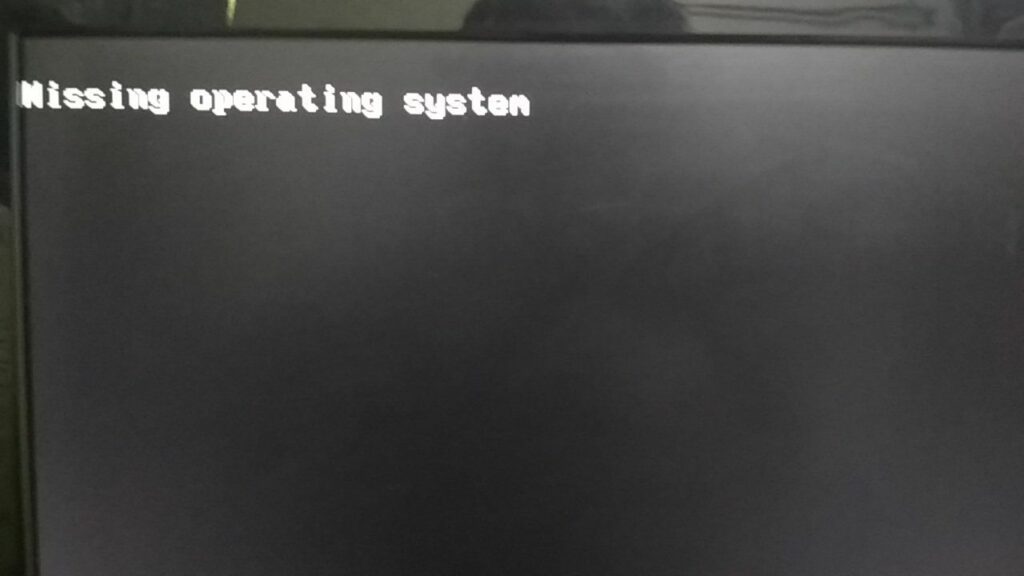
The “Missing Operating System” error message is a common problem that can occur for various reasons. It signifies that the computer cannot locate the operating system, which is essential for the computer to function properly. Understanding the common causes can help you diagnose and troubleshoot the issue effectively.
Hardware Issues
Hardware problems are a significant contributor to the “Missing Operating System” error. The most common culprits include:
- Damaged Hard Drive: A damaged hard drive is a leading cause of this error. The operating system is stored on the hard drive, and if it’s damaged, the computer won’t be able to access it. This damage can be caused by physical damage, such as a drop or a power surge, or by logical errors, such as file system corruption.
- Loose or Faulty Connections: Loose or faulty connections between the hard drive and the motherboard can also cause this error. This could involve the data cable, power cable, or the hard drive itself.
- Failing Motherboard: A failing motherboard can lead to various issues, including the inability to boot properly. If the motherboard is failing, it may not be able to communicate with the hard drive, resulting in the “Missing Operating System” error.
- Incorrect Boot Order: The BIOS (Basic Input/Output System) settings determine the order in which the computer checks for bootable devices. If the boot order is incorrect, the computer may not be able to find the operating system on the hard drive.
Software Problems
Software issues can also lead to the “Missing Operating System” error.
- Corrupted Boot Files: The boot files, which are essential for starting the operating system, can become corrupted due to various factors, such as malware infections, power outages, or improper software installations.
- Incorrect or Missing Drivers: Drivers are software programs that allow the operating system to communicate with hardware devices. If the wrong drivers are installed or if essential drivers are missing, the operating system may not be able to load properly.
- Virus or Malware Infection: A virus or malware infection can corrupt system files, including the boot files, leading to the “Missing Operating System” error.
User Errors
User errors can also contribute to the “Missing Operating System” error.
- Accidental Deletion or Modification of System Files: Deleting or modifying critical system files can cause the operating system to fail to boot.
- Incorrect Partitioning: If the hard drive is partitioned incorrectly, the operating system may not be able to find the boot sector, resulting in the “Missing Operating System” error.
Reinstalling the Operating System
Reinstalling your operating system can be a drastic but effective solution if you’re experiencing persistent problems. It essentially resets your computer to its factory state, resolving many issues but also erasing all data. Before proceeding, it’s crucial to back up your essential files to avoid losing them permanently.
Backing Up Your Data
Before you reinstall your operating system, it’s essential to back up your important data. This includes files, documents, photos, videos, and any other data you want to keep. There are various ways to back up your data:
- External Hard Drive: This is the most common and reliable method. Simply connect an external hard drive to your computer and copy your files to it.
- Cloud Storage: Services like Google Drive, Dropbox, and OneDrive offer free or paid storage space for your files. This method allows you to access your files from any device.
- USB Flash Drive: While less spacious than hard drives, USB flash drives can store smaller amounts of data. They are portable and convenient for backups.
Formatting the Hard Drive, Missing operating system
Formatting your hard drive erases all data and prepares it for a fresh operating system installation.
- Boot from Installation Media: Insert your bootable USB drive or DVD into your computer and restart it. The computer will boot from the installation media.
- Select Formatting Option: Follow the on-screen instructions to choose the hard drive you want to format. Be sure to select the correct drive; formatting the wrong one can result in data loss.
- Confirm Formatting: You will be prompted to confirm the formatting process. Proceed with caution, as this action cannot be undone.
Installing the Operating System
Once your hard drive is formatted, you can start installing the operating system.
- Follow Installation Instructions: The installation process will guide you through the steps. You’ll need to choose your language, region, and other settings.
- Create User Account: You’ll be prompted to create a user account for your computer. Choose a strong password and ensure you remember it.
- Complete Installation: The installation process may take some time, depending on your hardware and the size of the operating system. Once complete, your computer will restart, and you’ll be ready to use your freshly installed operating system.
Creating a Bootable USB Drive or DVD
To install an operating system, you’ll need a bootable USB drive or DVD with the installation files.
- Download Installation Files: Visit the official website of your operating system (e.g., Microsoft for Windows, Apple for macOS) and download the installation files.
- Use a USB Drive or DVD: Choose a USB drive with enough storage space or a blank DVD. Ensure it’s formatted as FAT32 for compatibility.
- Use a Tool: Many operating systems provide tools to create bootable USB drives or DVDs. For Windows, you can use the Media Creation Tool. For macOS, you can use Disk Utility.
- Follow Instructions: The tool will guide you through the process. Select the USB drive or DVD, choose the installation files, and follow the on-screen instructions.
Software Issues
Software problems can also contribute to the “Missing Operating System” error. These issues can range from minor glitches to serious infections, all of which can disrupt the normal boot process.
In some cases, software issues might not be the primary cause of the error but rather a symptom of a deeper problem, such as a failing hard drive. However, understanding these software-related causes can help you troubleshoot and potentially resolve the issue.
Malware Infections
Malware, short for malicious software, can wreak havoc on your computer system, including interfering with the boot process.
Viruses, worms, and other types of malware can corrupt or delete essential system files, modify boot settings, or even prevent the operating system from loading altogether.
Corrupted System Files
System files are crucial for the smooth operation of your operating system.
These files can become corrupted due to various factors, including software installation errors, power outages, or even hardware failures.
When system files are corrupted, they can lead to inconsistencies in the boot process, resulting in the “Missing Operating System” error.
A missing operating system can be a frustrating issue, but it’s often solvable. If you’re facing this problem, you might need to reinstall your OS, or perhaps you’re looking for a way to create a bootable USB drive. In either case, you’ll likely need to download an ISO image, and that’s where pdf24 download comes in handy.
While it’s primarily known for its PDF creation capabilities, it also offers a free ISO download tool. So, if you’re missing your operating system, don’t despair – there are solutions out there!
Incorrect Boot Settings
The boot order, which specifies the sequence in which your computer checks different storage devices for the operating system, is critical for the boot process.
Incorrect boot settings can occur due to accidental changes, malware interference, or even faulty hardware.
User Errors: Missing Operating System
User errors are a common cause of the “Missing Operating System” error. These mistakes often involve accidentally deleting or modifying crucial system files or making incorrect changes during software installations. Understanding these common errors can help you avoid them and prevent data loss.
Accidental Deletion of System Files
Deleting essential system files can lead to the “Missing Operating System” error. These files are crucial for the operating system to function properly. For example, deleting the boot sector, which contains instructions for starting the computer, can prevent the operating system from loading.
It is important to note that deleting files from the system drive (usually C:) can be risky. Always be cautious when deleting files, and make sure you understand the purpose of each file before deleting it.
- Mistakenly Deleting Files: Accidentally deleting system files during routine file management can cause problems. This is especially true when using tools like “Disk Cleanup” or “Cleanmgr.exe” which can delete files without proper user confirmation.
- Using Third-Party Software: Some third-party software can unintentionally delete or modify system files during installation or updates. Always research the software before installing it and ensure it is reputable.
- Virus or Malware Infections: Viruses and malware can delete or corrupt system files, leading to the “Missing Operating System” error. It’s essential to have a robust antivirus solution and keep it updated.
Closure
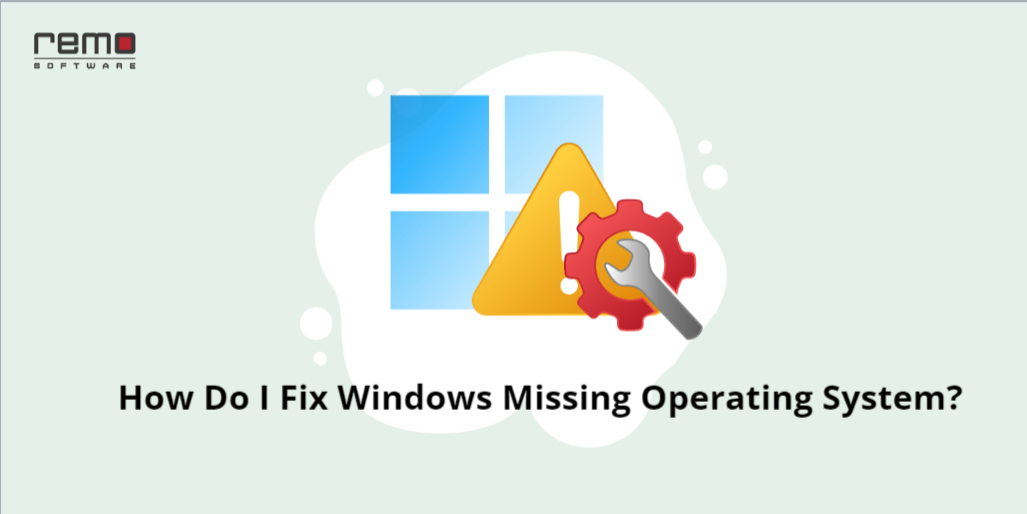
By understanding the underlying causes of the “Missing Operating System” error and implementing the troubleshooting steps Artikeld in this guide, you can confidently address this issue and restore your computer to a functional state. Remember, prevention is key! Regularly backing up your data, maintaining a clean system, and using reliable hardware can help minimize the risk of encountering this error in the future. Armed with this knowledge, you can navigate the complexities of operating system errors with ease and restore your computer to its full potential.
