IrfanView is a lightweight, versatile, and user-friendly image viewer and editor that has become a popular choice for individuals and professionals alike. Developed by Irfan Skiljan, IrfanView has been a staple in the image manipulation landscape for over two decades, consistently evolving to meet the changing needs of its users.
Table of Contents
This comprehensive guide delves into the various facets of IrfanView, exploring its core functionalities, advanced features, and its place within the broader landscape of image viewing and editing software. From its intuitive interface to its robust batch processing capabilities, we’ll examine the reasons why IrfanView remains a highly regarded tool for handling images efficiently and effectively.
IrfanView Overview
IrfanView is a free, fast, and compact image viewer, editor, and converter for Microsoft Windows. It is known for its user-friendly interface, wide range of features, and ability to handle a variety of image formats.
IrfanView offers a comprehensive set of features for viewing, editing, and converting images. It supports a vast array of image formats, including popular formats like JPEG, GIF, PNG, and BMP, as well as less common formats like TIFF, RAW, and even animated GIF.
History and Development
IrfanView was created by Irfan Skiljan, a Bosnian software developer, in 1996. Initially released as a simple image viewer, it has evolved into a powerful and versatile tool over the years. Its development has been driven by user feedback and the need to keep up with evolving image technologies. IrfanView’s popularity stems from its simplicity, efficiency, and the fact that it remains free for personal and non-commercial use.
Key Features and Functionality
IrfanView is a versatile and lightweight image viewer and editor that offers a wide range of features for both basic and advanced image manipulation. This section will explore the core features of IrfanView, its supported image formats, and its advanced functionalities.
Image Viewing and Editing
IrfanView excels in its core functionality as a simple yet effective image viewer. It provides a user-friendly interface for navigating through image files, with options for zooming, panning, and rotating images. The software also supports basic editing features, allowing users to adjust brightness, contrast, color balance, and perform red-eye removal. These editing tools, while basic, are sufficient for quick adjustments and minor image corrections.
Supported Image Formats
IrfanView boasts impressive compatibility with a wide range of image formats, including:
- Common formats: BMP, GIF, JPEG, PNG, TIFF
- Less common formats: PCX, TGA, WMF, EMF, ICO, CUR
- Raw formats: CR2, NEF, ARW, ORF, DNG, and more
This extensive support ensures that IrfanView can handle almost any image file you might encounter.
Advanced Features
Beyond basic viewing and editing, IrfanView offers several advanced features that enhance its functionality:
- Batch processing: This allows users to apply the same edits or conversions to multiple images simultaneously, saving time and effort. For example, you can resize a batch of photos for web use or convert them to a different format.
- Slideshow creation: IrfanView enables the creation of slideshows with customizable settings for transition effects, timings, and background music. This is a simple yet effective way to showcase a collection of images.
- Plugin support: IrfanView supports a wide range of plugins that extend its capabilities. These plugins can add support for new image formats, provide additional editing tools, or enhance the slideshow functionality.
These advanced features demonstrate IrfanView’s versatility and adaptability to various image manipulation needs.
User Interface and Navigation
IrfanView’s user interface is designed for simplicity and ease of use. It is intuitive and straightforward, even for users who are not familiar with image editing software. The program features a clean and uncluttered layout, with readily accessible tools and menus.
Navigation Tools and Menu Options
The navigation tools and menu options in IrfanView provide easy access to its features. The main window displays the currently opened image, with a toolbar at the top containing commonly used tools. The menu bar offers a wide range of options for image editing, viewing, and managing.
Menu Bar Options
The menu bar in IrfanView provides access to a variety of functions. Here is a table outlining the key menu options and their corresponding functions:
| Menu Option | Function |
|—|—|
| File | Opens, saves, prints, and manages images. |
| Edit | Provides options for image editing, such as cropping, resizing, and color adjustments. |
| Image | Offers tools for image manipulation, including rotation, flipping, and brightness/contrast adjustments. |
| View | Controls the display of the image, including zoom, fullscreen mode, and thumbnail view. |
| Options | Allows users to customize settings, such as language, file associations, and plugins. |
| Help | Provides access to documentation, tutorials, and support resources. |
Toolbar
The toolbar in IrfanView contains commonly used tools, providing quick access to essential functions. Some of the key tools include:
* Open: Opens an image file.
* Save: Saves the current image.
* Print: Prints the current image.
* Zoom: Adjusts the zoom level of the image.
* Rotate: Rotates the image.
* Flip: Flips the image horizontally or vertically.
* Slideshow: Starts a slideshow of images.
Keyboard Shortcuts
IrfanView also supports a wide range of keyboard shortcuts for efficient navigation and editing. These shortcuts allow users to perform common tasks quickly and easily. For example, pressing “Ctrl+O” opens a new image, “Ctrl+S” saves the current image, and “Ctrl+P” prints the image.
Batch Processing and Automation
IrfanView’s batch processing feature allows you to apply multiple actions to a group of images simultaneously, saving you significant time and effort. This is particularly useful when you need to resize, convert, or watermark a large number of images.
Batch Processing Tasks
Batch processing tasks can be created and executed using IrfanView’s “Batch Conversion” feature. This feature provides a user-friendly interface for selecting images, choosing actions, and defining settings.
Creating a Batch Processing Task
- Open IrfanView and navigate to “File” > “Batch Conversion/Rename”.
- Click the “Add” button to select the images you want to process.
- Choose the desired actions from the “Actions” tab. Common actions include resizing, converting formats, watermarking, and adding effects.
- Configure the settings for each action. For example, specify the new dimensions for resizing, the target format for conversion, or the watermark image and its position.
- Click the “Start” button to execute the batch processing task.
Common Batch Processing Scenarios
- Resizing multiple images: This is useful for preparing images for web use, social media, or print. You can set the desired dimensions and IrfanView will automatically resize all selected images.
- Converting image formats: IrfanView supports various image formats, including JPG, PNG, GIF, and BMP. You can easily convert multiple images to a different format using batch processing.
- Adding watermarks: Batch processing allows you to add watermarks to multiple images at once, protecting your copyright or branding your images.
- Applying effects: You can apply various effects, such as sharpening, blurring, or color adjustments, to multiple images using batch processing.
Plugins and Extensions
IrfanView is a highly customizable image viewer and editor. Its extensibility is one of its greatest strengths. IrfanView’s plugin system allows users to add new features and functionality, making it a versatile tool for various image-related tasks.
Plugins and extensions are small programs that add specific features to IrfanView. They can enhance image viewing, editing, conversion, and more. IrfanView has a wide range of plugins available, providing users with an extensive toolkit for working with images.
IrfanView is a popular image viewer and editor, known for its simplicity and speed. If you need to work with geospatial data, however, you might want to explore qgis , a powerful open-source GIS software. QGIS offers advanced mapping and analysis capabilities, while IrfanView remains a reliable choice for basic image manipulation.
Popular Plugins and Their Features, Irfanview
Here’s a list of popular IrfanView plugins and their corresponding features:
- JPEG-2000 Plugin: Allows IrfanView to open and save JPEG-2000 images (also known as JP2). This plugin is useful for working with high-resolution images and lossless compression.
- TIFF Plugin: Enables IrfanView to handle TIFF images, including multi-page TIFF files. This plugin is beneficial for working with high-quality images and scanned documents.
- Animated GIF Plugin: Enables IrfanView to display and create animated GIF images. This plugin is useful for creating simple animations and web graphics.
- Raw Plugin: Allows IrfanView to open and edit raw images directly from your camera. This plugin is useful for photographers who want to work with raw images for maximum control over image quality.
- Batch Conversion Plugin: Enables IrfanView to perform batch conversions on multiple images simultaneously. This plugin is useful for converting images to different formats, resizing images, or applying filters to multiple images at once.
Installing and Managing Plugins
Installing and managing plugins in IrfanView is straightforward:
- Download the plugin: Plugins for IrfanView are typically available as .dll files. You can find them on the IrfanView website or on third-party websites.
- Copy the plugin to the IrfanView plugins folder: The default plugins folder is usually located in the IrfanView installation directory. For example, it might be “C:\Program Files\IrfanView\Plugins”.
- Restart IrfanView: After copying the plugin to the plugins folder, restart IrfanView for the plugin to be loaded and available.
- Manage plugins: You can manage your installed plugins in IrfanView’s options menu. Go to “Options” > “Plugins” to view and disable plugins.
IrfanView vs. Other Image Viewing Software
IrfanView stands out as a lightweight and versatile image viewer, but it’s not the only option available. Several other popular image viewing software offer a range of features and capabilities. This section compares IrfanView to some of its prominent competitors, highlighting their strengths and weaknesses, and discussing their target audiences and use cases.
Comparison of IrfanView, Adobe Photoshop, GIMP, and XnView
A comprehensive comparison of these software packages can help you understand their strengths and weaknesses, and which one best suits your specific needs.
- IrfanView is known for its simplicity, speed, and versatility. It’s an excellent choice for basic image viewing, editing, and conversion tasks. Its lightweight nature makes it ideal for users with limited system resources. However, IrfanView lacks advanced features like layers, complex selection tools, and extensive filter options found in more professional software.
- Adobe Photoshop is a widely recognized industry-standard software for professional image editing. It offers a comprehensive set of tools for manipulating images, including layers, advanced selection tools, extensive filter options, and powerful retouching capabilities. While Photoshop is extremely powerful, its complexity and high price point make it less suitable for casual users.
- GIMP is a free and open-source image editor that provides a robust set of features comparable to Photoshop. It’s a popular choice for professional and amateur photographers, graphic designers, and web developers. While GIMP is a powerful tool, its learning curve can be steep for beginners, and it may require more system resources than IrfanView.
- XnView is a free and versatile image viewer and converter. It supports a wide range of image formats and offers basic editing features. XnView is a good choice for users who need a lightweight and efficient image viewer with some editing capabilities. However, it lacks the advanced features and customization options of Photoshop and GIMP.
Target Audience and Use Cases
The target audience and use cases for each software vary significantly, based on their feature sets and complexity:
| Software | Target Audience | Use Cases |
|---|---|---|
| IrfanView | Casual users, students, home users | Basic image viewing, editing, conversion, and batch processing |
| Adobe Photoshop | Professional photographers, graphic designers, web developers | Advanced image editing, retouching, compositing, and graphic design |
| GIMP | Professional and amateur photographers, graphic designers, web developers | Image editing, retouching, graphic design, and web design |
| XnView | Casual users, home users, students, photographers | Basic image viewing, editing, conversion, and batch processing |
Advantages and Disadvantages of IrfanView
IrfanView is a popular image viewer and editor known for its simplicity and speed. However, like any software, it has its own set of strengths and weaknesses. Understanding these advantages and disadvantages can help you decide if IrfanView is the right choice for your needs.
Advantages of IrfanView
IrfanView offers several advantages, making it a compelling choice for many users.
- Speed and Efficiency: IrfanView is incredibly fast and lightweight, making it ideal for quickly viewing and managing large image collections. Its small footprint minimizes system resource consumption, ensuring smooth performance even on older computers.
- Simplicity and Ease of Use: IrfanView boasts a straightforward and intuitive interface, making it easy to learn and use, even for novice users. Its simple design eliminates unnecessary clutter, allowing users to focus on the essential tasks.
- Wide File Format Support: IrfanView supports a wide range of image formats, including popular formats like JPEG, GIF, PNG, and TIFF, as well as lesser-known formats. This versatility makes it a valuable tool for handling diverse image collections.
- Basic Editing Features: While not a full-fledged image editor, IrfanView offers basic editing capabilities, such as cropping, resizing, rotating, and color adjustments. These features are sufficient for simple image modifications.
- Free for Personal Use: IrfanView is free for personal use, making it an attractive option for home users and enthusiasts. This affordability eliminates the cost barrier for those seeking a reliable image viewer.
Disadvantages of IrfanView
While IrfanView offers numerous advantages, it also has some limitations.
- Limited Editing Capabilities: Compared to professional image editing software like Adobe Photoshop or GIMP, IrfanView’s editing features are limited. It lacks advanced tools for complex manipulations, such as layers, masks, and filters.
- Limited Batch Processing Options: IrfanView’s batch processing capabilities are somewhat limited compared to other image viewers. While it allows for basic tasks like resizing and converting images, it lacks the advanced features found in professional software.
- No Built-in RAW Support: IrfanView does not have built-in support for RAW image formats, requiring the use of external plugins. This can be inconvenient for photographers who work with RAW files.
- Limited Customization Options: IrfanView offers minimal customization options for its interface and functionality. Users with specific needs may find the lack of customization frustrating.
Comparison of Pros and Cons
| Advantages | Disadvantages |
|---|---|
| Fast and lightweight | Limited editing capabilities |
| Simple and easy to use | Limited batch processing options |
| Wide file format support | No built-in RAW support |
| Basic editing features | Limited customization options |
| Free for personal use |
Use Cases and Applications
IrfanView’s versatility shines in its diverse range of applications, catering to both casual users and professionals across various fields. From personal image management to intricate professional workflows, IrfanView proves its value through its comprehensive features and intuitive design.
Personal Image Management
IrfanView excels as a user-friendly image viewer and editor for personal use. Its lightweight nature and rapid loading times make it ideal for browsing through large photo collections. The intuitive interface allows for easy navigation, while the built-in editing tools provide basic adjustments like cropping, resizing, and color correction. IrfanView’s ability to batch process images is particularly useful for tasks like renaming, converting, and resizing multiple photos at once.
System Requirements and Compatibility
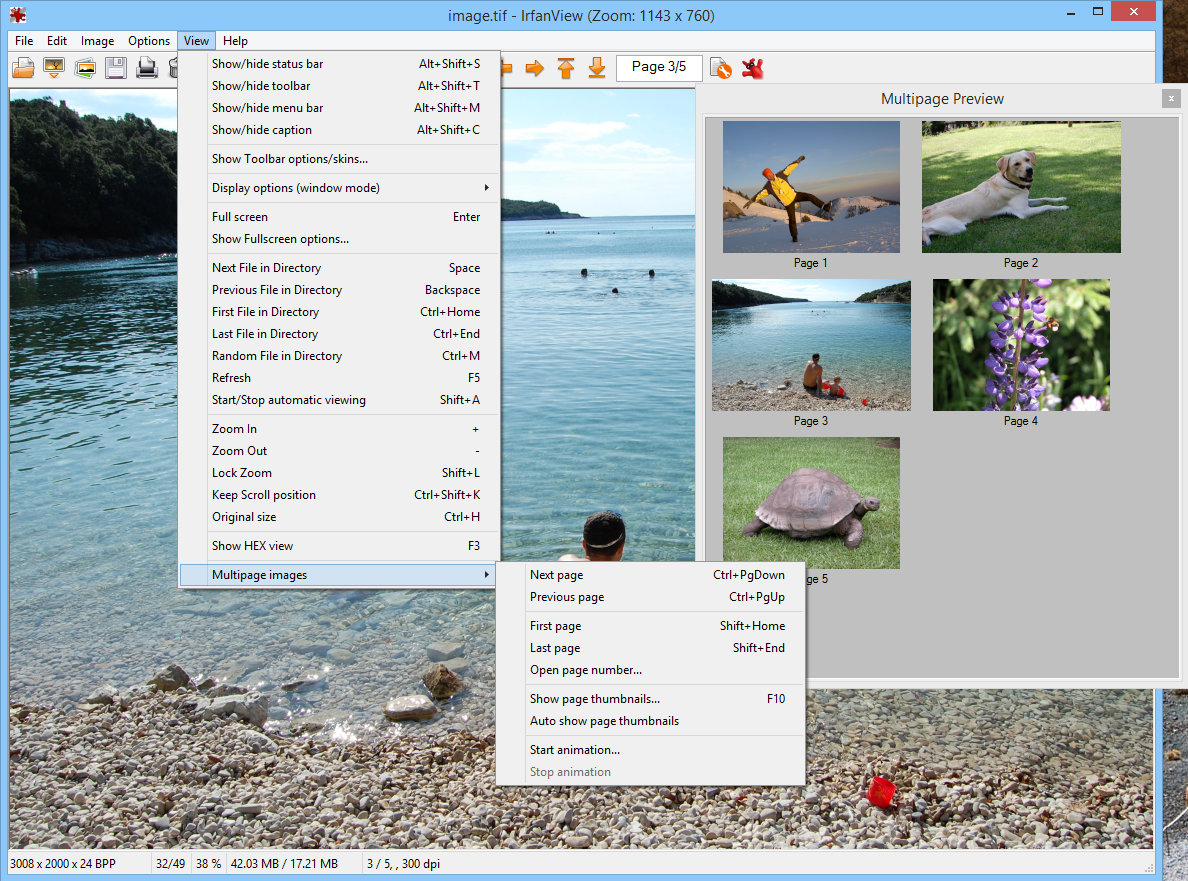
IrfanView is renowned for its lightweight nature, making it compatible with a wide range of systems and requiring minimal resources. This section delves into the system requirements and compatibility of IrfanView, ensuring a smooth and efficient experience for users.
Minimum System Requirements
IrfanView has minimal system requirements, making it accessible to users with older computers. Here are the minimum requirements for running IrfanView effectively:
- Operating System: Windows 95 or later (including Windows 10 and 11)
- Processor: Intel Pentium or compatible processor
- RAM: 64 MB of RAM (recommended: 128 MB or more)
- Hard Disk Space: 10 MB of free hard disk space
- Display: 800 x 600 resolution or higher
Compatibility with Different Operating Systems
IrfanView primarily focuses on Windows compatibility, offering seamless integration with the Windows ecosystem. While official support for macOS and Linux is limited, there are alternative methods for using IrfanView on these platforms.
Windows
IrfanView is natively designed for Windows and offers full functionality across all supported Windows versions, from Windows 95 to the latest releases like Windows 10 and 11.
macOS
IrfanView doesn’t have an official macOS version. However, users can utilize Wine, a compatibility layer that allows Windows applications to run on macOS, to run IrfanView on macOS.
Linux
Similar to macOS, IrfanView lacks native support for Linux. Users can leverage Wine to run IrfanView on Linux distributions. Alternatively, there are several alternative image viewers available specifically for Linux, such as GIMP, ImageMagick, and XnView.
Downloading and Installing IrfanView
IrfanView can be easily downloaded and installed on various platforms. The official website provides a comprehensive guide for downloading and installing IrfanView.
Windows
To download IrfanView on Windows, users can visit the official IrfanView website and download the installer. The installer is a simple and straightforward process, guiding users through the installation steps.
macOS
For macOS users, the installation process involves using Wine. Users can download and install Wine from the official Wine website. Once Wine is installed, users can download the IrfanView installer and run it through Wine.
Linux
Installing IrfanView on Linux distributions also involves using Wine. Users can download and install Wine from the official Wine website. Once Wine is installed, users can download the IrfanView installer and run it through Wine.
Ending Remarks
IrfanView’s combination of simplicity, versatility, and robust functionality makes it an ideal choice for a wide range of users. Whether you’re a casual user looking for a basic image viewer or a professional photographer seeking efficient batch processing capabilities, IrfanView provides a compelling solution. Its continued development ensures that it remains relevant and adaptable to the ever-evolving digital landscape, solidifying its position as a reliable and enduring tool for image management and manipulation.
