Drive Google Download sets the stage for this exploration, offering readers a detailed understanding of this versatile feature. Whether you’re a seasoned user or just starting out, this guide provides a comprehensive overview of how to download files from Google Drive, covering everything from basic functionality to advanced tips and tricks.
Table of Contents
From downloading individual files to entire folders, understanding the supported file formats, and customizing your download experience, we’ll guide you through every step. We’ll also delve into troubleshooting common download issues, managing large files efficiently, and ensuring the security and privacy of your downloaded content.
Understanding Google Drive Download
Google Drive download is a convenient feature that allows you to access and save files stored in your Google Drive account to your local device. This feature is essential for various purposes, such as working on documents offline, sharing files with others who do not have access to Google Drive, or simply storing backups of important files.
Downloading Individual Files
You can download individual files from Google Drive by navigating to the desired file in your Drive, clicking the three vertical dots next to the file name, and selecting “Download.” This will initiate the download process, saving the file to your device’s default download location.
Downloading Entire Folders
Google Drive allows you to download entire folders containing multiple files. To download a folder, open the folder in your Drive, click the three vertical dots next to the folder name, and select “Download.” The download will create a ZIP archive containing all files and subfolders within the selected folder.
Downloading Shared Files
If you have been granted access to shared files or folders in Google Drive, you can download them in the same way as your own files. Simply navigate to the shared file or folder, and follow the download steps mentioned above.
Supported File Formats
Google Drive supports a wide range of file formats for download, including:
- Document Formats: .doc, .docx, .pdf, .txt, .rtf, .odt
- Spreadsheet Formats: .xls, .xlsx, .csv, .ods
- Presentation Formats: .ppt, .pptx, .odp
- Image Formats: .jpg, .jpeg, .png, .gif, .bmp, .tiff
- Audio Formats: .mp3, .wav, .m4a
- Video Formats: .mp4, .avi, .mov
- Other Formats: .zip, .rar, .tar, .gz, .7z
Accessing Google Drive Download
Google Drive allows users to store, access, and share files online. The download feature enables users to save files from their Google Drive to their local device.
Downloading Files from a Web Browser
To download files from Google Drive using a web browser, follow these steps:
1. Open Google Drive: Go to the Google Drive website (drive.google.com) and sign in to your account.
2. Locate the File: Navigate to the folder containing the file you want to download.
3. Select the File: Click on the file to select it.
4. Download the File: Click the three vertical dots (more options) next to the file name, and select “Download”.
5. Confirm the Download: Depending on your browser settings, you might be asked to confirm the download location.
Downloading Files from the Google Drive Mobile App
The Google Drive mobile app allows you to download files directly to your mobile device. The steps are similar to the web browser method, but with a slightly different interface.
| Step | Description |
|—|—|
| 1 | Open the Google Drive app on your mobile device. |
| 2 | Navigate to the file you want to download. |
| 3 | Tap on the file to select it. |
| 4 | Tap the three vertical dots (more options) next to the file name. |
| 5 | Select “Download” from the menu. |
Download Options and Settings
Google Drive offers multiple download options and settings to customize your download experience, allowing you to choose the most convenient method for accessing your files. These options and settings enable you to manage the downloaded files according to your preferences and needs.
Download Options
Google Drive offers several options for downloading files, providing flexibility in how you access your files.
- Save to Device: This is the most common download option, allowing you to save the file directly to your device’s storage. You can choose the desired location on your device for saving the file. This option is suitable for files you need to access offline or share with others who don’t have access to Google Drive.
- Open with Specific App: This option allows you to open the downloaded file directly in a specific app installed on your device. For example, you can open a PDF file in Adobe Acrobat Reader or a Word document in Microsoft Word. This option is convenient for files you want to edit or view immediately.
Download Settings
Google Drive offers various settings that allow you to customize your download experience. These settings ensure that your downloads meet your specific needs and preferences.
- Download Location: You can choose the default download location for your files. This can be your device’s Downloads folder or any other location you prefer. By setting a specific location, you can easily manage and organize your downloaded files.
- File Format: In some cases, you can choose the file format for your download. For example, you can download a Google Docs document as a PDF or a Word document. This allows you to download the file in the format that is most suitable for your needs.
Limitations and Restrictions
While Google Drive offers convenient download options and settings, there are certain limitations and restrictions to be aware of.
- File Size Limits: Google Drive has file size limits for downloads. The maximum file size you can download depends on your Google Drive plan. For example, free users can download files up to 10 GB in size.
- Download Speed: Download speeds can vary depending on your internet connection and the size of the file being downloaded. Large files may take longer to download, especially on slower internet connections.
- Offline Access: Not all files downloaded from Google Drive can be accessed offline. This depends on the type of file and the settings you have chosen.
Downloading Large Files
Downloading large files can be a time-consuming process, especially if you have a slow internet connection. However, there are several strategies you can employ to make the process more efficient.
Strategies for Efficiently Downloading Large Files
Downloading large files can be a time-consuming process, especially if you have a slow internet connection. However, there are several strategies you can employ to make the process more efficient.
- Download Manager: Download managers are software applications designed to handle multiple downloads simultaneously and optimize download speeds. They can also resume interrupted downloads, making them ideal for large files. Popular download managers include Free Download Manager, JDownloader, and EagleGet.
- Cloud Storage Services: Services like Google Drive, Dropbox, and OneDrive offer convenient ways to store and share large files. You can upload the file to your cloud storage account and then download it from there, potentially using a faster connection or at a more convenient time.
- Direct Download Links: If possible, use direct download links instead of going through websites or file-sharing platforms. These links usually bypass any unnecessary redirects or ads, leading to faster download speeds.
- Download During Off-Peak Hours: Network traffic is typically lighter during off-peak hours, such as late at night or early in the morning. Downloading large files during these times can significantly reduce download time.
- Optimize Your Internet Connection: Ensure your internet connection is running smoothly and at its maximum capacity. Restart your modem and router, check for network interference, and use a wired connection instead of Wi-Fi for a more stable connection.
Methods for Managing Large Downloads
Managing large downloads effectively is crucial for ensuring a smooth and efficient process. Here are some methods to consider:
- Download Queue: Download managers often have a download queue feature, allowing you to schedule multiple downloads and manage their priority. This helps you avoid overloading your network and ensure that important downloads are completed first.
- Download Limits: Some download managers and internet service providers allow you to set download limits, preventing downloads from consuming all your bandwidth and impacting other online activities. This can be particularly useful for large downloads that may take a significant amount of time.
- Download Location: Choose a suitable location for your downloads. If you have limited storage space, consider using an external hard drive or cloud storage to store large files.
Recommendations for Optimizing the Download Process
Optimizing the download process for large files can save you time and frustration. Here are some recommendations:
- Check File Integrity: After downloading a large file, it’s crucial to verify its integrity. This can be done using a checksum tool, which compares the downloaded file to a known checksum value. If the checksums match, the file is likely intact. This is particularly important for files like software installations or important documents.
- Use a VPN: In some cases, using a Virtual Private Network (VPN) can improve download speeds, especially if you are downloading from a server located in a different region. VPNs can also help to protect your privacy and security during the download process.
- Consider a Faster Internet Plan: If you frequently download large files, a faster internet plan may be a worthwhile investment. This can significantly reduce download times and make the process more efficient.
Future Trends in Downloading
The world of file sharing and downloading is constantly evolving, driven by advancements in technology and changing user demands. Google Drive, as a prominent player in this space, is also adapting to these trends, paving the way for a future of seamless and efficient file access.
The Rise of Cloud-Based Downloading
Cloud-based downloading is becoming increasingly popular, offering numerous advantages over traditional methods. This trend is fueled by the growing adoption of cloud storage services like Google Drive, Dropbox, and OneDrive. Here’s why cloud-based downloading is gaining traction:
- Accessibility: Users can access and download files from any device with an internet connection, eliminating the need for physical storage or file transfer limitations.
- Convenience: Cloud services allow users to share files easily and collaborate on projects in real-time, simplifying workflows and enhancing productivity.
- Security: Cloud providers invest heavily in security measures to protect user data, providing a safer environment for storing and sharing sensitive information.
The Impact of 5G and Edge Computing
The advent of 5G networks and edge computing will significantly impact how we download files. 5G’s high-speed connectivity will enable faster download speeds, reducing the time it takes to access large files. Edge computing, which processes data closer to the user, will further improve download performance by minimizing latency and improving responsiveness.
- Faster Download Speeds: 5G’s ultra-fast speeds will revolutionize file sharing and downloading, allowing users to download large files in a fraction of the time it takes with traditional networks.
- Improved Latency: Edge computing will reduce the distance data travels, resulting in faster download speeds and improved responsiveness for users, especially in geographically dispersed areas.
- Enhanced Offline Access: Edge computing can enable seamless offline access to downloaded files, even in areas with limited internet connectivity, by caching data locally.
The Future of Google Drive Downloads
Google Drive is well-positioned to capitalize on these emerging trends. The platform’s integration with cloud services, coupled with its focus on user experience and security, will likely drive further innovation in downloading.
- Personalized Download Experiences: Google Drive could leverage AI and machine learning to personalize download experiences based on user preferences, file types, and usage patterns.
- Enhanced Collaboration Features: The platform could introduce new features that facilitate seamless collaboration during downloads, allowing users to share files and work together on projects in real-time.
- Integration with Emerging Technologies: Google Drive could integrate with emerging technologies like augmented reality (AR) and virtual reality (VR) to create immersive and interactive download experiences.
Real-World Applications
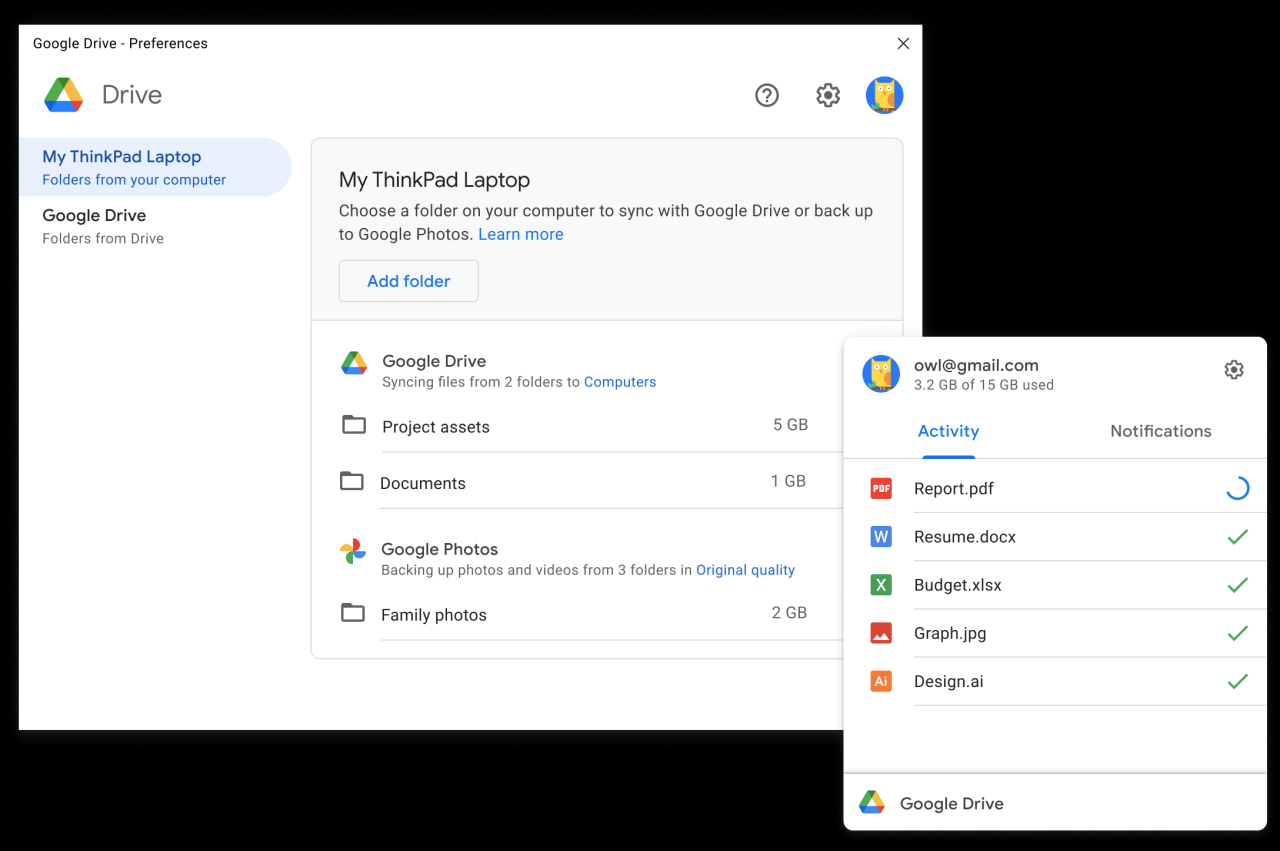
Google Drive downloads are a versatile tool used in various contexts, making them indispensable for individuals and organizations alike. From work to education and personal use, Google Drive downloads streamline file sharing, collaboration, and data management.
Work
Google Drive downloads are instrumental in the workplace, facilitating efficient collaboration and data sharing among colleagues. Here are some examples:
- Project Collaboration: Teams can work on shared documents, spreadsheets, and presentations simultaneously, downloading files for offline editing and later uploading updated versions. This enables seamless collaboration even without internet access.
- Client Presentations: Professionals can easily share large presentations or proposals with clients, allowing them to download and review materials at their convenience. This eliminates the need for physical copies or bulky email attachments.
- Data Backup and Recovery: Organizations can utilize Google Drive downloads for data backup and recovery purposes. By downloading critical files, companies ensure access to vital information even in the event of system failures or data loss.
Education, Drive google download
Google Drive downloads play a crucial role in education, supporting students and educators in various learning environments.
- Assignment Submission: Students can easily download assignments, presentations, or research papers from Google Drive, making it convenient to access and work on their coursework.
- Collaborative Projects: Group projects become more manageable with Google Drive downloads. Students can download files for offline collaboration and later upload their contributions, fostering teamwork and efficient project completion.
- Resource Sharing: Educators can share learning materials, such as textbooks, articles, or videos, with students through Google Drive, allowing them to download and access resources anytime, anywhere.
Personal Use
Google Drive downloads are valuable for personal use, simplifying file management, data sharing, and backup.
- Photo and Video Storage: Individuals can store and access their photos and videos on Google Drive, downloading them to their devices for offline viewing or sharing with friends and family.
- Document Backup: By downloading important documents to their computers, users create backups and ensure access to essential files even if their Google Drive account is unavailable.
- File Sharing: Google Drive downloads enable easy sharing of files with others, regardless of whether they have a Google account. This simplifies file transfer and collaboration among individuals.
Last Word: Drive Google Download
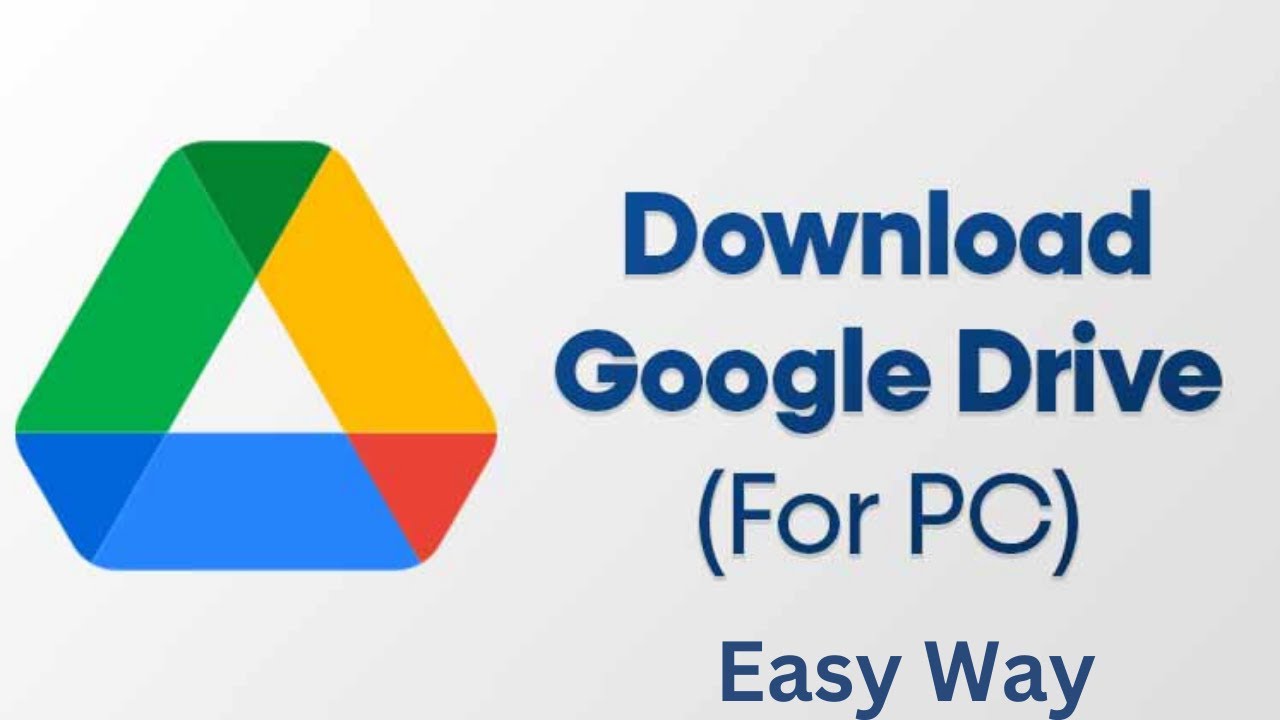
Google Drive download is a powerful tool that simplifies file sharing and access, allowing you to seamlessly integrate with other Google services and third-party applications. As technology evolves, we can expect even more innovative ways to utilize this feature, making it an indispensable part of our digital lives. This guide provides a solid foundation for understanding and maximizing the potential of Drive Google Download, empowering you to navigate the world of file sharing with ease and confidence.
Drive Google Download is a convenient way to save files to your Google Drive. You can even download files from external sources like websites or cloud storage platforms. This can be particularly useful if you’re working with data from SAP products , which often require specific file formats or integrations.
Once downloaded to Drive, you can easily access and manage your files from anywhere with an internet connection.
