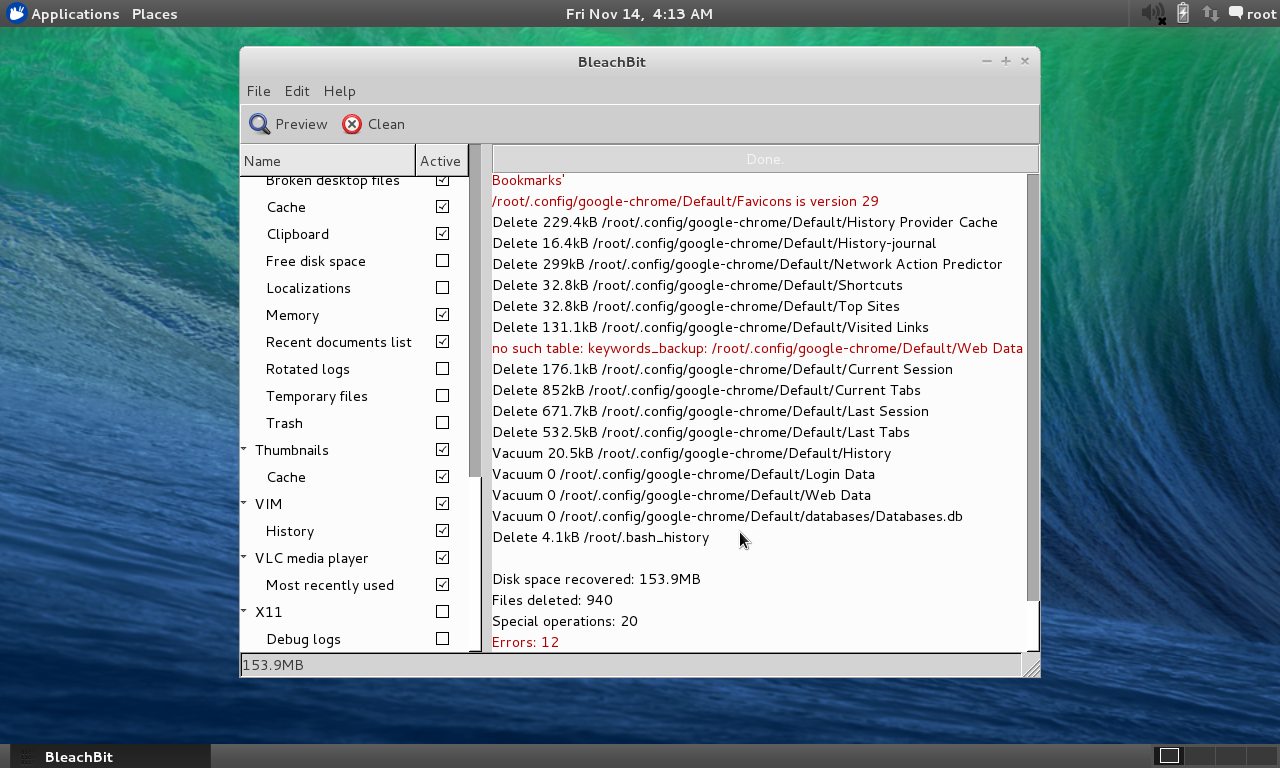BleachBit is a powerful free and open-source tool designed to help you reclaim disk space and enhance your system’s performance by removing unnecessary files and data. It’s a valuable asset for anyone seeking to optimize their computer’s efficiency, whether you’re a casual user or a seasoned tech enthusiast.
Table of Contents
BleachBit’s user-friendly interface makes it accessible to all, while its advanced features cater to those who want to fine-tune their cleaning processes. It supports a wide range of operating systems, including Windows, macOS, and Linux, making it a versatile tool for diverse computing environments.
Introduction to BleachBit
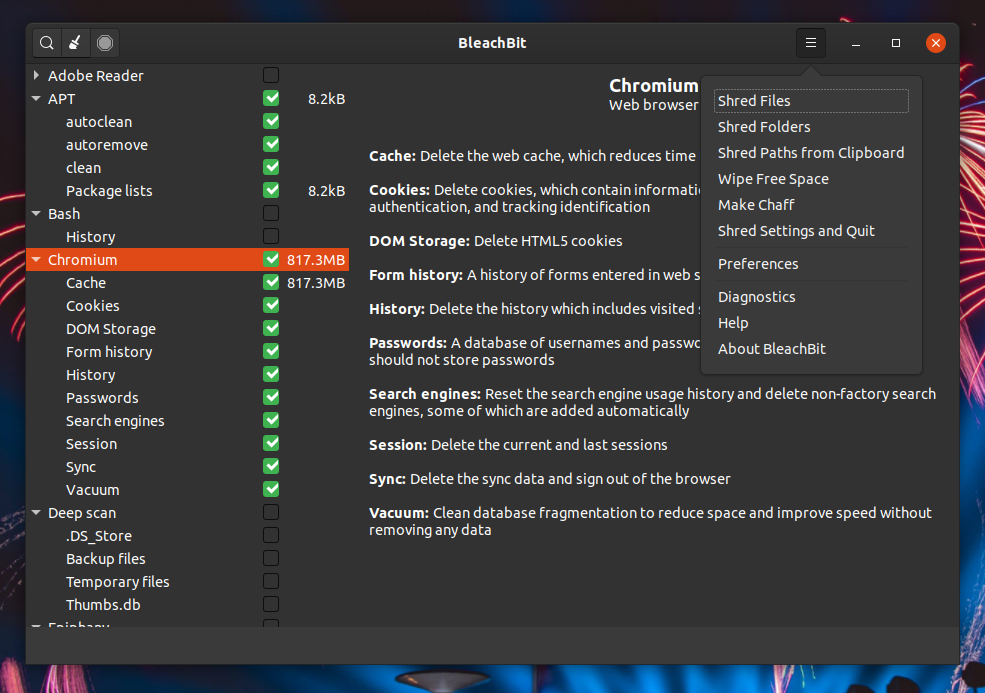
BleachBit is a free and open-source disk space cleaner and privacy tool available for Linux, macOS, and Windows operating systems. Its primary function is to help users reclaim disk space by removing unnecessary files and data, as well as enhance privacy by securely deleting sensitive information.
BleachBit targets a wide range of users, from casual computer users to experienced system administrators. It can be particularly beneficial for those who want to:
* Free up disk space: BleachBit can effectively remove temporary files, browser caches, log files, and other unnecessary data that accumulates over time.
* Enhance privacy: By securely deleting files and wiping free space, BleachBit can help protect sensitive information from unauthorized access.
* Improve system performance: By removing unnecessary files and data, BleachBit can help improve system performance and responsiveness.
History of BleachBit
BleachBit’s development began in 2008 by a team of developers who aimed to create a powerful and easy-to-use disk space cleaner. Initially released for Linux, BleachBit quickly gained popularity and was later ported to macOS and Windows.
Over the years, BleachBit has undergone continuous development and improvement, adding new features, supporting more applications, and enhancing its security and privacy features.
Using BleachBit
BleachBit is a free and open-source application that helps you clean your computer by removing unnecessary files and data. It can help improve your system’s performance and free up disk space. This guide will help you understand how to install and use BleachBit effectively.
Installing BleachBit
Installing BleachBit is a straightforward process on various operating systems.
- Windows: Download the BleachBit installer from the official website and run it. Follow the on-screen instructions to complete the installation.
- macOS: Download the BleachBit DMG file from the official website and double-click it. Drag the BleachBit icon to your Applications folder to install it.
- Linux: BleachBit is available in most Linux distributions’ repositories. Use your package manager to install it. For example, on Ubuntu, you can use the following command:
sudo apt install bleachbit
Cleaning System Files with BleachBit
BleachBit offers a wide range of cleaning options for various system files and applications.
- Launch BleachBit: After installation, launch BleachBit from your applications menu or desktop shortcut.
- Select a Cleaning Option: BleachBit provides a list of cleaning options, categorized by system areas, such as “System,” “Applications,” “Web Browsers,” and “Other.”
- Review and Select Files: Once you choose a cleaning option, BleachBit will display a list of files and folders that can be cleaned. Carefully review the list to ensure you are comfortable with the files that will be deleted.
- Start Cleaning: Once you are ready, click the “Clean” button to start the cleaning process. BleachBit will remove the selected files and free up disk space.
Configuring BleachBit Settings
BleachBit allows you to customize cleaning options and schedules to meet your specific needs.
- Access Settings: Click the “Settings” icon in the top-right corner of the BleachBit window.
- Customize Cleaning Options: The settings window allows you to adjust various options, including:
- Schedule Cleaning: You can schedule BleachBit to run automatically at specific intervals, such as daily or weekly.
- Exclude Files and Folders: You can exclude specific files or folders from being cleaned.
- Clean History: BleachBit can clean the history of your web browser, file manager, and other applications.
- Save Changes: Once you have configured the desired settings, click the “Apply” button to save your changes.
Advanced Usage
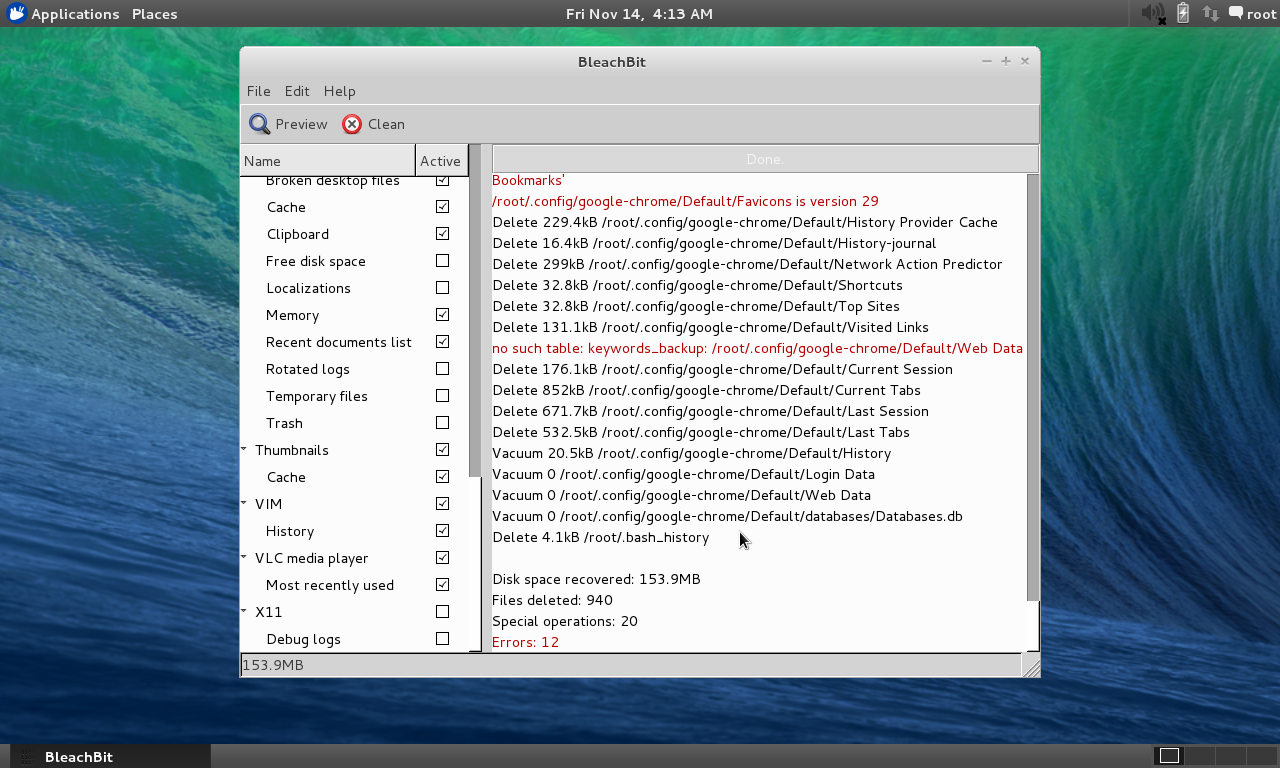
BleachBit offers a range of advanced features and techniques for experienced users who want to fine-tune their cleaning processes and gain more control over their system. This section delves into some of these advanced features and demonstrates how to use them effectively.
Customizing Cleaning Schedules
BleachBit allows you to schedule cleaning tasks to run automatically at specific intervals. This is particularly useful for users who want to maintain a clean system without manually running BleachBit every time. To create a custom cleaning schedule:
- Open BleachBit and navigate to the “Schedule” tab.
- Click on the “Add” button to create a new cleaning schedule.
- Give your schedule a descriptive name.
- Select the cleaning tasks you want to include in the schedule.
- Choose the frequency for running the schedule (e.g., daily, weekly, monthly).
- Specify the time of day when you want the schedule to run.
- Click on “Save” to create the schedule.
BleachBit will now run the selected cleaning tasks automatically according to the schedule you have created.
Automating Cleaning Tasks
You can automate cleaning tasks in BleachBit using command-line options, which provide a more granular level of control over the cleaning process. For instance, you can create a script that runs specific cleaning tasks on a regular basis.
To run BleachBit from the command line, use the following syntax:
bleachbit [options] [target]
Where:
bleachbitis the command to execute BleachBit.[options]are any command-line options you want to use.[target]is the specific cleaning target (e.g., a folder, a file type, a specific application).
For example, to clean all temporary files, you can use the following command:
bleachbit -c 'Temporary Files'
This command will run BleachBit and clean all temporary files without requiring user interaction.
Using the Command-Line Interface
The command-line interface (CLI) offers a more advanced way to interact with BleachBit, allowing you to specify cleaning options and targets with greater precision.
- Listing Available Cleaning Targets: Use the
-lor--listoption to list all available cleaning targets.
bleachbit -l - Cleaning Specific Targets: Use the
-cor--cleanoption followed by the cleaning target.
bleachbit -c 'Temporary Files' - Dry Run: Use the
-nor--dry-runoption to simulate the cleaning process without actually deleting any files. This allows you to preview the files that would be deleted.
bleachbit -n -c 'Temporary Files' - Using Configuration Files: BleachBit allows you to store cleaning configurations in files, enabling you to reuse the same cleaning settings for different cleaning tasks.
bleachbit -f /path/to/config_file
These are just a few examples of the advanced features available in BleachBit’s command-line interface. By exploring these options, you can tailor your cleaning tasks to your specific needs and gain a more comprehensive understanding of how BleachBit works.
BleachBit and Performance
BleachBit can significantly improve your system’s performance by removing unnecessary files and data that can slow down your computer. This includes temporary files, browser cache, log files, and other data that accumulates over time. By freeing up disk space and optimizing system settings, BleachBit can enhance your computer’s responsiveness, speed up boot times, and generally make your system more efficient.
System Responsiveness
BleachBit can improve system responsiveness by reducing the amount of data that your computer needs to process. For example, by clearing the browser cache, BleachBit can reduce the amount of time it takes to load web pages. Similarly, by removing temporary files, BleachBit can reduce the amount of disk space that your computer needs to access, which can improve the overall speed of your system.
Boot Times
BleachBit can also help to improve boot times by removing unnecessary startup programs and services. These programs and services can slow down your computer’s boot process by taking up valuable resources. By removing these programs and services, BleachBit can help your computer boot up faster.
Overall System Efficiency
In addition to improving system responsiveness and boot times, BleachBit can also enhance overall system efficiency by freeing up disk space and optimizing system settings. By removing unnecessary files and data, BleachBit can make more disk space available for other applications and processes. This can improve the overall performance of your system by reducing the amount of time that your computer spends waiting for data to be accessed.
The Future of BleachBit
BleachBit is a powerful and versatile tool for cleaning and optimizing your computer, and its future looks bright. As technology evolves, BleachBit is poised to adapt and continue its role in enhancing user experience.
Emerging Trends and Technologies
BleachBit will continue to evolve alongside the changing landscape of computing. Several trends and technologies are likely to influence its future development.
- Cloud Computing: As cloud computing becomes more prevalent, BleachBit could potentially expand its functionality to include cleaning and optimizing cloud storage services. This would allow users to reclaim space and improve performance across their digital footprint.
- Artificial Intelligence (AI): AI could be integrated into BleachBit to provide more intelligent and personalized cleaning recommendations. For example, AI could analyze user behavior and system usage patterns to identify files and data that can be safely deleted, resulting in a more efficient and tailored cleaning experience.
- Data Privacy and Security: Data privacy and security are paramount concerns in today’s digital world. BleachBit could play a vital role in helping users protect their data by offering advanced features for securely deleting sensitive files and wiping disk space. This would enhance user confidence and control over their digital privacy.
BleachBit’s Role in Future Computing Environments
BleachBit’s role in future computing environments is likely to be even more significant.
- Internet of Things (IoT): As the number of connected devices increases, BleachBit could extend its functionality to optimize and clean IoT devices, ensuring their smooth operation and extending their lifespan. This would be particularly relevant for devices with limited storage capacity and processing power.
- Virtual and Augmented Reality (VR/AR): VR and AR applications often require significant computing resources. BleachBit could play a role in optimizing these environments by clearing unnecessary files and data, ensuring a seamless and immersive experience.
- Sustainable Computing: BleachBit aligns with the growing trend of sustainable computing by helping users reduce their digital footprint and conserve resources. By optimizing system performance and reducing storage requirements, BleachBit contributes to a more environmentally friendly computing experience.
Last Word
From its origins as a simple file cleaner, BleachBit has evolved into a comprehensive tool for system optimization and data privacy. Its ability to remove temporary files, browser history, and other unnecessary data can significantly improve your computer’s performance and security. Whether you’re seeking to reclaim valuable disk space or enhance your system’s overall efficiency, BleachBit provides a reliable and effective solution.
BleachBit is a powerful tool for cleaning up your computer, removing unnecessary files and freeing up space. If you’re looking for a career in software development, you might want to consider atlassian careers. Atlassian develops tools for software teams, including Jira and Confluence, which are used by many organizations.
Once you’ve freed up some space with BleachBit, you can focus on building your software development skills.