PowerISO, a versatile tool for managing ISO images, empowers users to create, extract, mount, and manipulate these files with ease. It provides a comprehensive suite of features for both novice and experienced users, catering to a wide range of needs from simple file extraction to advanced compression and encryption.
Table of Contents
PowerISO’s intuitive interface and robust functionalities make it a popular choice for individuals and businesses alike. Whether you’re creating bootable USB drives, backing up your system, or working with virtual machines, PowerISO offers a reliable and user-friendly solution.
Features and Capabilities
PowerISO is a comprehensive ISO image manipulation tool offering a wide range of features for creating, extracting, mounting, and managing ISO images. It excels in handling various image formats and provides advanced functionalities like compression, encryption, and splitting.
Creating ISO Images
PowerISO allows you to create ISO images from various sources, including folders, files, and even optical discs. This process involves selecting the desired files or folders and specifying the output location for the ISO image. PowerISO provides options for customizing the ISO image, such as choosing a compression level, setting a boot sector, and adding a volume label.
Extracting Files from ISO Images
PowerISO enables you to extract files from ISO images, similar to how you would extract files from a ZIP archive. This functionality is useful for accessing the contents of ISO images without needing to mount them. You can select individual files or entire folders for extraction.
Mounting ISO Images
PowerISO provides the ability to mount ISO images as virtual drives, allowing you to access their contents as if they were physical drives. This feature eliminates the need for burning ISO images to discs and allows you to test or use the contents of the ISO image directly. You can mount multiple ISO images simultaneously, creating virtual drives for each image.
Support for Various Image Formats
PowerISO supports a wide range of image formats, including ISO, BIN, IMG, NRG, MDS/MDF, DMG, UDF, and more. This broad support ensures compatibility with various image types and eliminates the need for multiple tools for different image formats.
Advanced Features
PowerISO offers advanced features that enhance its functionality and provide greater control over ISO image management.
Compression
PowerISO allows you to compress ISO images, reducing their file size and saving storage space. The compression algorithm used can be selected based on the desired compression level and file type.
Encryption
PowerISO provides encryption capabilities for ISO images, protecting their contents from unauthorized access. You can set a password for the ISO image, ensuring that only authorized users can access its contents.
Splitting
PowerISO enables you to split large ISO images into smaller files, making them easier to transfer or store. This functionality is particularly useful for large ISO images that exceed the storage capacity of a single media.
User Interface and Experience: Poweriso
PowerISO’s user interface is designed to be straightforward and accessible, catering to users with varying levels of technical expertise. It offers a clean and intuitive layout, making it easy for users to navigate and perform common tasks.
Interface Layout and Organization
The PowerISO interface is characterized by a well-structured layout that prioritizes clarity and ease of use. It features a menu bar at the top, a toolbar with commonly used buttons, and a main window that displays the content of the selected ISO image or disc. The interface is organized into distinct sections, each dedicated to specific functions, such as creating, editing, extracting, and burning ISO images. This organization helps users quickly locate the features they need without getting overwhelmed by unnecessary clutter.
Navigation and Interaction
Users can navigate through PowerISO’s interface using a combination of menus, toolbars, and context menus. The menu bar provides access to all the software’s features, while the toolbar offers quick access to frequently used tools. Context menus, accessible by right-clicking on specific items, provide additional options tailored to the selected element.
Users can interact with PowerISO using a variety of methods, including clicking on buttons, selecting options from menus, and dragging and dropping files. The software’s intuitive design ensures that these interactions are straightforward and easy to understand.
User-Friendliness and Intuitiveness
PowerISO’s interface is generally considered user-friendly and intuitive. The software’s clean layout, clear labeling, and consistent design conventions make it easy for users to understand and navigate. The software’s intuitive design reduces the learning curve, allowing even novice users to quickly grasp the basics and start using the software effectively.
Potential Usability Challenges
While PowerISO’s interface is generally well-designed, there are a few potential usability challenges that could be addressed:
- Limited Customization: PowerISO offers limited customization options for its interface. Users cannot rearrange or resize elements, which might hinder personal preferences and workflow optimization.
- Lack of Contextual Help: While PowerISO provides a help menu, it might lack detailed explanations and context-sensitive help for specific features. This could lead to users needing to rely on external resources or trial-and-error to understand certain functionalities.
Alternatives and Comparisons
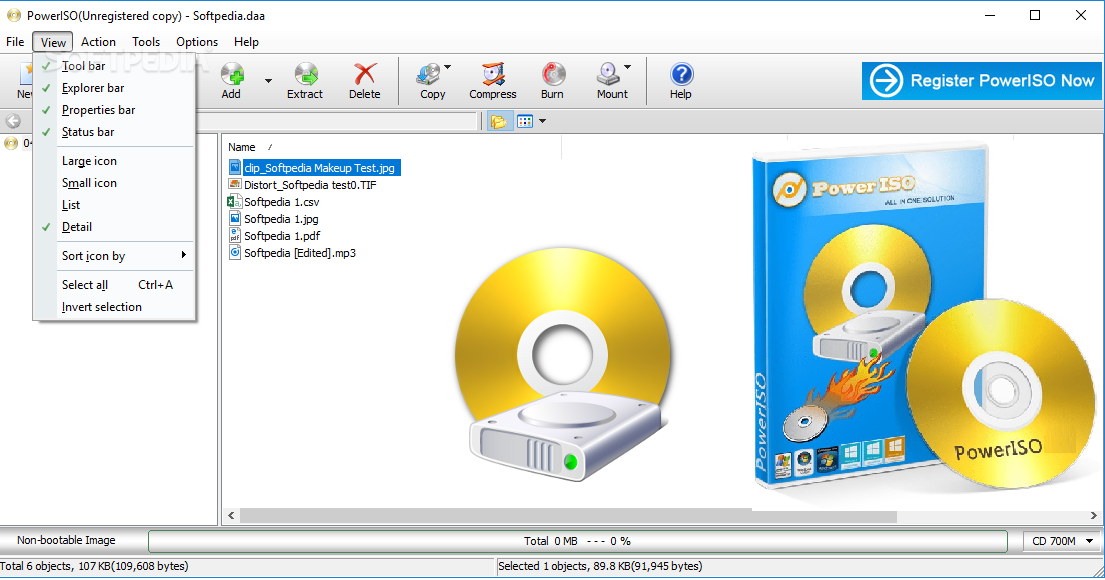
PowerISO is a popular choice for CD/DVD/BD image file creation and manipulation, but it’s not the only option available. Several other programs offer similar functionalities with varying strengths and weaknesses. This section will explore some of PowerISO’s key competitors, comparing their features, pricing, and user experience to help you decide which program best suits your needs.
Key Competitors
PowerISO faces competition from various software solutions, each catering to different user needs and preferences. Some of its primary competitors include:
- UltraISO: A well-established and widely used ISO image file creator and editor. It offers a comprehensive set of features, including the ability to create, edit, extract, and convert ISO files. UltraISO also supports various other image file formats like BIN, IMG, and NRG.
- WinISO: A versatile ISO image file handling tool that allows users to create, edit, extract, and burn ISO files. It supports various image file formats and offers features like bootable ISO creation, data recovery, and file splitting.
- DAEMON Tools Lite: Primarily known for its virtual drive mounting capabilities, DAEMON Tools Lite also allows users to create and edit ISO files. It offers a free version with limited features and a paid version with more advanced functionalities.
- ImgBurn: A free, open-source program primarily designed for burning CD/DVD/BD images. It supports various image formats, including ISO, and allows users to create bootable discs. However, ImgBurn’s primary focus is on burning images, not creating or editing them.
- 7-Zip: A free, open-source file archiver that supports various archive formats, including ISO. While 7-Zip is not specifically designed for ISO file manipulation, it can effectively extract and create ISO files.
Feature Comparison
A comprehensive feature comparison helps understand the strengths and weaknesses of each program.
| Feature | PowerISO | UltraISO | WinISO | DAEMON Tools Lite | ImgBurn | 7-Zip |
|---|---|---|---|---|---|---|
| ISO Creation | Yes | Yes | Yes | Yes (paid version) | No | Yes |
| ISO Editing | Yes | Yes | Yes | Yes (paid version) | No | No |
| ISO Extraction | Yes | Yes | Yes | Yes | Yes | Yes |
| ISO Conversion | Yes | Yes | Yes | No | No | No |
| Bootable ISO Creation | Yes | Yes | Yes | Yes | Yes | Yes |
| Virtual Drive Mounting | Yes | Yes | Yes | Yes | No | No |
| File Splitting | Yes | Yes | Yes | No | No | Yes |
| Data Recovery | Yes | Yes | Yes | No | No | No |
| Password Protection | Yes | Yes | Yes | No | No | No |
| Multi-Language Support | Yes | Yes | Yes | Yes | Yes | Yes |
| Pricing | Paid | Paid | Paid | Free (limited version) / Paid | Free | Free |
User Experience Comparison
The user experience can significantly influence a program’s overall appeal.
- PowerISO: PowerISO is known for its user-friendly interface, making it easy for beginners to navigate and use its features. Its interface is intuitive and well-organized, providing a smooth experience.
- UltraISO: UltraISO offers a similar user-friendly interface to PowerISO. It is well-organized and easy to navigate, making it suitable for both novice and experienced users.
- WinISO: WinISO’s interface is straightforward and intuitive. While not as visually appealing as some competitors, it is functional and easy to learn.
- DAEMON Tools Lite: DAEMON Tools Lite has a clean and modern interface, but it can feel a bit cluttered, especially in the free version. The paid version offers a more streamlined experience.
- ImgBurn: ImgBurn is a command-line-based program, which might not be suitable for beginners. Experienced users might find its command-line interface efficient and powerful.
- 7-Zip: 7-Zip’s interface is simple and straightforward, focusing on its core functionality. While it lacks the visual appeal of some competitors, its simplicity makes it easy to use.
Strengths and Weaknesses of Competitors
Understanding the strengths and weaknesses of each competitor helps you make an informed decision.
- UltraISO: UltraISO’s strengths include its comprehensive set of features, user-friendly interface, and strong support for various image file formats. However, it can be more expensive than some competitors.
- WinISO: WinISO’s strengths include its versatility, support for various image formats, and affordable pricing. However, its interface might not be as visually appealing as some competitors.
- DAEMON Tools Lite: DAEMON Tools Lite’s strengths include its virtual drive mounting capabilities, user-friendly interface, and availability of a free version. However, the free version has limited features, and the paid version can be expensive.
- ImgBurn: ImgBurn’s strengths include its free and open-source nature, support for various image formats, and command-line interface, which can be efficient for experienced users. However, its command-line interface can be daunting for beginners.
- 7-Zip: 7-Zip’s strengths include its free and open-source nature, support for various archive formats, and efficient performance. However, it lacks dedicated ISO file manipulation features.
Security Considerations
PowerISO, like any software that handles sensitive data, has security considerations that users should be aware of. This section will discuss the security features implemented in PowerISO and explore potential security risks associated with using ISO images.
Data Encryption and Protection, Poweriso
PowerISO does not inherently offer built-in data encryption features. It primarily focuses on creating, mounting, and editing ISO images. However, users can leverage external encryption tools to protect the contents of their ISO images before creating them. For example, they can use tools like 7-Zip, WinRAR, or TrueCrypt to encrypt the files and folders that will be included in the ISO image.
Security Risks Associated with ISO Images
While ISO images are convenient for distributing and storing data, they can also pose security risks if not handled carefully. Here are some potential security risks:
- Malware Distribution: ISO images can be used to distribute malicious software. If you download an ISO image from an untrusted source, it could contain malware that can harm your computer. For example, an attacker could create an ISO image that appears to be a legitimate software application, but it actually contains a virus or other malware.
- Data Leakage: If an ISO image containing sensitive data falls into the wrong hands, it could lead to data leakage. This is especially true if the ISO image is not password-protected or encrypted.
- Vulnerabilities in Mounting Software: The software used to mount ISO images can be vulnerable to security exploits. For example, an attacker could exploit a vulnerability in the mounting software to gain access to your computer.
Recommendations for Secure ISO Image Handling
To mitigate these security risks, follow these recommendations:
- Download ISO images only from trusted sources. Be wary of downloading ISO images from websites or individuals you don’t know.
- Use a reputable antivirus program. Ensure your antivirus software is up-to-date and scan any downloaded ISO images before mounting them.
- Encrypt sensitive data before creating ISO images. This can help protect your data from unauthorized access.
- Use strong passwords for password-protected ISO images. Avoid using easily guessed passwords.
- Keep your mounting software up-to-date. Software updates often include security patches that fix vulnerabilities.
Final Summary
From its basic functionalities to its advanced capabilities, PowerISO stands as a powerful tool for navigating the world of ISO images. Its versatility and ease of use make it an invaluable asset for anyone working with these files, whether for personal or professional purposes. As technology continues to evolve, PowerISO’s commitment to innovation ensures its continued relevance in the ever-changing landscape of image management.
PowerISO is a versatile tool for handling ISO images, allowing you to mount, create, edit, and convert them with ease. If you’re looking to explore the latest advancements in digital creativity, consider attending Adobe Max 2024 , where you can discover new tools and techniques for working with images and other media.
PowerISO can be a valuable asset in your creative workflow, whether you’re a professional designer or just starting out.
