PDF to CAD, the process of transforming two-dimensional designs from a portable document format into a computer-aided design format, bridges the gap between simple visual representations and complex engineering data. This conversion is crucial for various industries, including architecture, engineering, and manufacturing, enabling professionals to work with detailed design elements in a more interactive and collaborative environment.
Table of Contents
While PDF offers universal accessibility and viewing capabilities, CAD provides the necessary tools for precise editing, dimensioning, and manipulation of design elements. The conversion process, however, poses its own challenges, often requiring specialized software and careful consideration of data accuracy and integrity.
Understanding PDF and CAD Formats
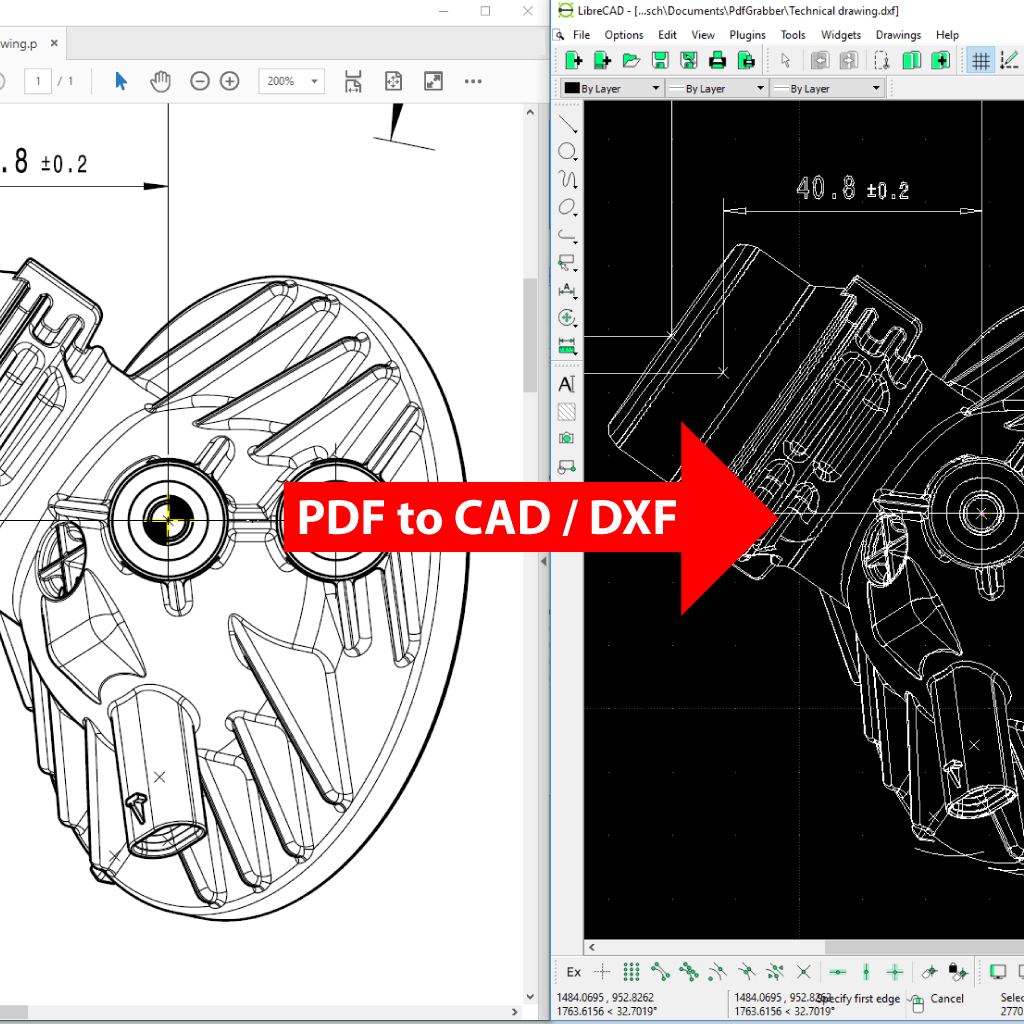
PDF and CAD formats are fundamentally different, each serving distinct purposes in the design and engineering world. Understanding their unique characteristics is crucial for seamless collaboration and efficient data management.
Differences Between PDF and CAD Formats
PDF (Portable Document Format) and CAD (Computer-Aided Design) are distinct file formats with different functionalities and applications.
- PDF is primarily a document format designed for viewing, sharing, and printing. It maintains the visual layout and formatting of the original document, ensuring consistent presentation across different devices and platforms. PDFs are typically static and do not allow for editing or modification of the underlying content.
- CAD, on the other hand, is a specialized format used for creating, editing, and managing technical drawings and designs. CAD files contain detailed geometric information, including dimensions, materials, and annotations, enabling engineers and designers to create precise and intricate models.
Advantages and Limitations of PDF and CAD Formats
- PDF Advantages:
- Universal Compatibility: PDFs can be viewed and printed on virtually any device with a PDF reader, ensuring accessibility and consistency.
- Preservation of Formatting: PDFs maintain the original formatting and layout, ensuring that the document appears as intended, regardless of the viewing platform.
- Security Features: PDFs support security features like passwords and encryption, protecting sensitive information from unauthorized access.
- PDF Limitations:
- Limited Editing Capabilities: PDFs are generally static and do not allow for direct editing of the content. Any modifications require specialized software.
- Large File Sizes: PDFs can be large, especially when containing complex graphics or images, potentially impacting storage and transmission speeds.
- Lack of Dynamic Data: PDFs cannot directly interact with or update data, making them unsuitable for applications requiring dynamic content.
- CAD Advantages:
- Precise Geometric Representation: CAD files store detailed geometric information, enabling the creation of highly accurate and intricate models.
- Advanced Editing and Modification: CAD software provides powerful tools for editing, modifying, and manipulating design elements, allowing for iterative design processes.
- Collaboration and Data Sharing: CAD files facilitate collaboration among engineers and designers, enabling them to share and work on projects simultaneously.
- CAD Limitations:
- Specialized Software Requirements: CAD files require specialized software for creation, editing, and viewing, which may not be universally available.
- File Size and Complexity: CAD files can be large and complex, requiring significant processing power and storage space.
- Compatibility Issues: Different CAD software packages may use incompatible file formats, requiring data conversion or translation.
Examples of Common File Types
- PDF File Types:
- .pdf: The standard PDF file format, commonly used for documents, reports, presentations, and technical drawings.
- .ps: PostScript, a page description language used to create printable documents, often converted to PDFs.
- .ai: Adobe Illustrator files, containing vector graphics that can be exported as PDFs.
- CAD File Types:
- .dwg: Autodesk AutoCAD Drawing Database files, a widely used CAD format for 2D and 3D drawings.
- .dxf: AutoCAD Drawing Exchange Format, a neutral file format that can be exchanged between different CAD software packages.
- .stp: Standard for the Exchange of Product Data (STEP), an international standard for exchanging product data between different CAD systems.
- .iges: Initial Graphics Exchange Specification, a neutral file format for exchanging geometric data between CAD systems.
Challenges of Converting PDF to CAD
Converting a PDF file to a CAD format can be a complex process, often fraught with challenges. The intricate nature of both formats, coupled with the inherent limitations of conversion tools, can lead to inaccuracies and data loss.
Impact of PDF Structure on Conversion Accuracy
The structure of a PDF document significantly influences the accuracy of the conversion process. A simple PDF containing basic text and graphics is relatively straightforward to convert, while complex PDFs with embedded fonts, images, and vector graphics pose greater challenges.
- Text Recognition: PDFs may contain text in various formats, including scanned images or vector graphics. Converting such text requires advanced Optical Character Recognition (OCR) technology, which can be inaccurate, especially for complex fonts or handwritten text. The accuracy of OCR depends heavily on the quality of the original PDF and the sophistication of the OCR engine used.
- Object Interpretation: PDFs represent objects differently than CAD files. A PDF might represent a line as a series of connected points, while a CAD file would represent it as a single geometric entity. This discrepancy can lead to misinterpretations during conversion, resulting in inaccurate or incomplete representations of the original object.
- Data Loss: Converting a PDF to CAD often involves a loss of data. For instance, information about the PDF’s layers, annotations, and hyperlinks might not be preserved in the CAD file. This loss of data can impact the usability and accuracy of the converted file, particularly for complex designs with multiple layers or interactive elements.
Limitations of PDF to CAD Conversion Tools
The accuracy and efficiency of converting PDF to CAD depend heavily on the chosen conversion tool. Different tools employ varying algorithms and techniques, leading to diverse levels of accuracy and compatibility.
- Accuracy: Some tools excel at converting simple PDFs with basic text and graphics, while others struggle with complex PDFs containing intricate geometries or embedded fonts. The accuracy of conversion also depends on the specific features and capabilities of the tool, such as its OCR engine and object recognition algorithms.
- Compatibility: Not all PDF to CAD conversion tools support all CAD formats. Some tools may only convert PDFs to specific CAD formats, while others offer broader compatibility. It is crucial to choose a tool that supports the desired CAD format to ensure seamless integration with existing workflows.
- Functionality: Conversion tools vary in their functionality. Some tools offer basic conversion capabilities, while others provide advanced features such as layer preservation, object editing, and dimension extraction. Choosing a tool with the appropriate level of functionality can significantly impact the accuracy and usability of the converted CAD file.
Methods for Converting PDF to CAD
Converting a PDF to CAD format involves transforming a static, image-based representation of design data into a dynamic, editable CAD file. This process is essential for various applications, including engineering, architecture, and manufacturing, where modifications and further design development are crucial. Different methods exist, each offering unique advantages and disadvantages, depending on the complexity of the PDF and the desired level of accuracy.
Manual Tracing
Manual tracing involves manually recreating the PDF content in a CAD software using drawing tools. This method is typically employed when the PDF contains simple geometric shapes, text, or basic drawings.
- Strengths: This method offers high accuracy and control over the final output, as the user can meticulously trace each element. It also allows for the creation of new elements and modifications to the original design.
- Weaknesses: This method is time-consuming and labor-intensive, especially for complex PDFs with intricate details. It also requires a skilled CAD user with a keen eye for detail.
- Use Cases: Manual tracing is suitable for simple PDFs with basic geometric shapes, text, or drawings where high accuracy and control over the final output are paramount. It is often used for small-scale projects or when a precise representation of the original design is critical.
Automated Conversion Software
Automated conversion software utilizes algorithms and machine learning to convert PDFs to CAD formats. These tools analyze the PDF content and attempt to recognize geometric shapes, text, and other design elements, converting them into editable CAD objects.
- Strengths: This method is fast and efficient, particularly for large PDFs with complex content. It automates the conversion process, minimizing manual effort and saving time.
- Weaknesses: Automated conversion tools often struggle with complex PDFs containing intricate details, raster images, or non-standard fonts. The output may contain errors or inaccuracies, requiring post-processing and manual corrections.
- Use Cases: Automated conversion software is suitable for large-scale projects with complex PDFs where speed and efficiency are prioritized. It is also useful for converting PDFs with simple geometric shapes and text, where a high degree of accuracy is not critical.
Hybrid Approaches
Hybrid approaches combine manual tracing and automated conversion techniques. These methods utilize automated conversion software to handle the bulk of the conversion process, while manual tracing is used to refine specific areas or elements that require greater accuracy.
- Strengths: This approach offers a balance between speed, accuracy, and user control. It leverages the strengths of both automated conversion and manual tracing methods, resulting in a more efficient and accurate conversion process.
- Weaknesses: This method requires a combination of automated software and skilled CAD users, potentially increasing the cost and complexity of the conversion process.
- Use Cases: Hybrid approaches are suitable for complex PDFs with a mix of simple and intricate elements. They are often employed for projects where a balance between accuracy, speed, and user control is required.
Comparison of Conversion Tools
| Feature | Manual Tracing | Automated Conversion Software | Hybrid Approaches |
|—|—|—|—|
| Accuracy | High | Moderate | High |
| Speed | Slow | Fast | Moderate |
| Cost | Low | High | Moderate |
| User Control | High | Low | Moderate |
| Complexity | Low | High | Moderate |
Best Practices for Conversion Accuracy
The accuracy of your CAD file conversion depends heavily on how well you prepare your PDF document. Optimizing your PDF for conversion ensures a smooth transition and minimizes errors, resulting in a CAD file that accurately represents the original design.
Optimizing PDF Documents for Conversion
Before you convert your PDF to CAD, there are several steps you can take to improve the accuracy of the conversion process. These steps involve ensuring your PDF document is structured correctly, using the appropriate file formats, and avoiding complex design elements that can cause conversion issues.
- Use Vector Graphics: Vector graphics are based on mathematical equations that define shapes and lines, allowing them to be scaled without losing quality. This is crucial for accurate conversion to CAD, where precision is paramount. Use vector-based drawing software like Adobe Illustrator or Inkscape to create your PDF, avoiding raster graphics like JPEG or PNG.
- Avoid Complex Fonts: Using complex fonts, especially those with special characters or ligatures, can lead to conversion errors. Stick to simple, standard fonts like Arial, Times New Roman, or Helvetica. Ensure the fonts are embedded in your PDF to prevent issues with font substitution during conversion.
- Maintain Consistent Layers: If your PDF design includes multiple layers, ensure they are organized and named consistently. This helps the conversion process recognize and separate different elements of your design, improving accuracy and making it easier to work with the resulting CAD file. If you’re using Adobe Acrobat, you can easily manage and organize layers within your PDF.
Preparing PDF Files for Conversion
Several software tools and techniques can help you prepare your PDF files for conversion to CAD.
- Adobe Acrobat: Adobe Acrobat is a powerful tool for editing and preparing PDF files for conversion. It offers features for optimizing PDF files, including simplifying complex elements, converting text to Artikels, and managing layers.
- PDF to CAD Conversion Software: Several specialized software programs are specifically designed for converting PDF to CAD. These programs often include features that help you optimize your PDF before conversion, such as automatic cleanup, vectorization, and layer management. They also provide settings to control the conversion process and achieve the desired accuracy.
- Vectorization Tools: Vectorization tools can convert raster images to vector graphics, which are better suited for CAD conversion. Tools like AutoTrace and Potrace are popular options for vectorizing images.
Checklist for Conversion Accuracy
Here is a checklist to ensure the highest possible conversion accuracy:
- Use vector graphics instead of raster images.
- Avoid complex fonts and ensure fonts are embedded in the PDF.
- Maintain consistent and organized layers in your PDF.
- Optimize your PDF for conversion using tools like Adobe Acrobat or dedicated conversion software.
- Consider using vectorization tools for raster images.
- Test the conversion process with a small portion of your PDF before converting the entire document.
Applications of PDF to CAD Conversion
The ability to convert PDF files to CAD formats has revolutionized design workflows across various industries, offering significant advantages in terms of data sharing, collaboration, and project efficiency. This conversion process enables seamless integration of design information, regardless of its original format, into CAD environments, fostering a streamlined and collaborative design process.
Architecture
PDF to CAD conversion plays a crucial role in architectural design, allowing architects to leverage existing drawings and plans in their CAD software. This is particularly beneficial when working with legacy projects or incorporating data from external sources. For instance, converting PDF files containing site plans, floor plans, or elevations into CAD formats enables architects to easily modify and integrate these elements into their ongoing design projects. Additionally, architects can use conversion tools to create accurate 3D models from 2D PDF drawings, enhancing their ability to visualize and present their designs to clients.
Engineering
In the engineering sector, PDF to CAD conversion is essential for managing and utilizing technical drawings and specifications. Engineers can leverage conversion tools to import schematics, diagrams, and other technical documents into their CAD software, allowing them to analyze, modify, and incorporate this information into their design projects. This streamlined process eliminates the need for manual data entry, reducing errors and saving valuable time. Furthermore, converting PDF files to CAD formats facilitates seamless data sharing and collaboration between engineers and other stakeholders involved in the project.
Manufacturing
PDF to CAD conversion is crucial for manufacturers, enabling them to integrate existing designs and technical specifications into their production processes. By converting PDF files containing product drawings, assembly instructions, or manufacturing plans into CAD formats, manufacturers can easily access and manipulate this information in their design and manufacturing software. This facilitates the creation of accurate 3D models, the generation of CNC machining codes, and the development of optimized production processes. The conversion process also streamlines the exchange of data between designers, engineers, and production teams, ensuring consistent and accurate information throughout the manufacturing process.
Construction
In the construction industry, PDF to CAD conversion plays a vital role in managing and utilizing construction drawings and specifications. Converting PDF files containing architectural plans, structural drawings, or site plans into CAD formats allows construction professionals to easily access and manipulate this information in their design and construction software. This facilitates the creation of accurate 3D models, the generation of construction schedules, and the development of optimized construction processes. The conversion process also streamlines the exchange of data between architects, engineers, and contractors, ensuring consistent and accurate information throughout the construction project.
Software Tools and Resources
The conversion of PDF to CAD requires specialized software tools designed to handle the intricacies of these distinct file formats. Numerous options are available, ranging from free and open-source tools to robust paid software packages. Choosing the right software depends on factors like the complexity of the PDF, the desired level of accuracy, and the user’s budget.
Software Tools for PDF to CAD Conversion
Several reputable software tools facilitate PDF to CAD conversion. These tools offer varying features, pricing models, and user experiences.
- Adobe Acrobat Pro DC: Adobe Acrobat Pro DC, a widely used PDF editor, offers advanced conversion features, including PDF to CAD. It allows for vectorization of text and images, preserving geometric accuracy. While it is a paid subscription-based service, it provides a comprehensive solution for professional users.
- Autodesk AutoCAD: AutoCAD, a leading CAD software, offers features for importing and converting PDF files into CAD drawings. This integration allows users to leverage AutoCAD’s powerful drawing and editing tools directly on the converted data. AutoCAD is a paid software with various subscription options.
- Bluebeam Revu: Bluebeam Revu is a popular PDF editing and markup software known for its robust PDF-to-CAD conversion capabilities. It offers tools for vectorization, layer management, and object recognition, enabling accurate conversion of complex PDFs. Bluebeam Revu is a paid software with different licensing options.
- PDF to DWG Converter: This specialized software, as its name suggests, focuses solely on converting PDF files to DWG format, the native file format for AutoCAD. It offers features like vectorization, object recognition, and layer management. It is a paid software with a one-time purchase option.
- Free and Open-Source Options: Free and open-source tools, such as PDF2CAD and LibreCAD, provide basic PDF-to-CAD conversion capabilities. While these options may lack the advanced features of paid software, they are suitable for simple conversions and users with limited budgets.
Online Resources and Tutorials
Online resources and tutorials offer valuable guidance for using PDF to CAD conversion software effectively. These resources provide step-by-step instructions, troubleshooting tips, and best practices for optimizing conversion results.
- Software Documentation: Most reputable software vendors provide comprehensive documentation on their websites, covering features, usage instructions, and troubleshooting guides. These resources are an excellent starting point for understanding the software’s capabilities and mastering its functionalities.
- Online Tutorials and Videos: Numerous online platforms, such as YouTube and Udemy, offer tutorials and video demonstrations on PDF to CAD conversion. These resources provide practical guidance, showcasing specific techniques and workflows for different software tools.
- Community Forums and Support Groups: Online forums and support groups dedicated to CAD software and PDF conversion offer valuable insights and solutions from experienced users. These platforms provide a space for asking questions, sharing experiences, and learning from others.
Software Comparison Table
| Software | Key Features | Pricing | User Experience |
|—|—|—|—|
| Adobe Acrobat Pro DC | Advanced conversion features, vectorization, layer management | Subscription-based | Professional, comprehensive |
| Autodesk AutoCAD | Import and conversion of PDFs, powerful drawing and editing tools | Subscription-based | Advanced, industry-standard |
| Bluebeam Revu | Vectorization, object recognition, layer management | Paid, licensing options | Robust, feature-rich |
| PDF to DWG Converter | Specialized conversion to DWG format | One-time purchase | Efficient, focused on DWG conversion |
| Free and Open-Source Options (PDF2CAD, LibreCAD) | Basic conversion capabilities | Free | Simple, suitable for basic conversions |
Case Studies and Examples
The conversion of PDF to CAD format offers numerous advantages, especially in engineering, architecture, and construction projects. Real-world case studies illustrate the practical benefits and challenges of this process, highlighting how it can enhance design workflows, improve data accuracy, and ultimately lead to better project outcomes.
Conversion for Construction Projects
This section explores how PDF to CAD conversion has been used in construction projects to solve design challenges, improve data accuracy, and optimize workflows.
-
Project: Construction of a new high-rise building in a densely populated urban area.
Challenge: The original architectural plans were provided in PDF format, making it difficult for engineers to accurately extract dimensions and details for structural analysis and design.
Solution: PDF to CAD conversion software was used to transform the PDF plans into a CAD format, enabling engineers to easily extract precise dimensions, perform calculations, and create detailed structural drawings.
Benefits:- Improved accuracy of structural design and analysis.
- Reduced time and effort required for data extraction and manipulation.
- Enhanced collaboration between architects and engineers.
-
Project: Renovation of a historic building.
Challenge: Existing building plans were available only in PDF format, and the drawings were outdated and lacked essential details.
Solution: PDF to CAD conversion was used to convert the outdated plans into a modern CAD format, allowing for accurate measurement, analysis, and updating of the drawings.
Benefits:- Accurate representation of the existing building structure.
- Improved understanding of the building’s condition and potential challenges.
- Enhanced efficiency in planning and executing the renovation project.
Future Trends in PDF to CAD Conversion
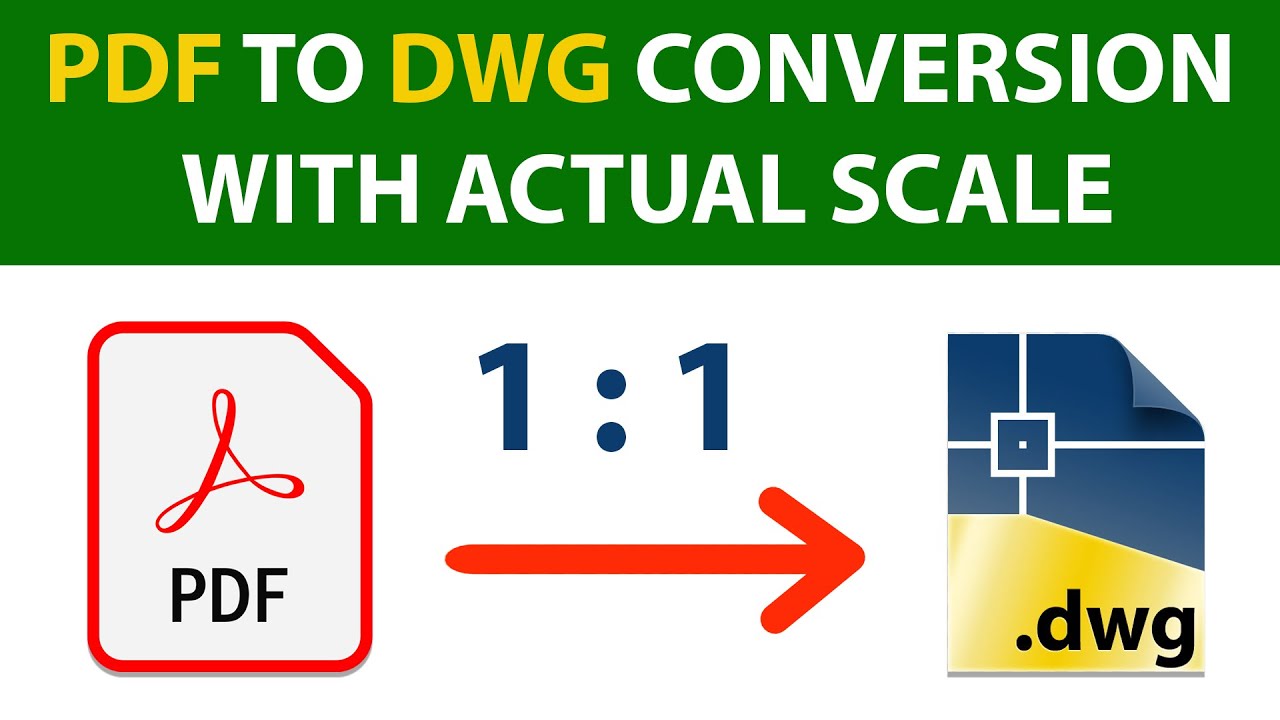
The field of PDF to CAD conversion is constantly evolving, driven by advancements in artificial intelligence (AI), machine learning (ML), and cloud computing. These emerging technologies are poised to revolutionize the conversion process, leading to more accurate, automated, and secure solutions.
Impact of AI and ML on Conversion Accuracy
AI and ML are transforming the accuracy of PDF to CAD conversion. These technologies are capable of learning from vast datasets of PDFs and CAD files, enabling them to identify patterns and relationships between the two formats. This learning process allows AI and ML algorithms to make more intelligent decisions during conversion, resulting in greater fidelity and accuracy.
- Improved Object Recognition: AI-powered algorithms can accurately identify and classify objects in PDFs, such as lines, curves, text, and images, which can be accurately translated into CAD entities.
- Enhanced Vectorization: AI can assist in converting rasterized images in PDFs to vector graphics, preserving the original design intent and improving the overall quality of the CAD output.
- Semantic Understanding: Advanced AI models can understand the semantic context of PDF content, allowing them to distinguish between different types of lines, curves, and text, resulting in more accurate and meaningful CAD representations.
Ethical Considerations: Pdf To Cad
Converting PDF files to CAD format presents a range of ethical considerations, particularly concerning data ownership, intellectual property rights, and the potential misuse of the converted data. It’s crucial to understand these implications and adopt responsible practices to ensure ethical and legal compliance.
Data Ownership and Intellectual Property Rights
The ownership of the original PDF file and the converted CAD file are distinct. While the original PDF owner retains ownership, the conversion process may create a new, derivative work. This raises questions about who owns the intellectual property rights to the converted CAD file.
- Copyright: Copyright protection applies to both the original PDF and the converted CAD file. The original copyright holder retains rights over the PDF, but the converted CAD file may also be subject to copyright protection.
- Fair Use: Fair use principles may allow for the conversion of copyrighted PDFs for specific purposes, such as personal use, education, or research. However, commercial use or unauthorized distribution of the converted CAD file could infringe upon copyright.
- Licensing: If the original PDF is subject to a specific license, the terms of that license may govern the conversion process and the use of the converted CAD file.
Potential Misuse of Converted Data
The conversion process can facilitate the misuse of data if not conducted responsibly.
- Unauthorized Reproduction: Converted CAD files can be easily copied and distributed, leading to unauthorized reproduction and infringement of intellectual property rights.
- Alteration and Manipulation: CAD files are readily modifiable, making it possible to alter or manipulate the original design without proper authorization.
- Reverse Engineering: Converted CAD files can be used for reverse engineering, potentially revealing proprietary information or design secrets.
Legal Implications of Using Converted Data
The use of converted CAD data in different contexts can have legal implications.
- Contractual Obligations: Agreements or contracts may restrict the use or distribution of converted CAD files, especially if the original PDF is subject to confidentiality agreements or non-disclosure agreements.
- Patent Infringement: If the converted CAD file reveals protected design features, its use could lead to patent infringement claims.
- Liability for Errors: The accuracy of the conversion process can impact the reliability of the converted CAD data. Using inaccurate or incomplete CAD data could lead to liability for design flaws or manufacturing errors.
Final Review

Understanding the nuances of PDF to CAD conversion empowers professionals to navigate the complexities of design data exchange. By embracing the best practices, exploring available software tools, and considering the ethical implications, individuals can unlock the full potential of this conversion process, facilitating seamless collaboration and enhancing design efficiency.
Converting a PDF to a CAD file can be a tricky process, especially when dealing with complex drawings. But before you dive into that, consider optimizing your system for smooth performance with tools like Razer Cortex. This software can boost your PC’s capabilities, making the conversion process faster and more efficient.
Once you’ve got your system running smoothly, you can tackle that PDF to CAD conversion with greater confidence.
