FL Studio 12 is a powerful and versatile Digital Audio Workstation (DAW) that has become a staple in the music production industry. Whether you’re a seasoned professional or a curious beginner, FL Studio 12 offers a wealth of features and tools to help you bring your musical ideas to life.
Table of Contents
This guide delves into the intricacies of FL Studio 12, exploring its core functionalities, workflow, and production techniques. We’ll examine its user-friendly interface, powerful audio and MIDI processing capabilities, and its ability to cater to diverse musical styles. From creating intricate melodies and harmonies to crafting complex sound designs, FL Studio 12 empowers you to explore the full spectrum of music production.
FL Studio 12 Overview
FL Studio 12 is a comprehensive Digital Audio Workstation (DAW) renowned for its user-friendly interface and powerful features, catering to musicians, producers, and sound designers of all skill levels. Its intuitive design and robust functionality make it a popular choice for creating various music genres, from hip-hop and electronic dance music to pop and rock.
Target Audience
FL Studio 12’s versatility caters to a wide range of users, from beginners to seasoned professionals. Its intuitive interface and comprehensive tutorials make it an excellent choice for aspiring producers who are new to music production software. Experienced musicians and producers appreciate its advanced features, such as automation, MIDI editing, and plugin support, allowing for intricate and detailed sound design.
Comparison with Other DAWs
FL Studio 12 stands out among its competitors by offering a unique combination of features:
- Lifetime License: Unlike subscription-based DAWs, FL Studio 12 offers a lifetime license, meaning users pay once and have access to all future updates and upgrades. This eliminates recurring costs and provides long-term value.
- Intuitive Workflow: FL Studio 12’s piano roll and step sequencer offer a straightforward and intuitive workflow, making it easy for beginners to grasp the basics of music production.
- Comprehensive Plugin Library: FL Studio 12 comes with a vast collection of built-in instruments, effects, and plugins, providing users with a wide range of creative tools without the need for additional purchases.
- Extensive Automation Options: FL Studio 12’s automation features allow for precise control over various parameters, enabling complex and dynamic sound design. This empowers users to create intricate musical arrangements and transitions.
Key Features of FL Studio 12
FL Studio 12 boasts a comprehensive set of features that empower musicians and producers to create, edit, and mix music with unparalleled precision and flexibility. The software’s intuitive interface and robust tools cater to users of all skill levels, making it an ideal choice for both beginners and seasoned professionals.
Piano Roll Editor
The Piano Roll editor is a cornerstone of FL Studio 12, providing a visual representation of MIDI data. This powerful tool allows users to create and edit MIDI sequences with remarkable detail. The Piano Roll offers a wide range of functionalities, including:
- Note Input: Users can input notes directly into the Piano Roll using the mouse or a MIDI keyboard. This allows for precise control over note duration, velocity, and pitch.
- Editing: Existing MIDI sequences can be edited with ease. Users can adjust note durations, velocities, and pitches, as well as delete, copy, and paste notes.
- Quantization: This feature automatically aligns notes to a specific grid, ensuring rhythmic accuracy. Quantization helps to create a polished and professional sound.
- Automation: The Piano Roll supports automation of various parameters, such as volume, panning, and effects. This allows users to create dynamic and expressive MIDI sequences.
- MIDI Controller Mapping: Users can map MIDI controllers to specific parameters within the Piano Roll, providing real-time control over their music.
Playlist
The Playlist in FL Studio 12 is a central hub for arranging and sequencing musical elements. It serves as a visual representation of the entire song, allowing users to organize and manipulate different audio and MIDI clips.
- Track Arrangement: The Playlist enables users to arrange audio and MIDI clips in a linear fashion, creating the song’s structure. Clips can be dragged and dropped, resized, and reordered as needed.
- Time Signature and Tempo Changes: The Playlist allows users to change the time signature and tempo of the song at specific points. This flexibility enables the creation of complex and dynamic musical arrangements.
- Automation: Similar to the Piano Roll, the Playlist supports automation of various parameters. Users can automate volume, panning, and other effects across the entire song.
- Pattern Chains: The Playlist utilizes pattern chains to create song sections. Each pattern chain can contain multiple patterns, allowing users to create complex and repeating song structures.
Mixer
The Mixer in FL Studio 12 is a powerful tool for mixing and mastering audio. It provides a comprehensive set of features for controlling the levels, panning, effects, and routing of audio signals.
- Channels: The Mixer features individual channels for each audio or MIDI track in the project. Each channel has its own set of controls, including volume, panning, and mute/solo options.
- Effects: FL Studio 12 includes a wide range of built-in effects, including EQs, compressors, reverbs, delays, and more. These effects can be applied to individual channels or the master bus.
- Automation: The Mixer supports automation of various parameters, such as volume, panning, and effects. This allows users to create dynamic and expressive mixes.
- Routing: The Mixer allows for flexible routing of audio signals. Users can send audio from one channel to another, or to external devices.
Workflow and Interface
FL Studio 12 offers a user-friendly interface and intuitive workflow, making it accessible for both beginners and experienced producers. This section explores the steps involved in creating a simple song in FL Studio 12, along with tips for efficient navigation and using the browser and library features.
Creating a Simple Song
Creating a song in FL Studio 12 is a straightforward process. Here’s a step-by-step guide:
- Create a New Project: Start by opening FL Studio 12 and clicking “New” to create a new project. You’ll be presented with a blank project window.
- Add a Channel: Add a new channel by clicking the “Add One” button in the “Channel Rack.” Choose a channel type, such as a piano roll or a sampler, depending on your desired instrument.
- Choose an Instrument: Select an instrument from the “Browser” or “Library” to load into the chosen channel. You can browse through various instruments, samples, and plugins.
- Record or Create a Melody: Use the piano roll or sampler to record or create your desired melody. You can use the mouse or a MIDI keyboard to input notes.
- Add a Drum Track: Repeat steps 2 and 3 to add a drum track, choosing a drum sampler or kit from the “Browser” or “Library.”
- Arrange the Song: Use the “Playlist” to arrange the different tracks and create a song structure. Drag and drop the tracks into the desired positions.
- Add Effects: Apply effects to the tracks using the “Mixer.” FL Studio 12 offers a wide range of effects, such as EQ, reverb, delay, and more.
- Mix and Master: Fine-tune the sound of your song by adjusting the volume, panning, and other parameters of each track in the “Mixer.”
- Export: Once you’re satisfied with your song, export it in the desired format, such as MP3 or WAV.
Navigating the Interface
FL Studio 12 features a well-organized interface that can be customized to suit your workflow. Here are some tips for efficient navigation:
- Use the “Piano Roll” for Melody and Chord Creation: The “Piano Roll” is a primary tool for entering notes and creating melodies. It allows for precise control over note placement and duration.
- Utilize the “Playlist” for Song Arrangement: The “Playlist” is where you arrange your tracks and create the overall structure of your song. It provides a visual representation of the song’s timeline.
- Master the “Mixer” for Sound Shaping: The “Mixer” is essential for adjusting the volume, panning, and effects of individual tracks. It’s the control center for your song’s overall sound.
- Explore the “Browser” for Instruments and Samples: The “Browser” is a central hub for accessing instruments, samples, and plugins. It allows you to search and filter content based on your needs.
- Leverage the “Library” for Pre-Made Content: The “Library” provides a collection of pre-made loops, samples, and presets that you can use to jumpstart your production.
- Customize the Interface: FL Studio 12 allows you to customize the interface to your liking. You can rearrange panels, create custom layouts, and adjust the appearance.
Using the Browser and Library
The “Browser” and “Library” are invaluable resources for accessing and managing samples and instruments in FL Studio 12.
- The Browser: The “Browser” provides access to a vast library of instruments, samples, and plugins. It features a search function, allowing you to quickly find the content you need.
- The Library: The “Library” contains a collection of pre-made loops, samples, and presets that you can use to add creative elements to your tracks.
- Organization and Management: You can organize your samples and instruments within the “Browser” and “Library” by creating folders and subfolders. This allows you to keep your content structured and easily accessible.
Audio and MIDI Processing: Fl Studio 12
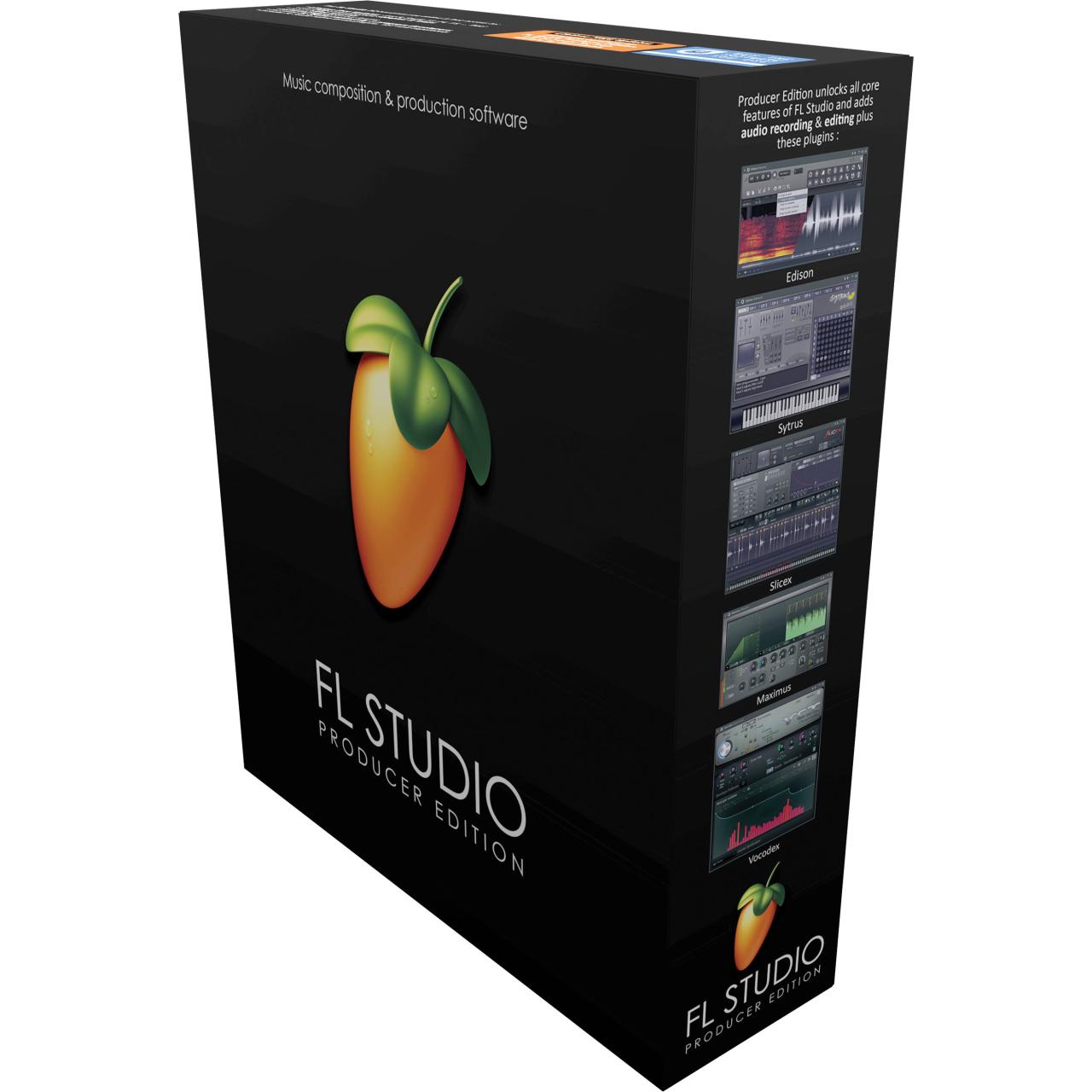
FL Studio 12 offers a robust set of tools for manipulating audio and MIDI data, enabling you to create, refine, and shape your musical ideas. Whether you’re recording live instruments, manipulating samples, or composing melodies with MIDI, FL Studio 12 provides a comprehensive environment for audio and MIDI processing.
Recording and Editing Audio
Recording audio in FL Studio 12 is a straightforward process. You can use the built-in audio recording capabilities or connect external microphones and instruments. The Piano Roll editor is a powerful tool for editing audio clips, allowing you to trim, cut, copy, paste, and manipulate audio with precision.
- Audio Recording: To record audio, open the “Audio Recording” panel in the “Mixer” window. Select the desired input device and click the “Record” button. You can adjust the recording level and monitor the audio signal in real-time.
- Editing Audio: The Piano Roll editor is the primary tool for manipulating audio clips. You can use the tools within the editor to trim, cut, copy, paste, and manipulate audio with precision.
- Noise Reduction and Audio Cleanup: FL Studio 12 includes a variety of plugins for noise reduction and audio cleanup. These plugins can help you remove unwanted noise, hiss, and other artifacts from your recordings. Popular plugins include:
- Fruity Convolver: This plugin allows you to apply impulse responses to audio, effectively simulating the acoustics of different spaces.
- Fruity Parametric EQ 2: This plugin allows you to precisely adjust the frequency content of your audio, boosting or cutting specific frequencies.
- Fruity Limiter: This plugin helps you prevent clipping and maximize the loudness of your audio without introducing distortion.
Using MIDI Controllers and External Instruments
FL Studio 12 supports a wide range of MIDI controllers and external instruments. You can use these devices to control various aspects of your music production, including recording MIDI data, triggering samples, and manipulating effects.
- MIDI Mapping: FL Studio 12 allows you to map MIDI controllers to various functions within the software. This enables you to control parameters such as volume, panning, and effects.
- External Instrument Support: FL Studio 12 can be used to control and record from external instruments, such as synthesizers, drum machines, and samplers.
- MIDI Recording: Recording MIDI data in FL Studio 12 is simple. You can use a MIDI keyboard or other MIDI controller to play notes and record them into the Piano Roll editor.
Built-in Effects and Plugins
FL Studio 12 includes a comprehensive collection of built-in effects and plugins, covering a wide range of audio processing needs. These plugins can be used to add effects to your audio, manipulate the sound of your instruments, and enhance the overall quality of your productions.
- Effects: FL Studio 12 offers a wide variety of effects, including:
- Delay: Creates echoes and repetitions of audio signals.
- Reverb: Simulates the acoustic properties of different spaces.
- Chorus: Creates a thick, layered sound by adding copies of the original audio signal with slight variations in pitch and timing.
- Flanger: Creates a sweeping, swirling sound by combining the original audio signal with a delayed and modulated copy.
- Plugins: FL Studio 12 also includes a variety of plugins that can be used for various purposes, including:
- Synthesizers: Generate sounds using a variety of synthesis techniques.
- Samplers: Load and manipulate audio samples.
- Audio Processors: Enhance and manipulate the sound of audio signals.
- MIDI Processors: Manipulate and control MIDI data.
Production Techniques
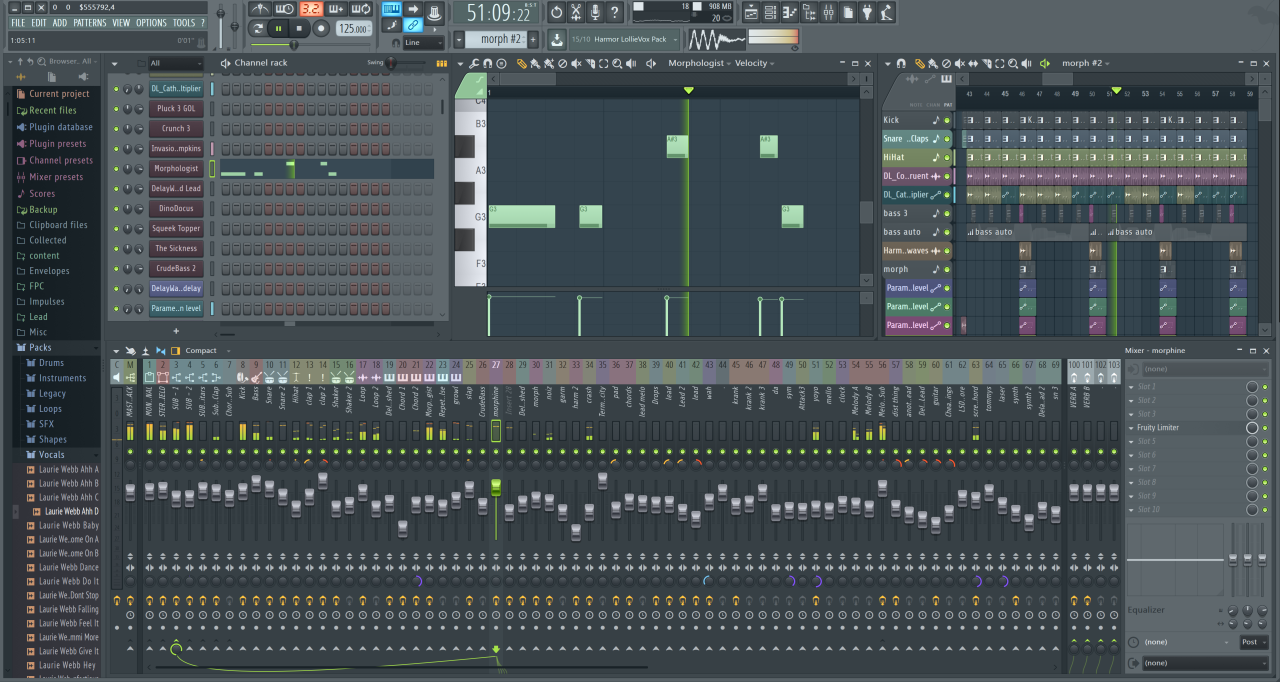
FL Studio 12 is a powerful music production software that offers a wide range of tools and features for creating music. It’s known for its flexibility and user-friendly interface, making it suitable for beginners and experienced producers alike. This section explores some common production techniques in FL Studio 12, covering layering, sidechaining, and automation, along with how to use these techniques to create different genres of music.
Layering, Fl studio 12
Layering is a fundamental production technique that involves combining multiple sounds to create a richer and more complex sonic texture. In FL Studio 12, you can easily layer different instruments, samples, or audio clips to build up a track.
- Creating Depth and Texture: Layering allows you to add depth and texture to your music by combining different frequencies and timbres. For example, you could layer a bassline with a sub-bass to create a powerful low-end presence, or layer a synth pad with a piano to create a lush and atmospheric soundscape.
- Adding Movement and Interest: By layering sounds with different rhythmic patterns or melodic lines, you can add movement and interest to your tracks. For example, you could layer a drum loop with a percussion loop to create a dynamic and engaging rhythm.
- Creating Unique Sounds: Layering can also be used to create unique and interesting sounds by combining unexpected elements. For instance, you could layer a vocal sample with a distorted guitar riff to create a gritty and industrial sound.
Sidechaining
Sidechaining is a technique that uses the volume of one audio signal to control the volume of another. This technique is often used to create a pumping or ducking effect, where one sound ducks in volume when another sound plays.
- Creating a Pumping Effect: In electronic music, sidechaining is often used to create a pumping effect, where the bassline ducks in volume when the kick drum hits. This creates a rhythmic groove and emphasizes the kick drum’s impact.
- Adding Movement and Interest: Sidechaining can also be used to add movement and interest to your tracks by dynamically adjusting the volume of different elements. For example, you could sidechain a synth pad to a vocal sample to create a subtle ducking effect that emphasizes the vocals.
- Creating Space in the Mix: Sidechaining can be used to create space in the mix by temporarily reducing the volume of certain elements when other elements play. This can help to prevent sounds from clashing and improve the overall clarity of the mix.
Automation
Automation is a powerful feature in FL Studio 12 that allows you to control the parameters of different elements over time. This can be used to create dynamic and evolving soundscapes, add movement to your tracks, and fine-tune your mixes.
- Adding Movement and Interest: Automation can be used to add movement and interest to your tracks by dynamically changing parameters such as volume, panning, filter cutoff, or effects settings over time. For example, you could automate the volume of a synth pad to create a gradual crescendo or automate the filter cutoff to create a sweeping effect.
- Creating Dynamic Soundscapes: Automation can be used to create dynamic and evolving soundscapes by changing multiple parameters simultaneously. For instance, you could automate the volume, panning, and filter cutoff of a synth pad to create a constantly shifting soundscape.
- Fine-Tuning Your Mix: Automation can be used to fine-tune your mixes by making subtle adjustments to the levels and panning of different elements over time. This can help to create a more balanced and polished sound.
Creating Different Genres of Music
FL Studio 12 is a versatile software that can be used to create a wide range of music genres. Here are some examples of how to use FL Studio 12 to create different genres of music:
- Hip-Hop: FL Studio 12 is widely used for creating hip-hop music. The software’s powerful drum sampler and built-in effects allow producers to create intricate drum patterns and powerful basslines. The software’s automation features can be used to create dynamic and engaging tracks.
- Electronic Music: FL Studio 12 is an excellent choice for producing electronic music. The software’s wide range of synths, drum machines, and effects are well-suited for creating electronic dance music, techno, ambient, and other genres. The software’s automation features can be used to create intricate and evolving soundscapes.
- Pop: FL Studio 12 can also be used to create pop music. The software’s powerful vocal tools, melodic instruments, and effects allow producers to create catchy and polished tracks. The software’s automation features can be used to add movement and interest to pop songs.
Sound Design and Sample Manipulation
FL Studio 12 offers a variety of tools for sound design and sample manipulation. The software’s sampler, Edison audio editor, and built-in effects can be used to create unique and interesting sounds.
- Creating Unique Sounds: FL Studio 12’s sampler allows you to load and manipulate samples in various ways, including chopping, stretching, and pitch-shifting. The Edison audio editor provides powerful tools for editing and manipulating audio files. The software’s built-in effects can be used to add texture, distortion, and other sonic characteristics to your samples.
- Sample Manipulation Techniques: Some common sample manipulation techniques include:
- Chopping: Breaking down samples into smaller pieces to create new rhythms and melodies.
- Stretching: Altering the tempo of samples without changing their pitch.
- Pitch-shifting: Changing the pitch of samples without altering their tempo.
- Time-stretching: Altering the tempo and pitch of samples simultaneously.
- Reversing: Playing samples backward to create unique sounds.
Ending Remarks
As you embark on your journey with FL Studio 12, remember that the possibilities are limitless. Embrace the power of this versatile DAW, experiment with its features, and let your creativity soar. With its intuitive interface, comprehensive tools, and thriving community, FL Studio 12 is your ultimate companion for crafting compelling and innovative music.
FL Studio 12 is a powerful digital audio workstation (DAW) that allows users to create and produce music. One of its key features is its scripting language, which lets you automate tasks and create custom plugins. Understanding the fundamentals of programming language can be incredibly beneficial for maximizing your workflow in FL Studio 12.
By learning how to script, you can streamline your production process, add unique functionality, and even create your own custom instruments and effects.
